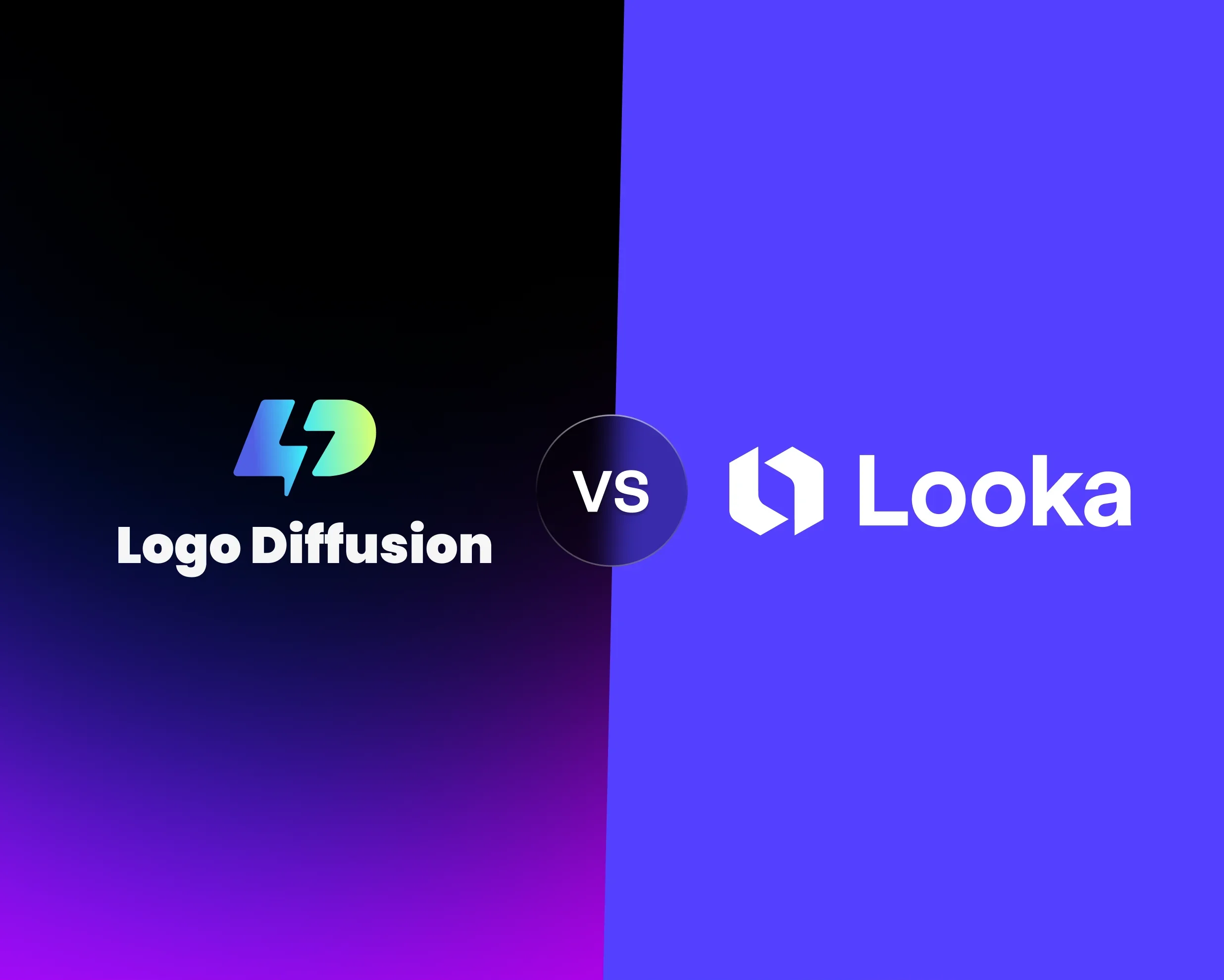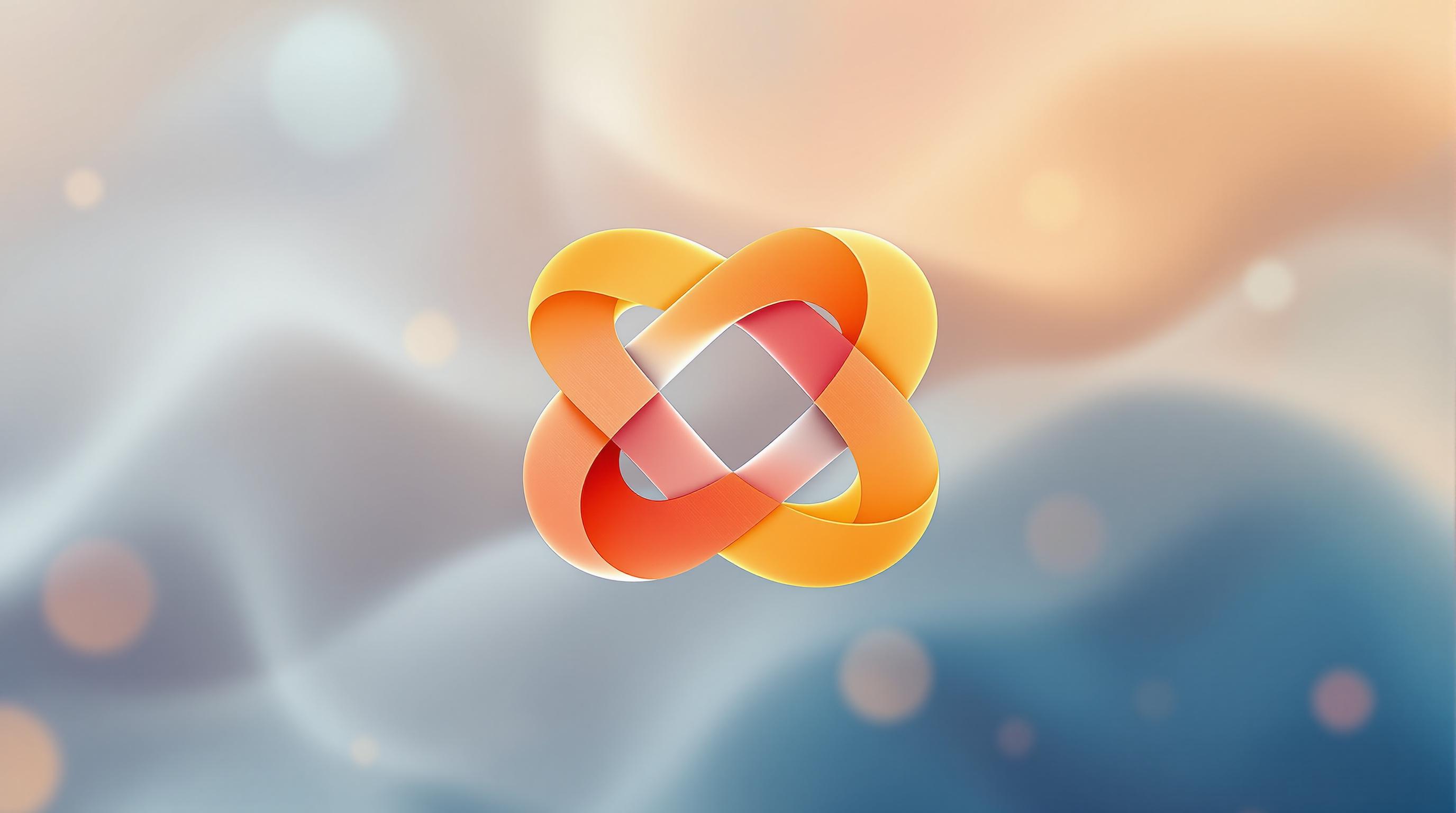
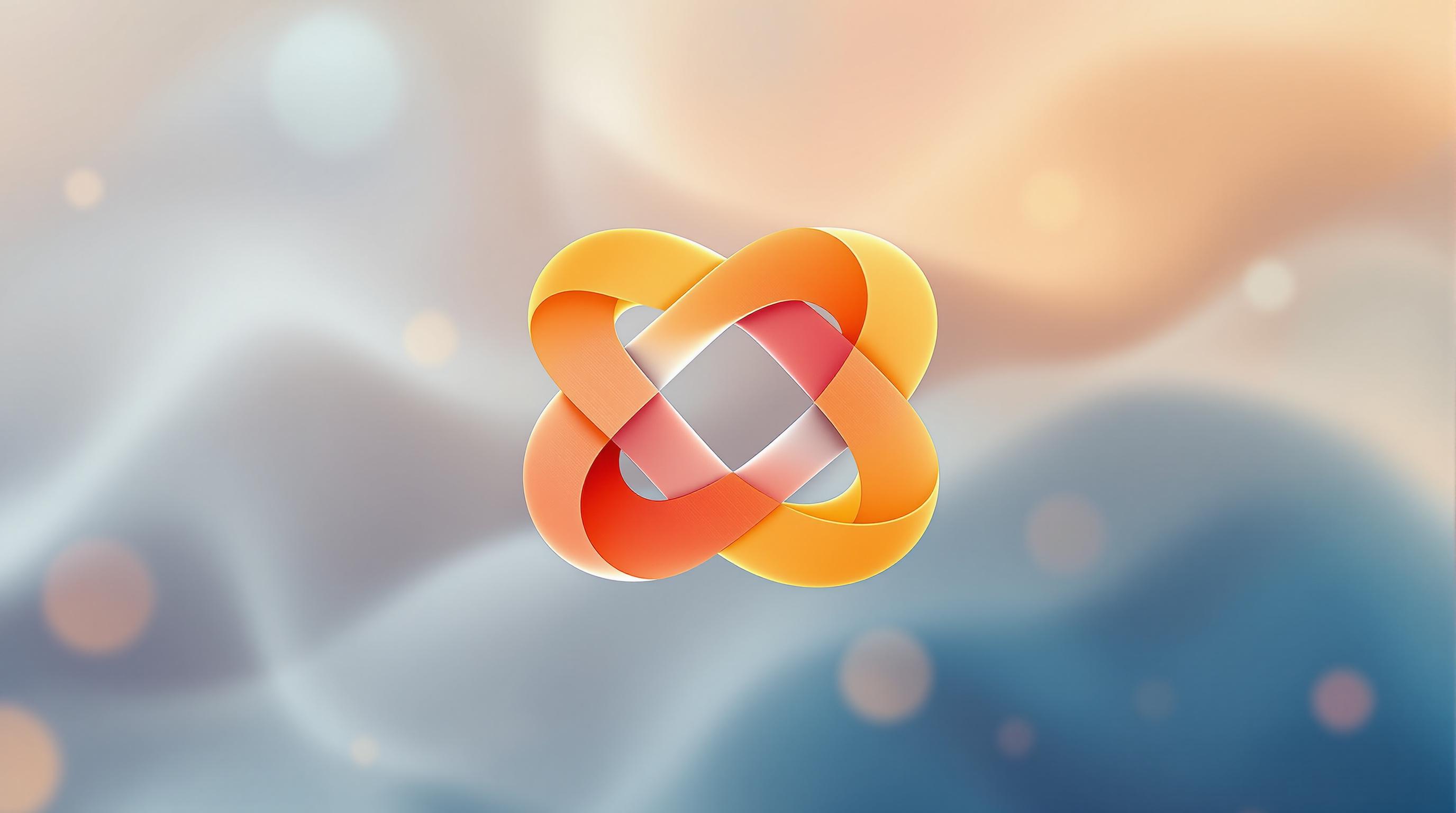
AI tools like Logo Diffusion make designing abstract logos easier than ever. The key? Writing clear and detailed prompts. Here’s how to guide the AI for the best results:
Key Elements for Effective Prompts:
Popular Abstract Logo Styles:
Quick Comparison of Styles:
Pro Tip: Break your prompt into components like shape, style, color, and brand context for better results. Test, refine, and use tools like Logo Diffusion to upscale and export sharp, scalable designs.
Writing Effective Abstract Logo Prompts
When creating AI prompts for abstract logo designs, break your concept into clear, detailed components. This helps guide the AI to produce more accurate results.
Shape Language
Describe shapes with precision. Instead of vague terms like "modern shapes", try specifics such as "hexagons with sharp edges" or "overlapping circles with varying levels of transparency."
Color Direction
Be exact with colors and gradients. For instance, "a gradient from deep indigo (#2A2A8C) to electric blue (#0066FF)" is far more useful than simply saying "blue gradient." You can also use tools like Logo Diffusion to fine-tune colors after generating the design.
Style Parameters
Define the style clearly to match your design goals:
Theme Integration
Tie abstract elements to the brand's identity. For example, a tech company might use "interconnected, circuit-like patterns with sharp 90° angles" to reflect innovation and precision.
Structured Prompt Examples
Use the table below to see how to enhance your prompts for better results:
Refinement Tips
If the output doesn't meet your expectations, add details like size ratios (e.g., "primary shape 60% larger than secondary elements") or positioning (e.g., "centered with an asymmetrical layout").
Technical Specifications
Specify details like "crisp edges" or "smooth vector paths" to ensure the logo scales well across different formats.
1. Basic Geometric Shapes
Basic geometric shapes form the foundation of abstract logo design, offering endless possibilities for creative variations. Achieving great results depends on precise proportions and thoughtful positioning.
Combining Shapes Effectively
Creating strong geometric logos starts with clearly defining the proportions and relationships between shapes. Here are some examples:
If you're looking to go beyond flat geometry, adding depth can bring a whole new dimension to your designs.
Creating Depth
This approach adds a layered effect, making the design more visually engaging.
Fine-Tuning Shape Details
To refine your geometric designs, consider these parameters:
2. Natural Flow Patterns
Natural flow patterns bring dynamic, abstract logos to life. To create prompts for these flowing designs, focus on capturing organic movement and incorporating curves that echo patterns found in nature.
Core Elements for Flow-Based Prompts
The secret to crafting effective natural flow patterns lies in pairing descriptive terms with precise parameters. Here's a breakdown to guide your prompts:
These elements help create designs with smooth, cohesive movement.
Creating Dynamic Movement
To achieve dynamic motion, structure prompts with specific parameters. For instance:
"Design flowing curves with 3 interconnected streams, primary stream width 3px tapering to 1px, movement direction from bottom left to top right at a 35-degree angle, with a subtle 0.5 amplitude oscillation."
Balancing Flow and Structure
Maintain control over the fluidity by anchoring the design elements. Here's how:
Advanced Flow Techniques
For more intricate designs, combine multiple elements with precision. For example:
"Create a dual-spiral pattern, with the primary spiral rotating clockwise for 2.5 rotations and the secondary spiral counterclockwise for 1.75 rotations. Spiral arms should vary in width from 4px to 1px, with intersection points forming negative space at 15% transparency."
This approach allows for complex, layered designs that maintain a natural sense of movement.
3. Simple Line Designs
Simple line designs build on geometric and flow techniques, offering clean and straightforward aesthetics. To create these designs effectively, it's important to describe line characteristics with precision.
Key Line Attributes
Writing Clear Prompts for Line Designs
Continuous Lines
"Create a continuous line with a 2px stroke that spirals outward from the center, completing 2.5 rotations with 8px spacing."
Geometric Lines
Advanced Techniques for Line Designs
Varying Line Weight
Managing Intersections
Optimizing Vector Outputs
To ensure designs are scalable and clear, follow these tips:
These guidelines ensure that Logo Diffusion produces .SVG files that stay sharp and adaptable for various sizes and uses.
4. Hidden Space Designs
Building on geometric shapes and flow patterns, hidden space designs introduce a layer of complexity by incorporating secondary imagery. When creating prompts, it’s important to describe spatial relationships clearly. This approach expands on earlier techniques focused on geometric and line-based designs.
Key Prompt Elements
Writing Effective Hidden Space Prompts
Basic Template
"Create an abstract logo featuring a primary shape with a hidden element, defined by precise spatial relationships and clean edges."
Advanced Spatial Details
Here’s what to focus on:
Enhancing Hidden Space Designs
For better results, keep these tips in mind:
Advanced Techniques
Take things further by layering negative space elements or using subtle transitions. These methods can add depth and complexity, making your design stand out and leave a lasting impression.
5. Repeating Pattern Logos
Repeating pattern logos take hidden space designs a step further, using symmetry and repetition to create strong visual identities. This method emphasizes repeating elements, scaling, and spacing to make a lasting impression.
Key Elements of Patterns
How to Build a Pattern
To design a pattern:
Types of Patterns to Explore
Advanced Techniques for Patterns
For a more dynamic design, try these techniques:
Tips for Refinement
6. Text-Based Abstract Logos
Text-based abstract logos turn letters into works of art while maintaining a clear connection to the brand. These designs combine typography with abstract elements to create memorable identities.
Typography Transformation Techniques
These techniques allow you to merge style and functionality seamlessly in your designs.
Tips for Creating Effective Text Prompts
When designing text-based abstract logos, focus on these essential aspects:
Style Keywords
Design Elements
Start with a primary letter or word, decide on the degree of abstraction, and balance the design to maintain readability while introducing texture.
Advanced Typography Techniques
Take your designs further by experimenting with:
Each technique should work together to reinforce the brand's message.
Practical Design Considerations
Think about how the logo will look in different sizes and formats, from small business cards to large-scale billboards. It’s crucial to balance creativity with practicality to ensure the design works across all applications.
Technical Details
Set clear guidelines for spacing, stroke thickness, and any brand-specific limitations. These details ensure the logo remains consistent and professional in all uses.
A successful text-based abstract logo combines strong typography principles with creative flair, resulting in a design that stands out while effectively representing the brand.
7. Color Blend Patterns
Color blending adds depth and smooth transitions between hues, building on earlier techniques like form and flow. This approach focuses on color dynamics, enhancing the overall design by creating seamless gradient effects and adding dimension to logos.
Key Elements of Color Blending
Tips for Creating Color Blend Prompts
To craft effective color blend prompts, keep these points in mind:
8. Multi-Angle Shapes
Multi-angle shapes break down a basic form into sections and reassemble them from various perspectives, resulting in a dynamic abstract logo.
With Logo Diffusion, you can guide the AI to experiment with multiple angles. For example, have it render a basic shape from both front and side views or combine its fragments into a single, dynamic figure. This approach takes familiar elements, deconstructs them, and reconfigures them into a balanced and eye-catching design. It builds on earlier geometric and spatial techniques, pushing logo design in fresh directions.
9. Digital Distortion Effects
Digital distortion effects bring a modern, edgy feel to abstract logos by incorporating controlled glitches. With Logo Diffusion, you can create eye-catching designs that mix technological flaws with artistic purpose. This approach adds a futuristic vibe to your logos, complementing earlier techniques.
To achieve these effects, focus your prompts on specific digital artifacts. For example, you might request "pixelated fragments with smooth gradient transitions" or "controlled glitch patterns that maintain brand recognition." These details help the AI balance disruption with clarity.
Here are some useful elements to include in your prompts:
The style transfer feature in Logo Diffusion can further refine these effects while keeping the logo scalable. This ensures your design remains ready for production, even with intricate distortion applied.
To structure your prompts effectively, follow this format:
[base shape] + [distortion type] + [intensity] + [color treatment]
For example: "minimalist sphere with horizontal scan line distortion, moderate intensity, monochromatic blue gradient."
The goal is to balance artistic disruption with a polished, professional look. Your prompts should encourage controlled chaos, not random glitches, ensuring the final logo is both visually striking and functional for various uses.
10. 3D Abstract Elements
Adding 3D elements to logos can bring depth and make designs more striking. With Logo Diffusion's 2D-to-3D feature, you can turn flat designs into eye-catching, multi-dimensional compositions.
By combining geometric shapes and distortion techniques, 3D elements give logos a more layered and dynamic feel. When working on 3D abstract logos, keep these key aspects in mind:
Here’s a simple formula for crafting your prompts:
[Base shape] + [3D transformation] + [Material] + [Lighting] + [Perspective]
For example: "floating geometric cube with beveled edges, brushed metal surface, top-left lighting, isometric perspective."
Logo Diffusion makes it easy to upscale and export these designs as sharp vector files.
To refine the depth effect in your 3D logos, try these combinations:
Keep the design clear and recognizable from all angles. Use the platform's style transfer tools to experiment with different 3D effects while staying true to your original concept.
How to Improve Your Logo Prompts
To create better logo prompts, focus on testing and refining each part of your prompt. Logo Diffusion's tools make it easy to tweak and improve your designs quickly. By breaking your prompt into key components, you can fine-tune every detail for a polished result.
Break Down Your Prompt into Key Parts
Here’s how to structure your prompt for clarity and precision:
1. Core Shape Description
Start with a clear description of the main elements. For example, "interlocking hexagons with curves" sets a solid base for the design.
2. Style Details
Include specific style elements like form, texture, and effects. Use this structure:
[Base Shape] + [Style Modifier] + [Additional Effects]
3. Brand Context
Incorporate the brand's industry, values, and color choices to add depth and relevance. Here's a quick guide:
Test and Refine Your Prompts
Once your prompt is ready, test it systematically:
Add Precision to Abstract Ideas
For more complex or abstract designs, break the concept into layers. Use this structure:
Base: "floating geometric framework"
Detail: "intersecting line patterns"
Effect: "subtle displacement mapping"
Finish: "matte metallic surface treatment"
Upscale and Refine
When you're happy with the design, use Logo Diffusion's upscale features to keep details sharp and clear as you finalize your logo. This ensures your work remains crisp and professional at every stage.
Wrapping It Up
AI has transformed abstract logo design, making it easier than ever to create professional-quality logos. Platforms like Logo Diffusion showcase this shift, offering tools that combine automated features with precise creative control. With over 200,000 users already on board, it's clear that AI-driven logo design is reshaping how brands develop their visual identities.
By mastering prompt techniques and using features like vector exports and 2D-to-3D transformations, users can explore countless abstract logo options. Turning flat 2D ideas into dynamic 3D visuals unlocks new ways for brands to express themselves.
Here’s a quick breakdown of the key elements behind effective prompts:
As AI tools continue to advance, platforms like Logo Diffusion strike the perfect balance between human creativity and machine precision. Whether you're a designer or a business owner, these tools make it possible to craft standout, professional logos with ease.
Elevate Your Brand with the Ultimate AI Logo Maker