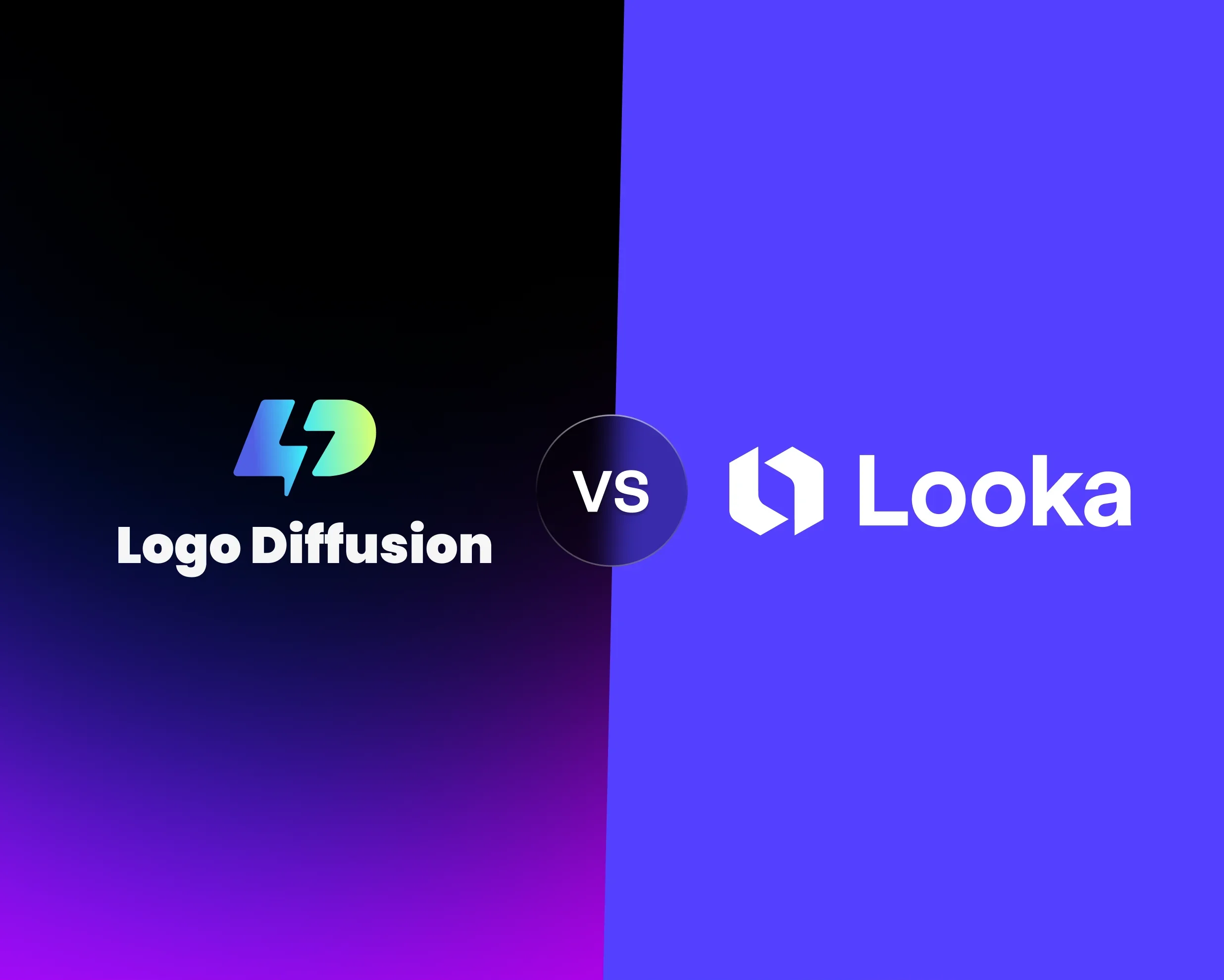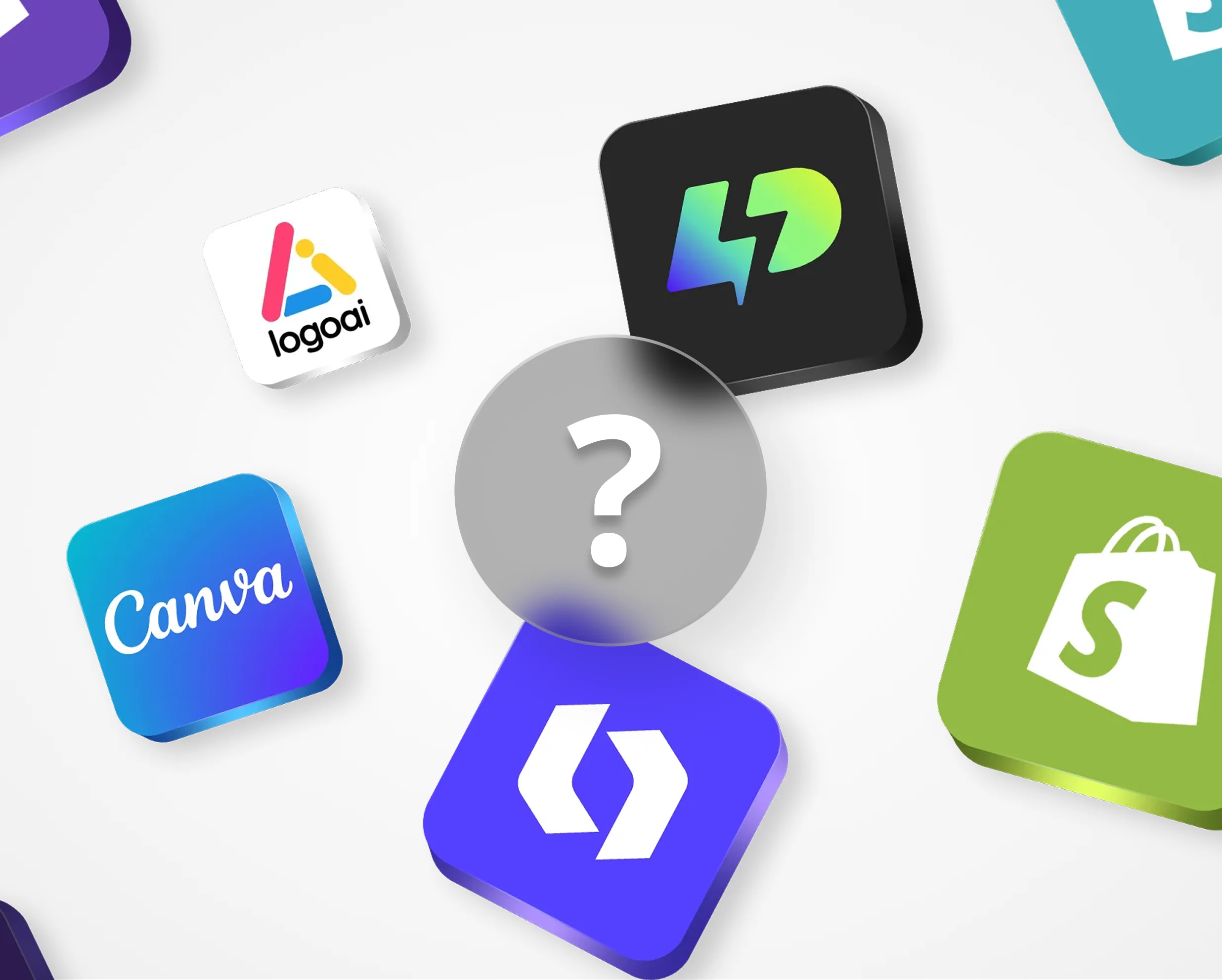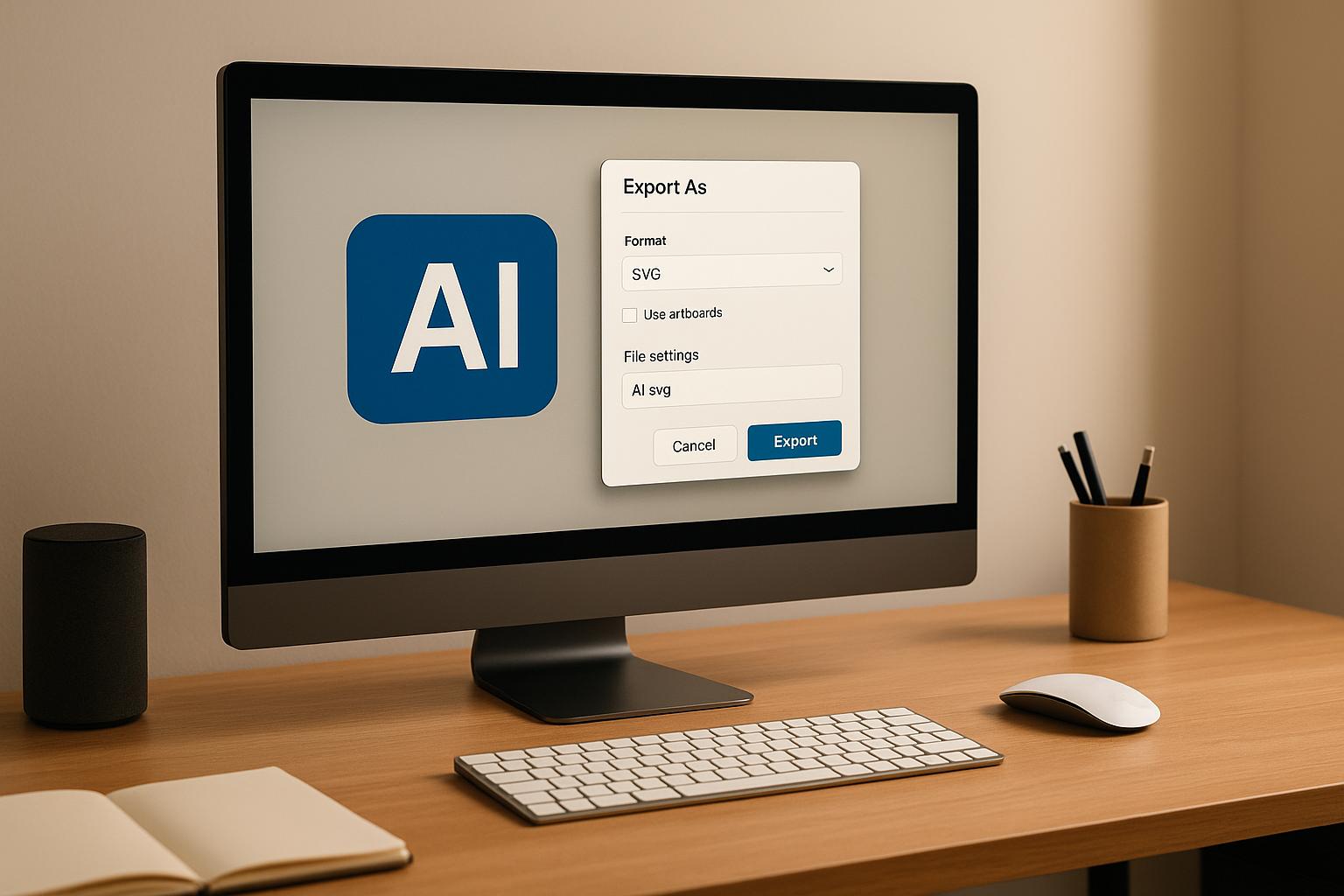
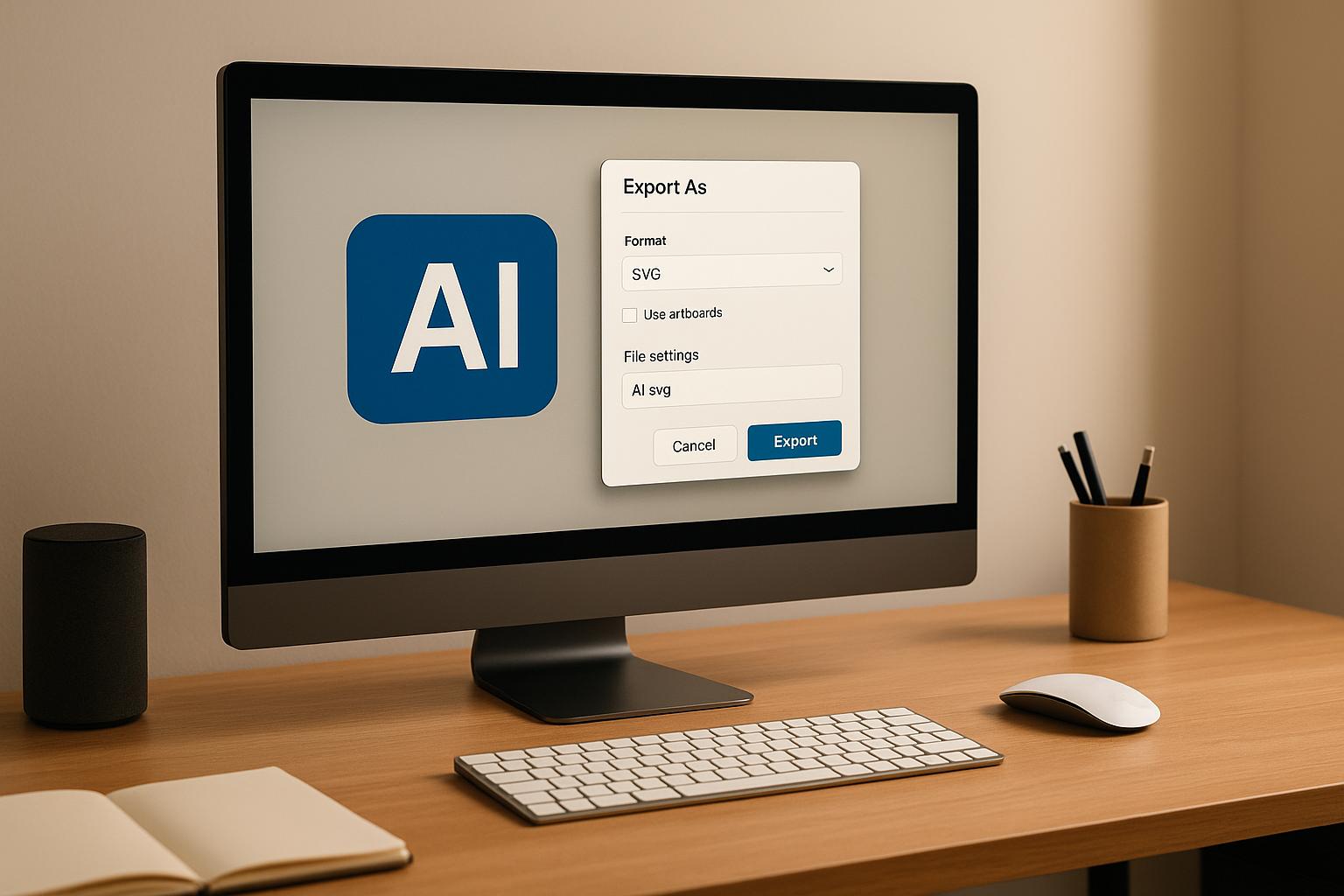
Exporting AI-generated logos as SVG files ensures your designs remain sharp, scalable, and lightweight for any platform. Here's a quick summary of the best practices covered in this guide:
Export Checklist:
These steps ensure your logos are professional, consistent, and optimized for both web and print use.
SVG Export Settings
To ensure your SVG logos are scalable and high-quality, it's important to fine-tune your export settings. While our vectorizer simplifies the process, understanding these settings can help you achieve the best results.
Style and ID Settings
Proper style and ID settings are key to avoiding design issues and keeping your logo clean and functional. Here's what to focus on:
For logos with multiple elements, using descriptive IDs (like "icon-secondary") makes it easier to manage and apply targeted CSS styling later.
File Size and Loading Speed
Optimizing your SVG file size is essential for faster website performance. Our vectorizer applies several optimization techniques automatically:
An optimized SVG logo usually falls between 5KB and 30KB, depending on its complexity. This keeps loading times short while maintaining sharp visuals at any scale.
Image Handling in SVG Files
When embedding images into SVG logos, keep these practices in mind:
For logos with raster elements, our vectorizer can convert suitable parts to vector paths. This ensures your logos remain scalable and display consistently across devices and browsers, all while keeping file sizes manageable. These settings align seamlessly with artboard and color management workflows.
Artboard Setup for Export
Properly setting up artboards ensures your SVG logos look polished and display consistently across all platforms.
Multiple Logo Version Export
Keep different logo versions organized on separate artboards for clarity and uniformity:
Label artboards clearly by version (e.g., logo-primary-horizontal, logo-icon-only) to simplify file management. Once organized, adjust the artboard dimensions to ensure precise exports.
Artboard Size Guidelines
Logo Diffusion’s vector export feature simplifies this process by automatically adjusting artboard boundaries to fit your design. Once your artboards are set, you can move on to refining your color settings for consistent and accurate logo display.
Color Management
Ensuring your SVG logos look consistent both on screens and in print requires careful color management. Here's how to achieve accurate color reproduction.
RGB vs. CMYK for Logos
Choosing the right color space depends on where your logo will be used:
For digital logos, stick to RGB with the sRGB standard. For printed logos, CMYK is the way to go.
Color Profile Settings
With Logo Diffusion's vector export feature, color profiles are automatically converted and optimized during export. This helps maintain consistent, high-quality colors across all platforms.
File Organization and Delivery
Keep SVG logo files well-organized to make collaboration easier and avoid mix-ups. Use these tips for setting up your file structure and documentation. These methods align perfectly with Logo Diffusion's export features, helping you maintain order from design to delivery.
File Structure Setup
When exporting logo variations from Logo Diffusion, save them directly into their assigned folders. This ensures version control and avoids confusion during delivery.
Logo Usage Instructions
Provide clear documentation to guide proper logo usage:
Technical Specifications
Implementation Guidelines
"Yes! based on our terms of service, you retain ownership of all assets you create using Logo Diffusion to the extent permitted by current law." - Logo Diffusion
Include ownership and usage rights in your documentation. When delivering files from Logo Diffusion, you can assure clients they fully own their logo assets.
Stick to a consistent naming system:
[BrandName]_[LogoVersion]_[ColorMode]_[Date].svg
Example: acme_primary_rgb_050125.svg
This makes finding the right file fast and easy.
Summary
Exporting SVG files properly is key to ensuring logos look great on any platform. A well-structured export process includes:
Export Checklist
Here’s a detailed checklist to ensure your SVG exports meet professional standards:
Technical Setup
File Preparation
Quality Control
Delivery Package
"Users retain ownership of all assets you create using Logo Diffusion, to the extent permitted by law." - Logo Diffusion
FAQs
Why should I use presentation attributes instead of inline styles when exporting SVG logos?
Using presentation attributes over inline styles in SVG logos can make your files more efficient and easier to manage. Presentation attributes, such as fill or stroke, are directly tied to visual properties and keep the SVG code cleaner and more readable compared to embedding styles inline.
Additionally, presentation attributes allow for better scalability and easier editing, especially when you need to make changes across multiple elements. This can be particularly useful for adapting your logo for different contexts, such as web or print, without needing to rewrite extensive inline styles.
How can I make sure my SVG logos display accurate colors on different devices and platforms?
To ensure your SVG logos maintain consistent color accuracy across devices and platforms, use standardized color profiles like sRGB, which is widely supported for web and digital use. Avoid using device-specific or non-standard color spaces, as they may render differently.
Additionally, always preview your SVG files on multiple devices and browsers to check for any discrepancies. For print purposes, convert your colors to CMYK before exporting if your design will be used in physical media. This helps ensure the colors remain true to your original design intent.
How can I reduce the file size of my SVG logos while keeping the quality intact?
To optimize the file size of your SVG logos without sacrificing quality, start by simplifying the design. Remove unnecessary elements, reduce the number of anchor points, and use fewer colors where possible. Tools like path simplification or combining similar shapes can also help streamline the file.
Additionally, clean up the SVG code by removing metadata, comments, or unused elements. Many vector editing tools and online SVG optimizers offer features to automatically compress and clean up your file. This ensures your logo remains lightweight and performs well, especially for web use.
Elevate Your Brand with the Ultimate AI Logo Maker