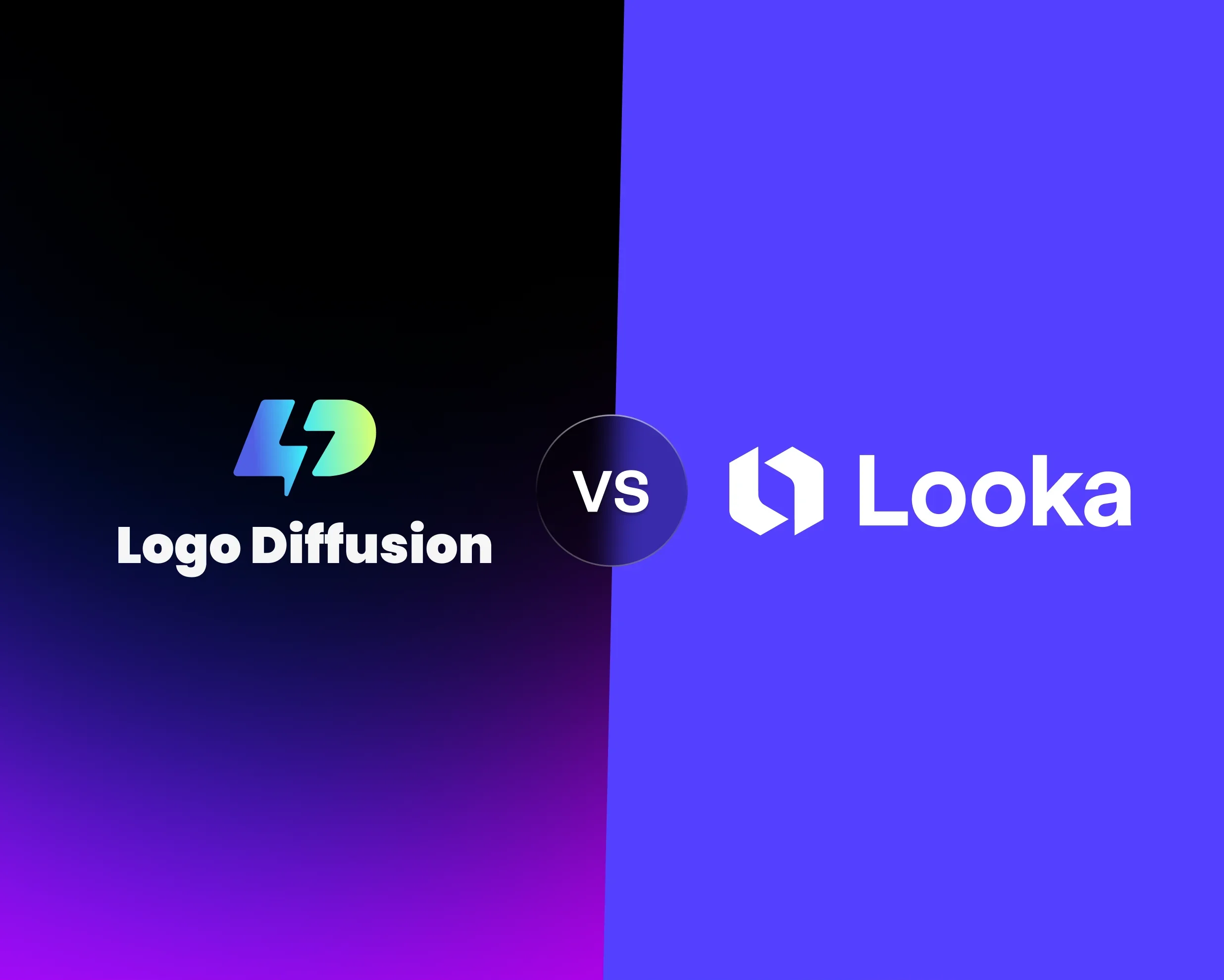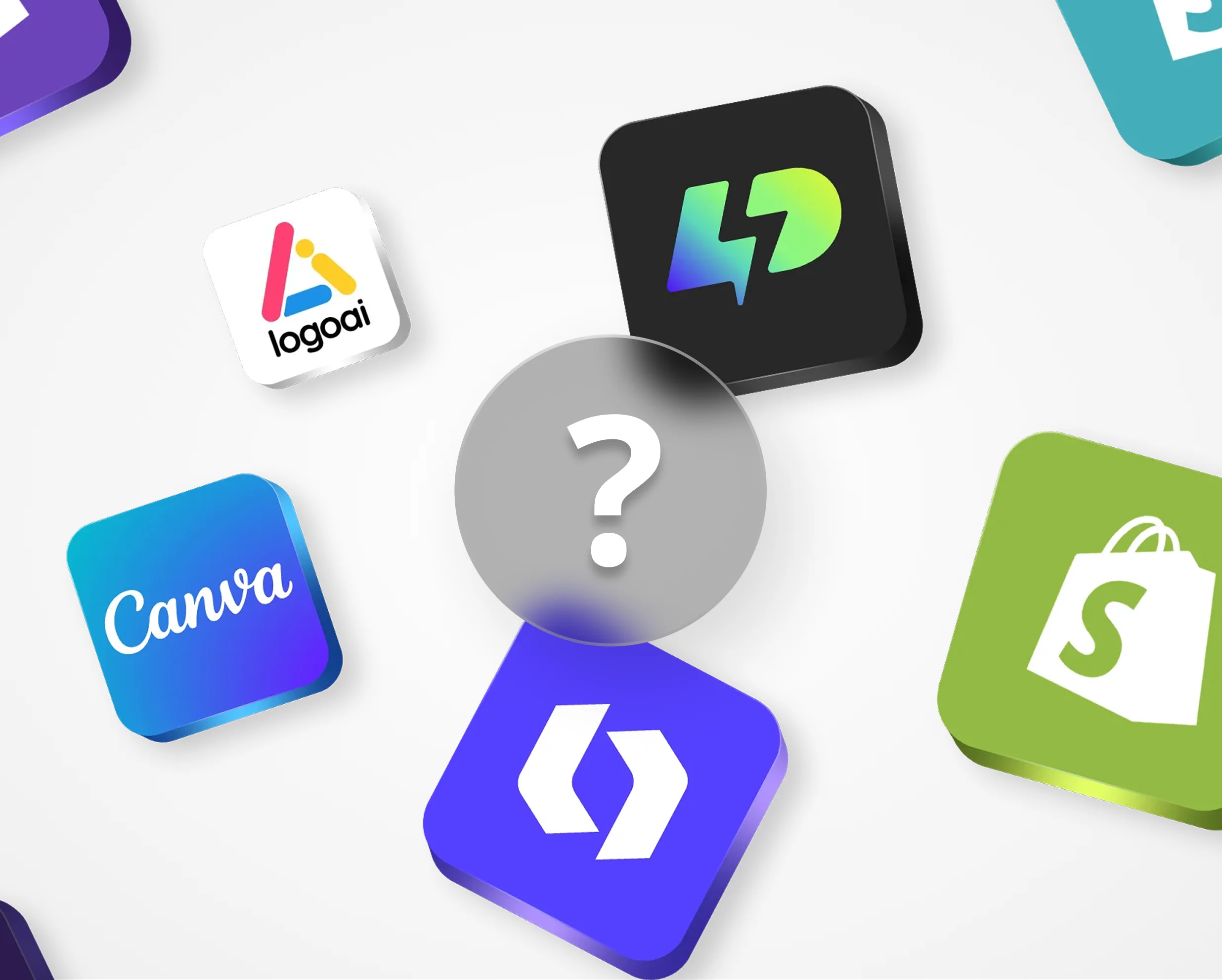Creating great AI-generated logos starts with writing clear, detailed prompts. The biggest mistakes include being too vague, missing brand details, or making overly complex requests. Here’s how to avoid these issues and improve your results:
- Be Specific: Replace generic prompts like "modern logo" with detailed ones like "minimalist tech logo with geometric shapes in blue and gray."
- Include Brand Context: Mention your industry, target audience, and values. For example, "friendly logo for a fintech company targeting young professionals."
- Simplify Your Instructions: Avoid overloading prompts with conflicting styles or excessive details. Focus on 2–3 key elements like main symbol, style, and color scheme.
- Iterate with Feedback: Use tools like Logo Diffusion to refine designs step by step. Start simple, evaluate results, and adjust your prompts for better alignment with your vision.
Clear prompts combined with iterative feedback help you create logos that reflect your brand’s identity and meet your design goals.
1. Fixing Unclear Instructions
Unclear prompts can make it difficult for AI to generate high-quality logos. When your instructions lack detail, the AI may struggle to understand your vision.
Common Unclear Prompt Examples
Vague prompts often lead to poor results. Here's why and how to improve them:
Making Prompts More Specific
To improve your prompts, focus on these key details:
- Design Elements: Be specific about shapes, symbols, and typography. For example, instead of saying "geometric shapes", try "hexagonal patterns with thin connecting lines."
- Visual Style: Use clear terms like "clean lines", "minimalist layout", or "flat design aesthetic" to describe the desired style.
- Color Preferences: Mention exact color names or hex codes rather than vague terms like "warm colors."
Using Feedback for Better Results
Logo Diffusion allows you to refine your prompts step by step:
- Generate up to 4 initial logo variations.
- Review the results, noting what works and what needs adjustment.
- Update your prompt based on the feedback.
- Generate new versions using your refined instructions.
You can also take advantage of tools like sketch-to-logo and style transfer. Start with a rough sketch and let the AI enhance it, or apply style elements from existing designs to get closer to your ideal logo.
Next, discover how adding brand context can make your logos even more precise.
2. Adding Missing Brand Information
Why Brand Context Matters
Brand context plays a key role in creating AI-generated logos that reflect your business identity. Without it, even the most polished designs might fail to communicate your company's core values and message to your audience.
Think of brand context as the blueprint for your logo. It defines your company’s personality, values, and audience. Including these details in your prompts provides the AI with a clear direction for producing designs that align with your brand.
Adding Brand Character to Prompts
To make your prompts more aligned with your brand, focus on these core elements:
Incorporate these elements directly into your prompts. Instead of saying, "make a logo", try something like, "create a friendly, approachable logo for a fintech company targeting young professionals, with clean lines to convey trust and innovation." This ensures the AI has the right framework to generate designs that resonate with your brand identity.
Feedback for Brand Matching
Refining brand alignment requires feedback. Start by generating initial designs using Logo Diffusion, then evaluate how well they reflect your brand. Focus on:
- Whether the design elements suit your industry
- If the style matches your brand’s personality
- How effectively the visuals connect with your target audience
Logo Diffusion’s style transfer feature can help you tweak designs that are close but not quite right. If a design feels too formal for a casual brand, adjust your prompt with phrases like "playful typography" or "informal design elements" to better capture your vision.
3. Simplifying Complex Prompts
Problems with Complex Instructions
Overloading your AI with overly detailed prompts can lead to confusion and inconsistent logo designs. When instructions are too complex, the AI might overlook important elements or create cluttered designs that don't align with your vision.
Here’s a breakdown of common issues and how to address them:
Writing Clear, Simple Prompts
When working with Logo Diffusion, keep your prompts straightforward by focusing on three essential aspects:
- Main symbol or icon
- Dominant style
- Primary color scheme
For example, instead of saying:
"Create a modern, yet vintage-inspired tech logo with gradient blues and greens, incorporating both sharp angles and rounded corners, featuring an abstract circuit board pattern but also organic flowing lines"
Simplify it to:
"Create a modern tech logo with blue gradients and clean circuit board patterns"
This approach ensures clarity and better results.
Using Feedback to Remove Clutter
Once you generate a design, use feedback to refine it further. Look for:
- Design Clarity: Identify and remove elements that feel cluttered or compete for attention.
- Visual Hierarchy: If the logo lacks focus, reduce secondary elements to emphasize the primary design features.
- Style Consistency: Eliminate any conflicting style directions to create a cohesive look.
Logo Diffusion’s iterative process lets you test simplified prompts and make adjustments based on the results. Start with the basics, then gradually add elements as needed. This step-by-step refinement ensures your design stays focused and effective.
In the next section, we’ll dive into the fundamentals of size and layout to continue improving your logo designs.
4. Design Basics: Size and Layout
Key Design Rules to Remember
Understanding design principles is essential for creating professional AI-generated logos. Size and layout directly affect how your logo functions across different applications.
For effective logos, focus on maintaining visual balance and usability across all sizes. Stick to clean, scalable designs - Logo Diffusion ensures high quality with vector exports.
Feedback for Better Design Structure
Feedback is a key part of fixing size and layout issues. Here's how to approach it step by step:
1. First Generation Review. Start with a simple prompt that highlights the main layout needs. Check for balance, spacing, and size relationships between elements.
2. Refinement Process. Use Logo Diffusion tools to tweak your prompt based on initial results. If the design feels cramped, adjust the prompt to emphasize spacing. For instance, update:
"Create a tech logo with icon and company name"
to:
"Create a tech logo with clear spacing between the icon and company name for better separation."
3. Layout Optimization. When combining text and symbols, clearly define their arrangement in your prompt. Think about details like:
- Vertical vs. horizontal layout
- Text size in relation to graphics
- Proper spacing between elements
Logo Diffusion's sketch-to-logo and style transfer tools let you experiment with layouts while keeping your branding consistent. Once the layout is set, move on to refining style and color to polish the design further.
5. Style and Color Choices
Style and Color Mistakes to Avoid
When creating prompts for logo design, selecting the right style and colors can be tricky. Here are some common mistakes and how to address them:
Choosing the Right Style and Colors
To get the best results, use precise and focused prompts. Logo Diffusion offers over 45 curated design styles to help you explore different aesthetics. Here’s how to craft effective prompts:
Instead of a vague request like "modern logo", include specific design details:
"Design a minimalist tech logo with geometric shapes and clean lines"
Avoid general terms like "bright colors." Instead, specify exact color relationships:
"Use navy blue (#1B365D) as the primary color and coral (#FF6B6B) as an accent, following a 60-30-10 ratio"
This approach ensures your vision is clearly communicated, making it easier to achieve the desired result.
Testing Color and Style Through Feedback
Once you’ve defined your style and colors, refine them through feedback and iteration.
Refinement Process:
- Initial Style Test
- Generate a preliminary design
- Review the results
- Experiment with different color combinations
- Color Harmony Adjustment
- Fine-tune the palette based on the output
- Save specific color schemes for consistency
- Test how the design works across various applications
If the design is close but not quite right, provide focused feedback on specific elements:
"Keep the geometric style, but increase the contrast between the primary and accent colors to improve readability"
Using Feedback to Fix Prompt Mistakes
Refining logo design prompts is all about using feedback effectively. By analyzing the results and making small, targeted adjustments, you can improve both the accuracy and appeal of your designs.
With Logo Diffusion's ability to generate up to four unique options per prompt, you can quickly spot what works and what doesn't. Focus on these areas:
- Brand alignment: Adjust prompts to ensure the logos genuinely represent your brand's identity.
- Style descriptions: Tweak style-related details based on how the outputs look.
- Color schemes: Experiment with different palettes to find the combination that best fits your vision.
A good feedback loop involves generating designs, evaluating them, and making precise changes. Each iteration brings you closer to a logo that fully meets your expectations.
The trick is to focus on one element at a time. Instead of making sweeping changes, adjust specific details to see how they influence the design. This approach not only saves time but also ensures better results. Use Logo Diffusion's tools to fine-tune your designs until they perfectly align with your brand.
Elevate Your Brand with the Ultimate AI Logo Maker