

Typography is essential for creating impactful 3D logos that combine readability with visual depth. Here's how to get started:
- Choose the Right Font: Use medium to bold sans-serif fonts with clean geometry for clarity in 3D.
- Add Depth and Effects: Apply extrusion, lighting, and textures like metallic, glass, or wood finishes to enhance dimensionality.
- Test Readability: Ensure text remains clear and balanced from all angles and sizes.
- Use AI Tools: Platforms like Logo Diffusion simplify 2D-to-3D conversion, font testing, and style adjustments.
With these steps, you can design logos that stand out across formats and platforms.
Selecting Fonts for 3D Logos
Choosing the right fonts for 3D logos is crucial since the shift from 2D to 3D changes how fonts look and function. Pay close attention to factors like weight, spacing, and geometry to ensure the font works well in a 3D environment.
Best Fonts for 3D Design
When designing 3D logos, focus on these key font traits:
- Font Weight: Medium to bold weights (like Helvetica Bold or Futura Heavy) hold up well in 3D, maintaining clarity when extruded.
- Character Spacing: Balanced spacing is essential to prevent letters from overlapping in 3D.
- Clean Geometry: Sans-serif fonts with simple, geometric shapes work better in 3D. Avoid intricate serifs or decorative details that may distort.
Use tools like Logo Diffusion's text-to-logo feature to preview how fonts transform in 3D, helping you catch potential issues early in the design process.
Fonts That Match Your Brand
While technical performance is important, your font should also align with your brand's personality:
- Industry Fit: Choose a font that complements your industry - a modern sans-serif for tech brands or elegant lettering for luxury.
- Tone and Weight: Match the font's weight to your brand's tone. Lighter fonts convey sophistication, while bold fonts suggest strength and confidence.
- Multi-Use Potential: Pick fonts that look great everywhere, from large displays to tiny icons.
Logo Diffusion's style transfer tools allow you to experiment with different treatments, like surface finishes and materials, ensuring your logo stays consistent and impactful across all applications.
Text Placement in 3D Logos
Where to Put Text in 3D Designs
Placing text in 3D logos is all about ensuring it stands out and remains readable from different angles. Here are some common approaches:
- Front-facing: Positioning text on the front of 3D elements makes it easy to read.
- Floating: Placing text so it hovers in front of or above 3D shapes adds a sense of depth.
- Integrated: Wrapping or blending text with 3D shapes creates a unified appearance.
With tools like Logo Diffusion's text-to-logo feature, you can test various positions to get the right perspective and depth. Once that’s done, you can move on to enhancing your text’s dimensionality.
Adding Depth to Text
To make flat text feel three-dimensional, try these techniques:
- Extrusion depth: A depth between 10% and 30% of the letter height usually works best for readability.
- Perspective alignment: Make sure the text aligns with the perspective of other 3D elements.
- Depth gradients: Adding gradients to the extruded areas can give the text a more dimensional look.
Logo Diffusion’s 2D-to-3D tools help ensure your text maintains consistent depth and retains its font style. Once the depth is set, focus on balancing the text with the rest of your 3D design.
Text and 3D Element Balance
To create a cohesive design, your text must work well with the surrounding 3D elements. Keep these points in mind:
- Scale ratios: Text height should be about 1:3 or 1:4 compared to the main 3D shapes.
- Negative space: Leave some breathing room - about 25% of the text height - for better clarity.
- Visual weight: Match bold 3D shapes with text that has a similar weight to avoid imbalance.
Logo Diffusion’s customization tools make it easier to fine-tune these details, helping you maintain a clear hierarchy and consistent textures across your logo. Use the platform’s style transfer features to ensure a polished, unified look.
sbb-itb-384f04f
3D Text Effects
Text Extrusion Methods
Creating effective 3D text starts with getting the extrusion just right. The key is to find the perfect balance between depth and readability so your typography remains clear and visually appealing. Tools like Logo Diffusion's 2D-to-3D conversion features make this process straightforward, allowing you to adjust depth easily. Here are a few common extrusion styles to consider:
- Uniform extrusion: Maintains consistent thickness, giving a polished and professional look.
- Tapered extrusion: Adds angles that narrow toward the back, creating a sense of movement.
- Beveled extrusion: Smooths out edges for a more refined and softer appearance.
Once the extrusion is set, focus on how lighting and shadows enhance the overall effect.
Edges, Light, and Shadows
Lighting is crucial for making 3D text pop. It highlights depth and creates contrast. Logo Diffusion’s style transfer tools let you fine-tune shadows and highlights for the best results. For a modern aesthetic, use sharp edges; for a softer, more elegant vibe, go with rounded edges. After adjusting the lighting, move on to perfecting the surface finishes.
Surface Finishes for Text
Surface finishes can take your design to the next level. With Logo Diffusion's customization options, you can experiment with textures and effects that align with your brand’s identity. Here are some popular finishes to explore:
Metallic Effects
- Brushed metal for an industrial or upscale feel.
- Chrome for a sleek, high-tech vibe.
- Matte metal for a clean, modern look.
Material Textures
- Glass for a sense of transparency and elegance.
- Concrete for a rugged, architectural style.
- Wood grain for a natural, handcrafted aesthetic.
To ensure these finishes look sharp and scalable across all formats - from small business cards to large billboards - use Logo Diffusion’s vector export feature. This guarantees your designs remain crisp no matter the size.
Perfecting 3D Typography
Letter Spacing in 3D
Kerning becomes even more important in 3D typography. Adding depth to letters makes their spacing more intricate. With Logo Diffusion's customization tools, you can adjust the spacing between characters to avoid awkward gaps or overlaps.
Pay extra attention to tricky letter pairs like 'AV', 'WA', or 'LT'. Focus on creating a visually balanced look rather than sticking to exact measurements. Once you've adjusted the spacing, check that the text remains easy to read from all angles.
Text Readability at All Angles
Logo Diffusion's 2D-to-3D conversion lets you preview your design from different perspectives. Here’s what to consider:
| Angle | Key Focus | Adjustments Needed |
|---|---|---|
| Front View | Main readability | Keep letter forms and spacing clear |
| Side View | Depth perception | Tweak extrusion depth for balance |
| Top View | Letter recognition | Ensure uniform height across letters |
Test your design at various sizes to ensure it looks sharp, whether it’s on a business card or a billboard. These tests will help maintain clarity and consistency across all logo applications.
Matching Text Across Logo Versions
Consistency is key when using your 3D logo in different formats. Logo Diffusion's vector export tools ensure your typography stays crisp across all uses. Follow this approach for maintaining uniformity:
- Primary 3D Version: Your main logo with full depth and detail.
- Simplified 3D: A less complex version for smaller sizes.
- Flat Version: A 2D version that captures the essence of the 3D design.
These variations should preserve the core elements - like weight, proportions, and spacing - so your branding stays cohesive no matter where it’s displayed. Make this consistency a priority in your 3D logo workflow.
Next Steps for 3D Typography
Use Logo Diffusion's AI-powered tools to turn your typography into eye-catching 3D logos. By combining font selection, placement, and text effects with text-to-logo prompts, you can create designs that stand out.
Here are three focus areas to help you refine your 3D typography:
- Font Selection and Testing: Try out different fonts using style transfer features. Assess how they perform in a 3D space to find the best fit for your project.
- 3D Typography Workflow: Begin with simple designs and gradually explore advanced tools. Each project will enhance your skills with Logo Diffusion's feature set.
- Quality Control: Make use of vector exports and background removal for polished, professional results that look great in any application.
For more tips and techniques, check out Logo Diffusion's tutorials. Regular practice with these tools and methods can help you create typography that enhances your brand's visual identity.
Elevate Your Brand with the Ultimate AI Logo Maker





































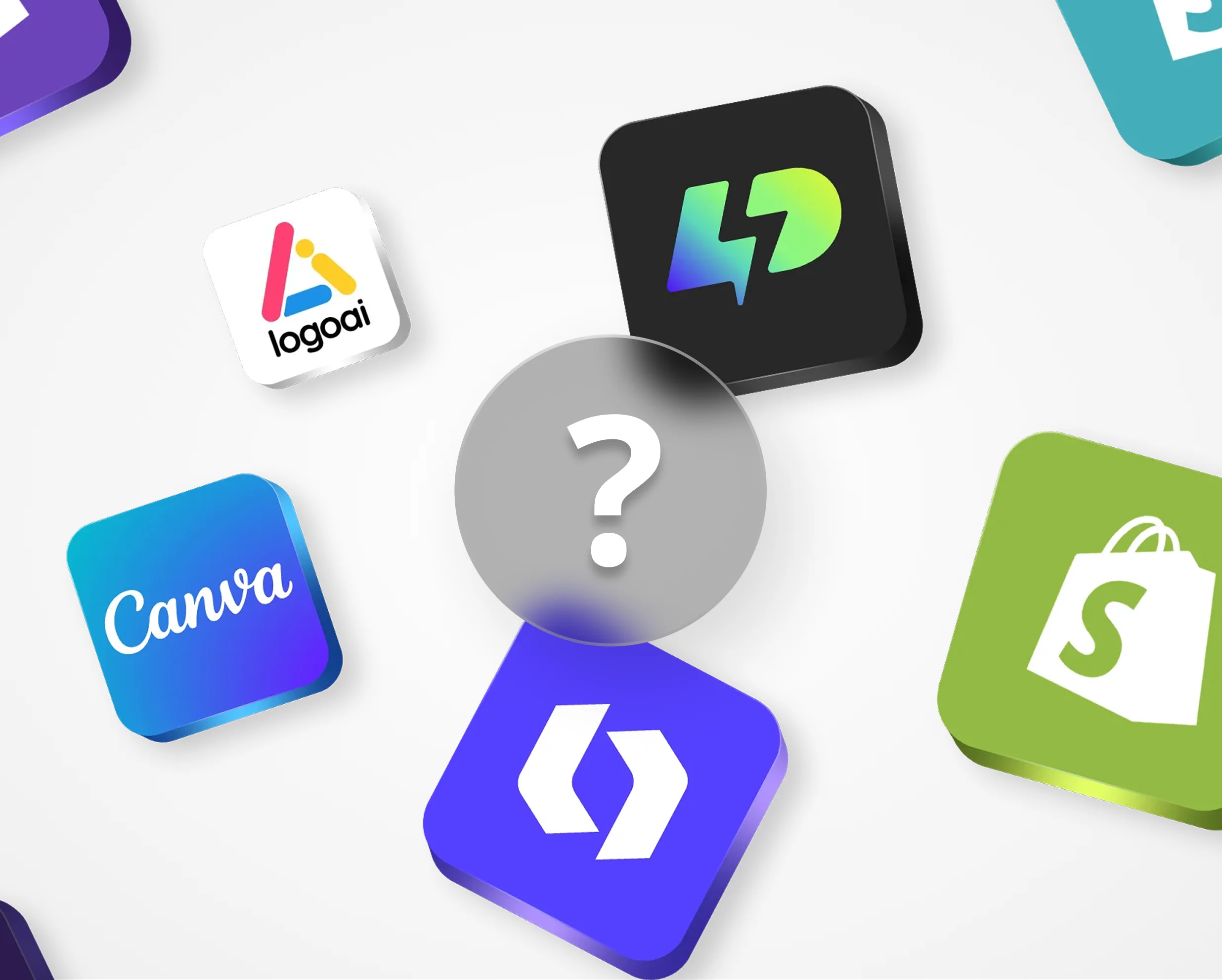

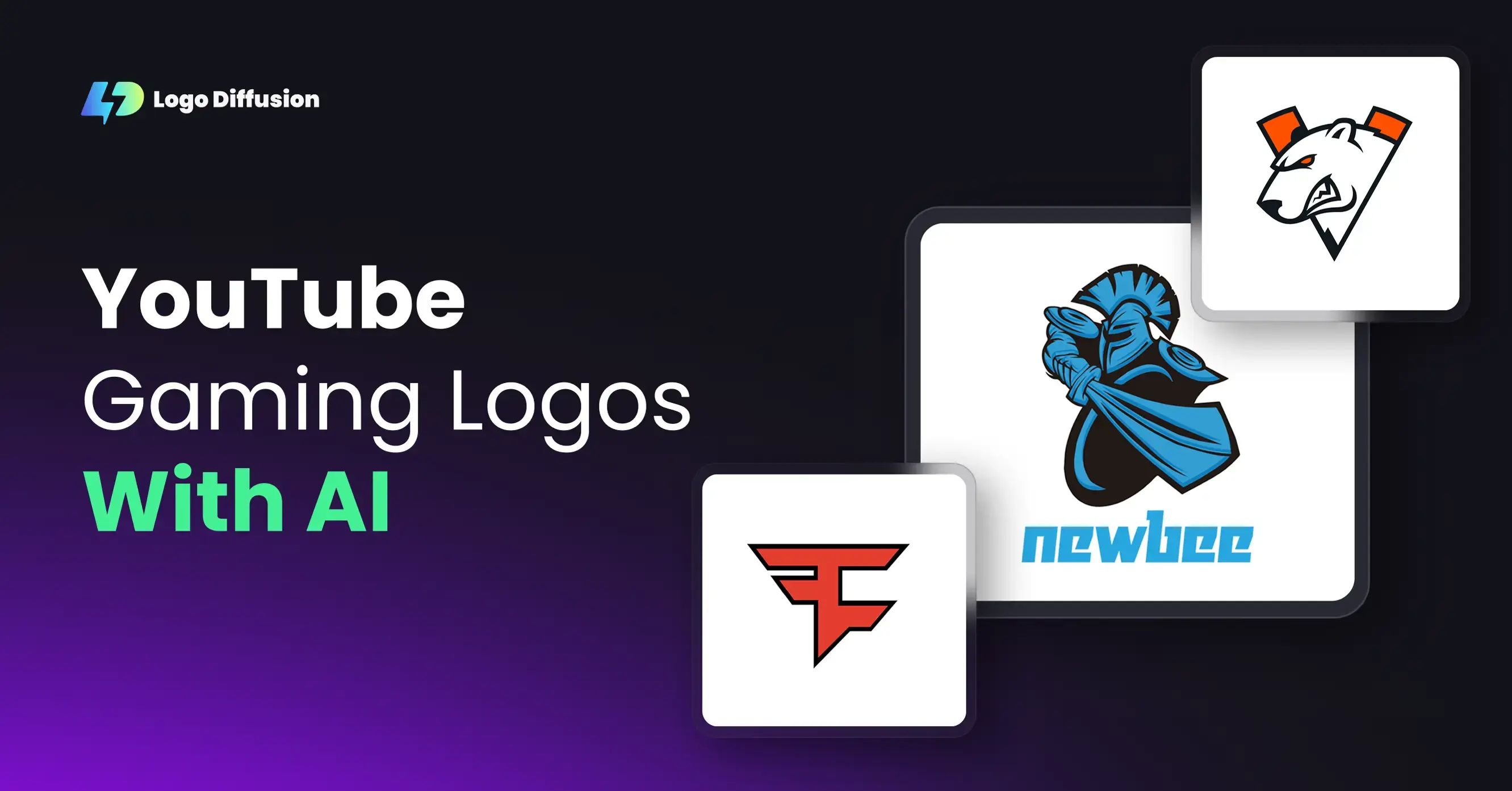
.png)


