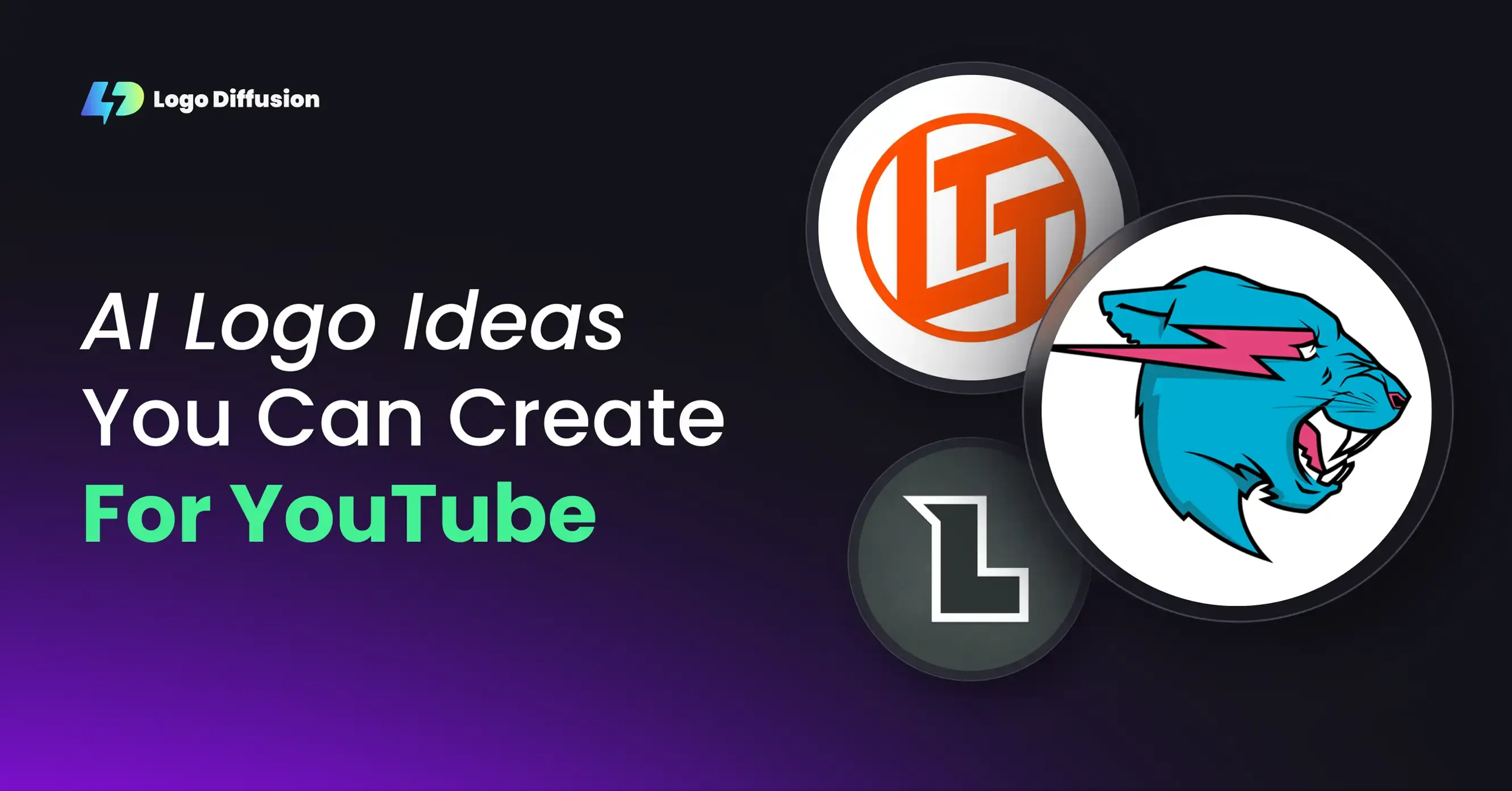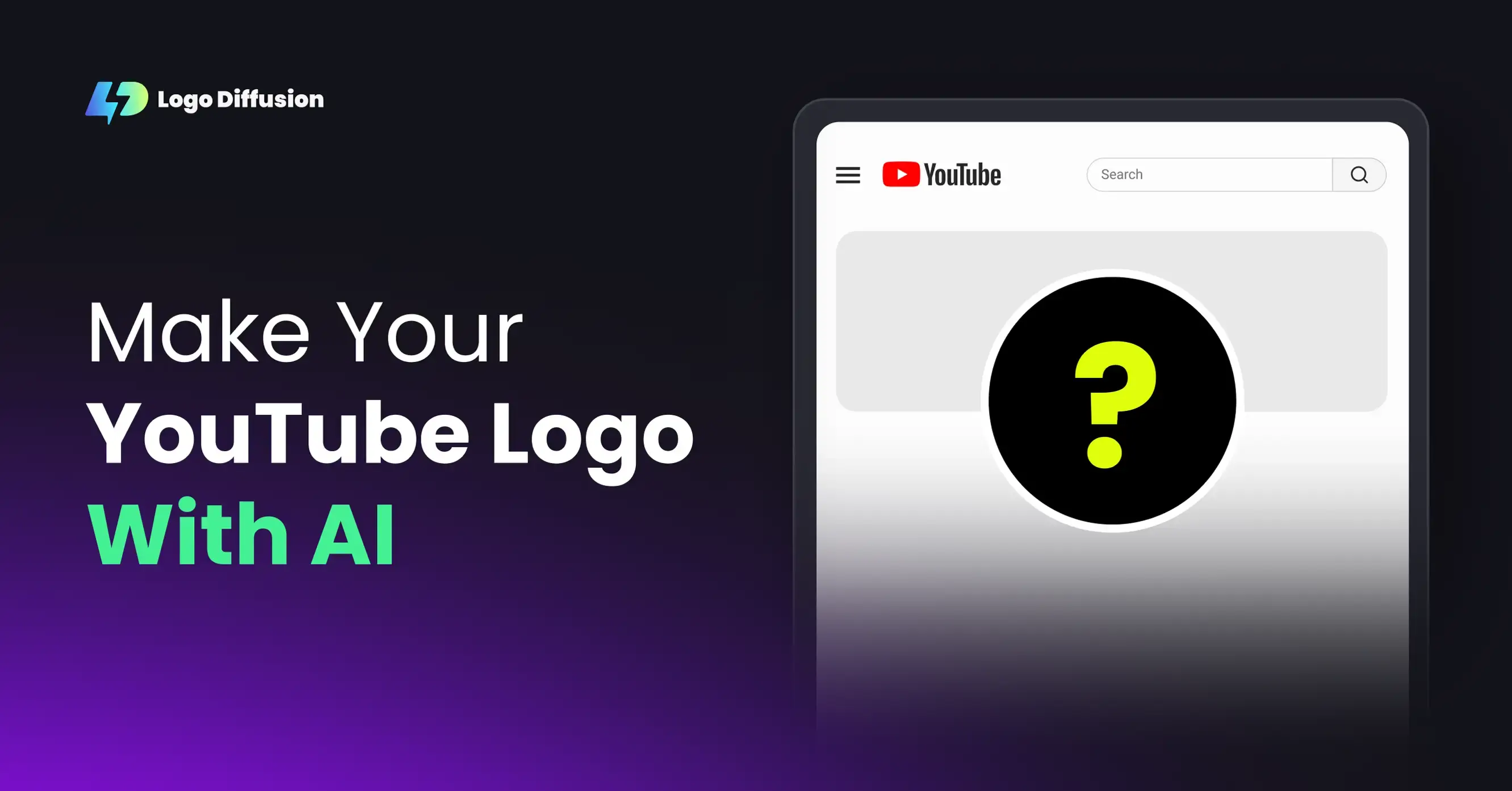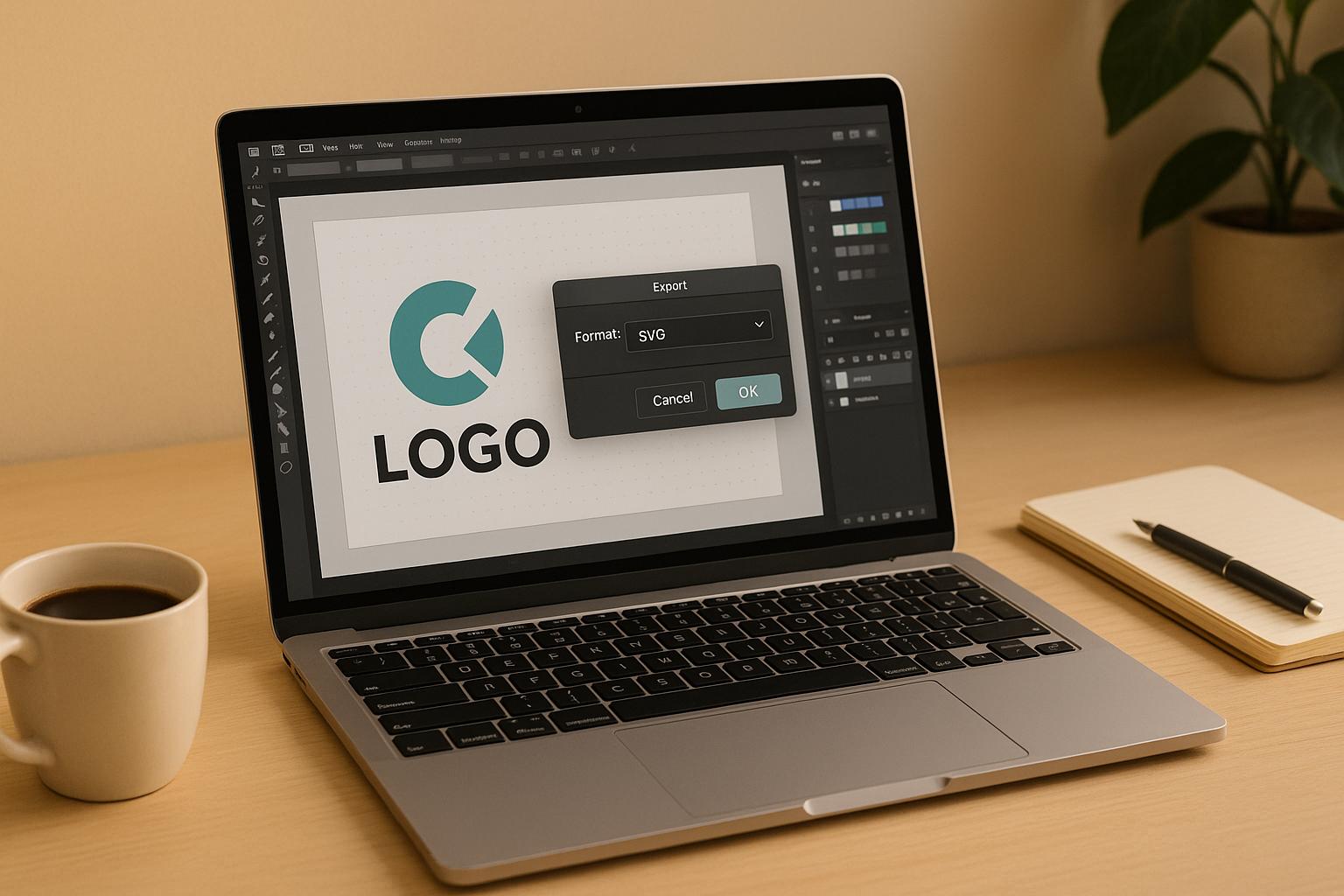
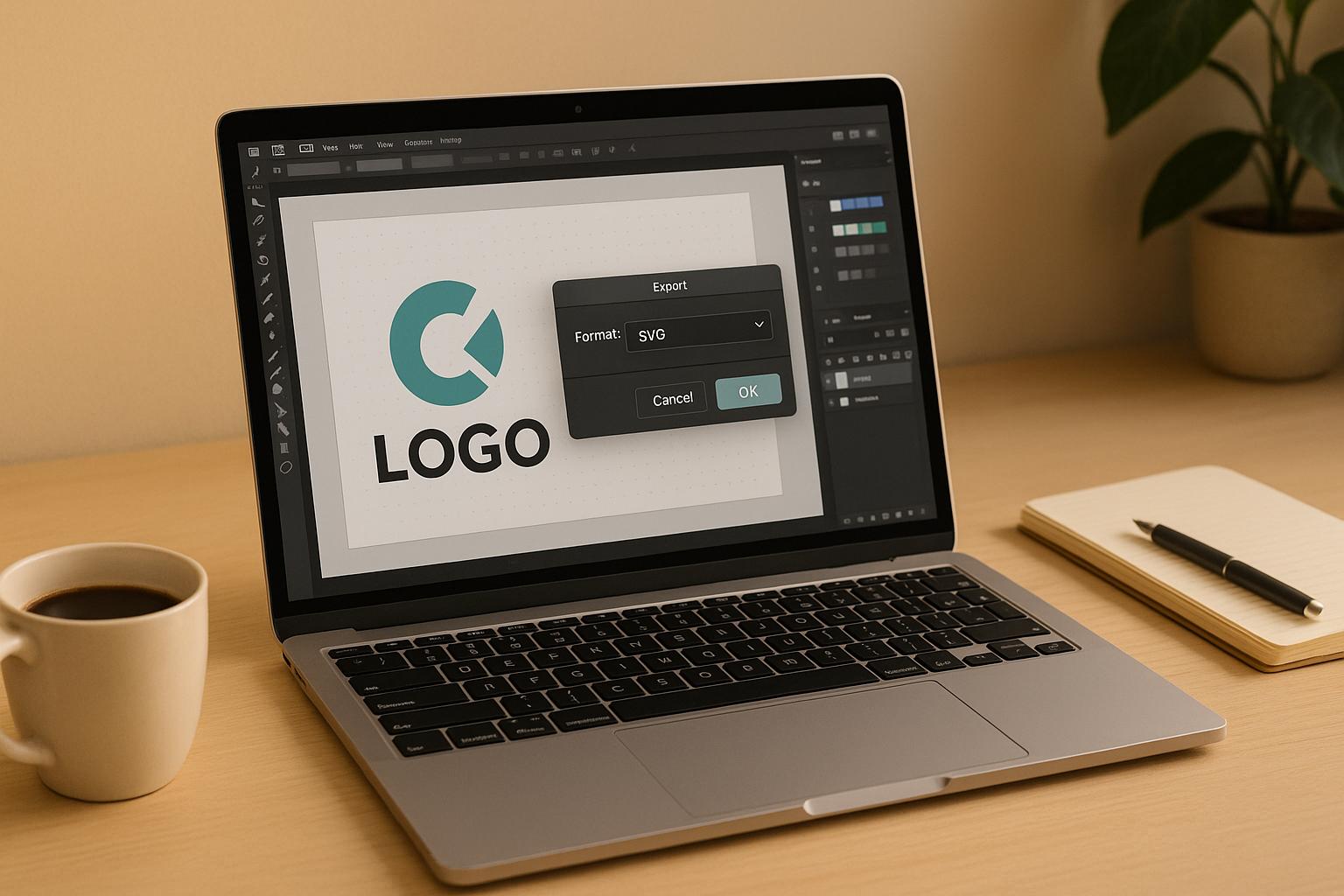
SVG files are essential for logos because they scale perfectly without losing quality, are lightweight, and work seamlessly across digital and print platforms. Here's how to export your logo as an SVG:
Quick Overview of SVG Benefits:
Follow these steps to create professional SVG logos that look great everywhere.
SVG Files for Logos: Core Concepts
SVG File Basics
Unlike raster formats like PNG or JPEG, SVG files rely on mathematical formulas to define shapes. Think of SVGs as a set of precise instructions for drawing logos, rather than a fixed grid of pixels. This makes them incredibly efficient, especially for logos with sharp lines and solid colors, as they require less storage space compared to raster images.
Advantages of SVG Logos
SVG logos offer more than just scalability. Here's a breakdown of their key features and practical benefits:
Best Uses for SVG Logos
Thanks to their technical strengths, SVG logos are perfect for a variety of applications:
Digital Uses:
Print Uses:
Dynamic Content:
Platforms like Logo Diffusion simplify the process of creating SVG files. Their vector export tool converts designs into clean SVG formats, ready for both digital and print use, ensuring your logos look professional everywhere.
In today's multi-platform world, SVG files are essential for maintaining consistent quality across digital and physical mediums, while also improving performance and visual clarity.
Pre-Export Logo Setup
Design Cleanup Steps
Before exporting your logo as an SVG, make sure to tidy up your design. Here's what to do:
Once your design is cleaned up, use professional design software to refine it further.
Recommended Design Software
Logo Diffusion includes tools to help you prepare and export your logo as a vector file. Here’s what it offers:
These features simplify the process of getting your logo ready for SVG export.
Color and Transparency Settings
Properly setting up colors and transparency is crucial for a polished design:
Color Mode Settings:
Transparency Configuration:
Logo Diffusion ensures accurate color representation and maintains transparency settings during the SVG export process.
Finally, preview your logo at various sizes to confirm it scales well and retains its intended look. Once verified, you're ready to move on to the SVG export process.
SVG Export Steps
Logo Selection
Start by selecting all elements of your logo. If the design is complex, group the elements together. Double-check to ensure every important part of the design is included.
Export Menu Navigation
Once done, move on to setting up the SVG export options for the best results.
SVG Settings Configuration
To get a high-quality SVG file, adjust the export settings as shown below:
File Testing
After exporting the SVG, it’s important to test it across different platforms to ensure everything looks as intended.
If you notice any problems, revisit the export settings or tweak the original design as needed.
SVG Export Settings Guide
Export Settings Overview
Many design tools offer detailed export options, but Logo Diffusion simplifies the process. Its built-in vector export tool automatically converts your logo into a polished SVG file, ensuring it’s ready to use without compromising the design. Once your file is exported, keeping everything organized is key to maintaining a smooth workflow.
Organized File Management
After setting up your SVG export, organizing your files properly becomes crucial. Use clear and consistent naming conventions alongside a structured folder system to make file retrieval faster and easier. With Logo Diffusion’s automation, you can concentrate on your creative tasks while the platform takes care of the technical aspects.
Export Problems and Solutions
Building on pre-export setup guidelines, this section focuses on common export challenges and how to tackle them effectively.
Common Export Issues
Exporting SVG logos often comes with hurdles. Issues like color distortion can affect how your brand is represented, while transparency loss may lead to unwanted backgrounds or visual artifacts. Scalability can also be a problem when complex designs aren't properly vectorized, resulting in pixelation or distortion during resizing.
Problem-Solving Guide
Logo Diffusion simplifies the process of addressing color, transparency, and scalability problems. Its vectorizer tool ensures smooth SVG output while preserving your design's quality.
Here’s how to fix these issues:
With these tools and export options, you can consistently achieve a polished, professional logo.
Logo Diffusion SVG Export Tools

Logo Diffusion Tools Overview
Logo Diffusion combines AI-powered design with professional-grade vector export, simplifying the creation of SVG files. Its Vectorizer tool transforms any logo design into sharp, scalable SVG files without losing quality or detail.
Here’s a quick look at the platform's key features:
Now, let’s explore how to use these tools effectively during the SVG export process.
SVG Export with Logo Diffusion
Logo Diffusion makes exporting SVG files simple for both beginners and experts, offering built-in optimization features to ensure high-quality vector results.
Here’s the export capacity by plan:
Steps for a smooth export:
The Vectorizer tool handles complex conversions seamlessly, preventing issues like pixelation or detail loss during the process.
Summary
Main Points Review
SVG exports ensure logos look sharp on any platform. Here are the main advantages of using SVG logos: they scale infinitely without losing quality, have small file sizes, and render perfectly on any device. When exporting logos as SVG files, pay attention to these key factors:
By following these principles, you can produce high-quality SVG logos that are ready for any platform.
Getting Started
Use these steps to create efficient and high-quality SVG exports for your logos:
Logo Diffusion simplifies this entire process. Its Vectorizer tool automates complex conversions and optimizations, ensuring your design remains intact. The Creative Upscaler enhances detail for crisp results, while the Background Removal feature ensures a clean, polished look.
For the best outcomes, take advantage of Logo Diffusion's robust toolset. Features like precise color controls and optimization options help you maintain design quality and consistency, making your logos production-ready for any use.
FAQs
What’s the difference between SVG and raster formats like PNG or JPEG for logo design?
SVG (Scalable Vector Graphics) and raster formats like PNG or JPEG differ in how they handle images, especially logos. SVG files are vector-based, meaning they use mathematical formulas to create shapes, allowing them to scale infinitely without losing quality. This makes them perfect for logos that need to look sharp on everything from business cards to billboards.
On the other hand, raster formats like PNG and JPEG are made up of pixels. While they’re great for detailed images and photographs, scaling them up can cause pixelation and a loss of clarity. For professional logo design, SVG is often the better choice due to its versatility and scalability.
How can I make sure my SVG logo displays accurate colors on different devices and platforms?
To ensure your SVG logo maintains consistent colors across devices and platforms, use standardized color profiles like sRGB when designing and exporting your file. This helps ensure colors appear as intended regardless of the display.
Additionally, avoid relying on device-specific or custom color settings, and always test your SVG on multiple devices to identify any discrepancies. If you're using a platform like Logo Diffusion, its vector export feature can help preserve color accuracy during the design process.
Why does my exported SVG logo look distorted or have missing details?
If your exported SVG logo appears distorted or lacks details, it might be due to incorrect export settings or unsupported elements in the design. Double-check your export settings to ensure compatibility with the SVG format, and avoid using effects or features that may not translate well into vector graphics.
Alternatively, consider redesigning or refining your logo using Logo Diffusion, an AI-powered platform that allows you to create or transform logos with ease. You can use text prompts or tweak your existing design to achieve a polished and detailed SVG output.
{"@context":"https://schema.org","@type":"FAQPage","mainEntity":[{"@type":"Question","name":"What’s the difference between SVG and raster formats like PNG or JPEG for logo design?","acceptedAnswer":{"@type":"Answer","text":"<p>SVG (Scalable Vector Graphics) and raster formats like PNG or JPEG differ in how they handle images, especially logos. <strong>SVG files are vector-based</strong>, meaning they use mathematical formulas to create shapes, allowing them to scale infinitely without losing quality. This makes them perfect for logos that need to look sharp on everything from business cards to billboards.</p><p>On the other hand, <strong>raster formats like PNG and JPEG</strong> are made up of pixels. While they’re great for detailed images and photographs, scaling them up can cause pixelation and a loss of clarity. For professional logo design, SVG is often the better choice due to its versatility and scalability.</p>"}},{"@type":"Question","name":"How can I make sure my SVG logo displays accurate colors on different devices and platforms?","acceptedAnswer":{"@type":"Answer","text":"<p>To ensure your SVG logo maintains consistent colors across devices and platforms, use <strong>standardized color profiles</strong> like sRGB when designing and exporting your file. This helps ensure colors appear as intended regardless of the display.</p><p>Additionally, avoid relying on device-specific or custom color settings, and always test your SVG on multiple devices to identify any discrepancies. If you're using a platform like Logo Diffusion, its vector export feature can help preserve color accuracy during the design process.</p>"}},{"@type":"Question","name":"Why does my exported SVG logo look distorted or have missing details?","acceptedAnswer":{"@type":"Answer","text":"<p>If your exported SVG logo appears distorted or lacks details, it might be due to incorrect export settings or unsupported elements in the design. Double-check your export settings to ensure compatibility with the SVG format, and avoid using effects or features that may not translate well into vector graphics.</p><p>Alternatively, consider redesigning or refining your logo using <strong>Logo Diffusion</strong>, an <a href=\"https://logodiffusion.com/blog/scale-agency-branding-ai-design-tool\">AI-powered platform</a> that allows you to create or transform logos with ease. You can use text prompts or tweak your existing design to achieve a polished and detailed SVG output.</p>"}}]}
Elevate Your Brand with the Ultimate AI Logo Maker



































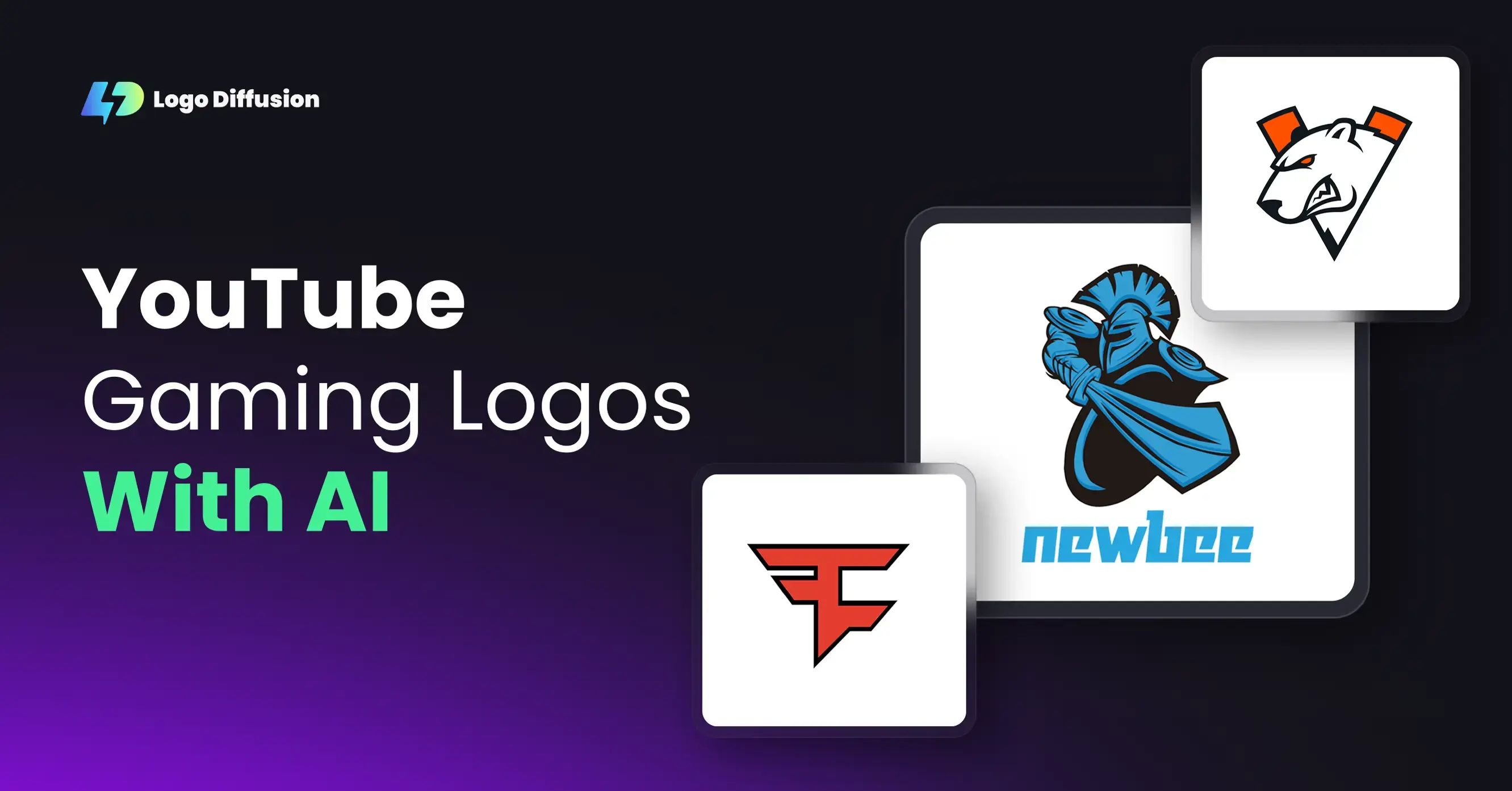
.png)