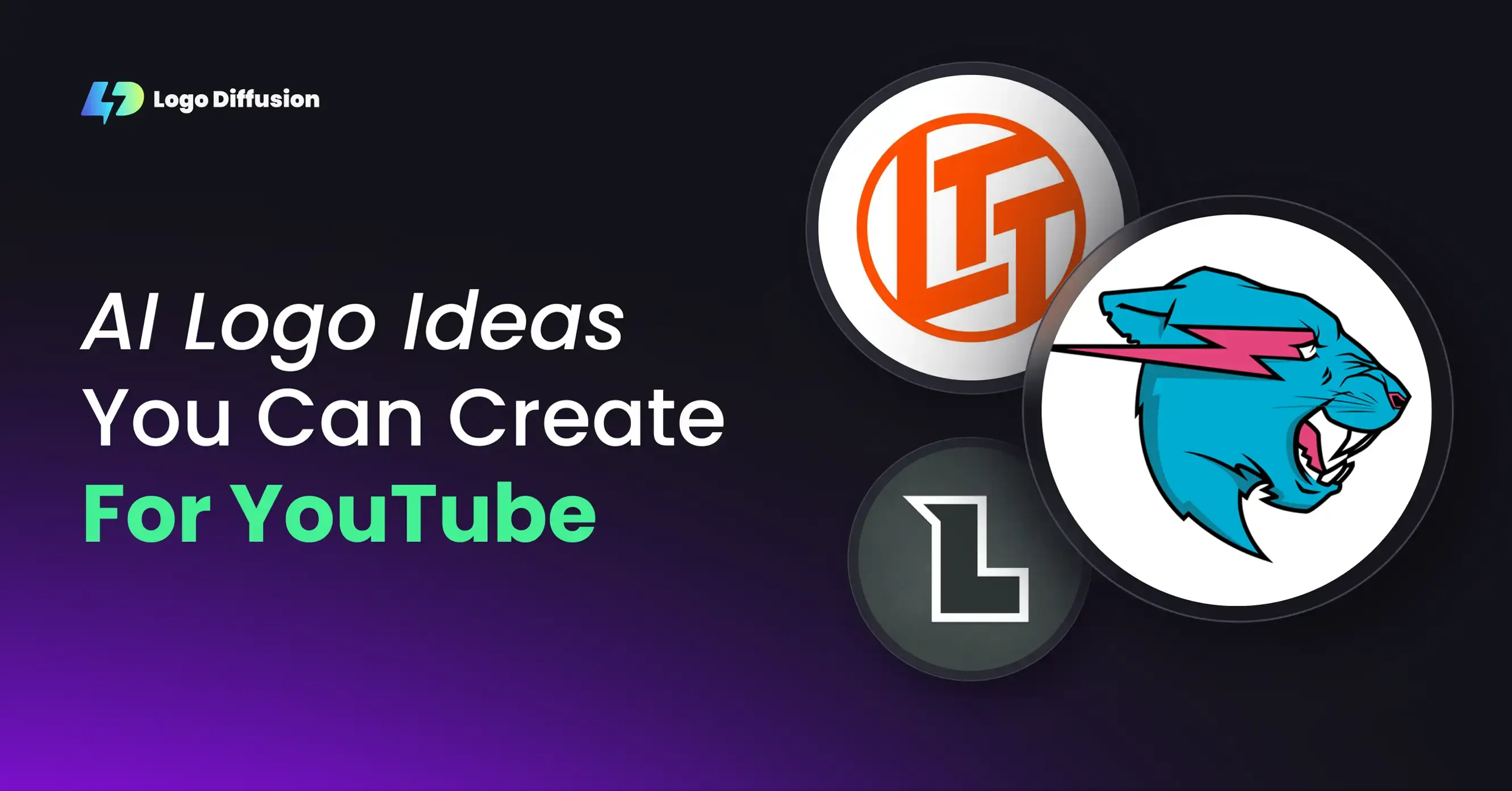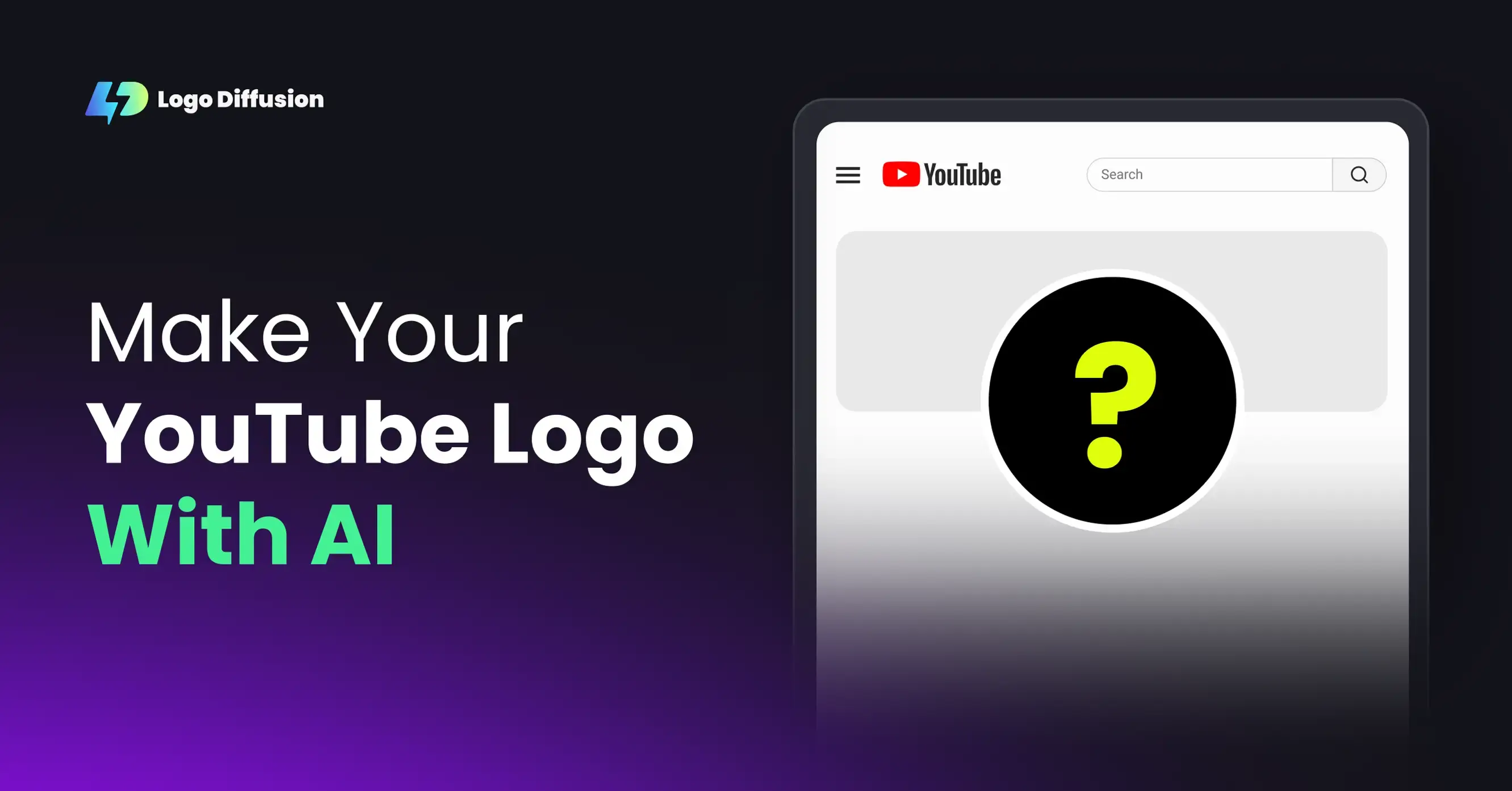Figma AI tools can transform your design process by converting text prompts into polished designs in minutes. Whether you're creating logos, refining sketches, or applying style transfers, these tools streamline workflows and save time. The key to success? Writing clear, detailed prompts that guide the AI effectively.
Key Takeaways:
Figma AI is a powerful tool for designers under tight deadlines, but the results depend on how well you craft your prompts. Start with clear instructions, refine as needed, and let the AI bring your creative vision to life.
What Figma AI Does

Figma's AI tools simplify the design process by automating tasks and providing intelligent support, all while keeping the quality high. Here's a breakdown of the main features and how they work.
Main Figma AI Tools
Figma offers several AI-powered tools aimed at making design faster and easier. One standout feature is the text-to-logo generator, which creates professional logos based on written descriptions. Each prompt produces multiple logo variations, giving users a range of options to choose from.
Other tools include:
Figma also includes advanced features like:
How Prompts Guide AI Output
The AI's performance largely depends on the clarity of user prompts. For example, when designing a logo, detailed instructions about style, colors, or specific elements help the system deliver more tailored results. These instructions are processed using advanced algorithms that understand both design principles and current trends.
"
allows users to create logos from text prompts, generating up to 4 unique options per prompt."
Some of the ways prompts shape AI output include:
This flexibility makes Figma AI especially useful for prototyping and exploring ideas quickly. By tweaking prompts, designers can generate multiple iterations of a concept in no time, speeding up the creative process significantly.
Writing Better Prompts for Figma AI
To get the most out of Figma's AI tools, it's important to write detailed and precise prompts. Clear instructions guide the AI to deliver more accurate and useful results.
Keep Prompts Clear and Specific
Avoid vague prompts like "modern logo." Instead, provide detailed instructions that outline exactly what you're looking for. For example:
"Design a minimalist tech logo with sharp geometric shapes, using navy blue and silver. Include a hexagonal icon to represent data connectivity."
This level of detail helps the AI focus on your vision. Including specific design elements ensures the output aligns more closely with your needs.
Add Design Details
When creating prompts, think about including key design elements, such as:
For example, if you're using Logo Diffusion's text-to-logo feature, you could write:
"Create a restaurant logo with warm earth tones, a hand-drawn style, and organic shapes. The design should reflect a rustic, farm-to-table feel with elements that suggest fresh ingredients."
Test and Improve
Once you've created a prompt, refine it through testing. Follow these steps to get the best results:
AI tools work best when there's a balance between clear direction and creative freedom. Overloading the prompt with restrictions can stifle creativity, while being too vague may lead to results that don't hit the mark. Aim for a middle ground to achieve the best outcomes.
Advanced Prompt Methods
Take your Figma AI prompts to the next level by breaking down complex tasks into step-by-step instructions. This method helps you control each element of your design more effectively.
For example, when creating a detailed UI component, you can structure your prompts like this:
Sample Prompts and Results
Let’s dive into an example of using advanced prompts for logo design. Here's how a well-crafted prompt can lead to precise and practical results in Figma AI.
Logo Design Prompts
When creating logo prompts in Figma AI, being specific makes all the difference. Here's a sample structure for a clear and effective prompt:
"Design a minimalist logo for a tech company using geometric shapes. Incorporate interconnected hexagons in navy blue (#0B3C5D) as the primary element. Add a subtle left-to-right gradient, apply a 3px stroke weight, and maintain clear space around the logo equal to 25% of its height."
For instance, tools like Logo Diffusion specialize in turning text descriptions into logos. Its AI can interpret detailed style instructions and produce vector assets ready for use. These vector outputs can then be imported into Figma AI for additional tweaks and adjustments.
Conclusion
Writing effective prompts for Figma AI tools requires clear and detailed instructions. Specify measurements, color codes, and design elements to guide the AI, and tweak your prompts based on the feedback it provides.
The combination of Logo Diffusion's AI-powered design tools with Figma AI simplifies the creative workflow. Logo Diffusion's text-to-logo generation and vector export features allow designers to create initial concepts, which can then be polished using Figma's AI tools. Over 200,000 designers have already integrated these features into their Figma workflows.
Elevate Your Brand with the Ultimate AI Logo Maker



































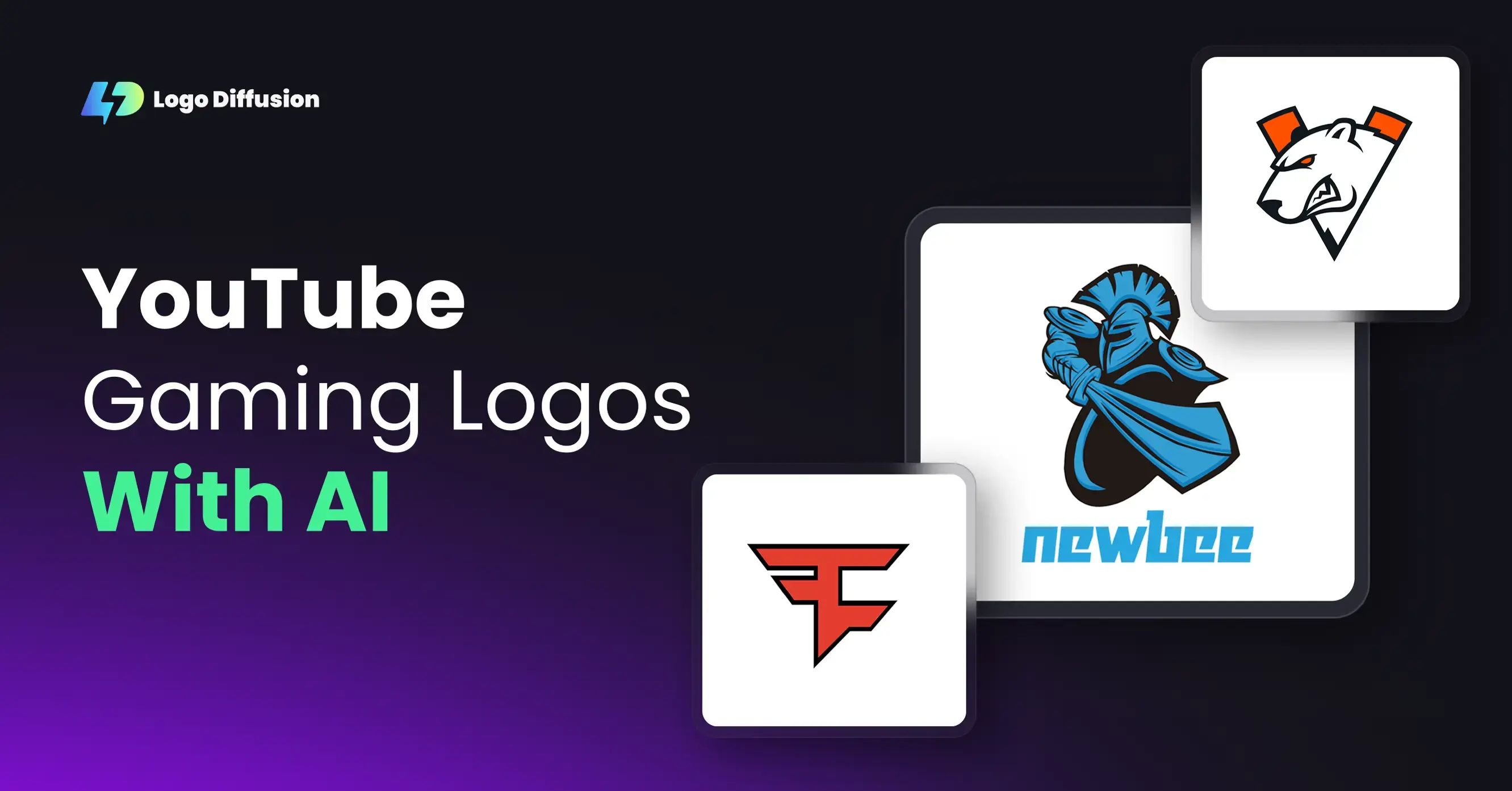
.png)