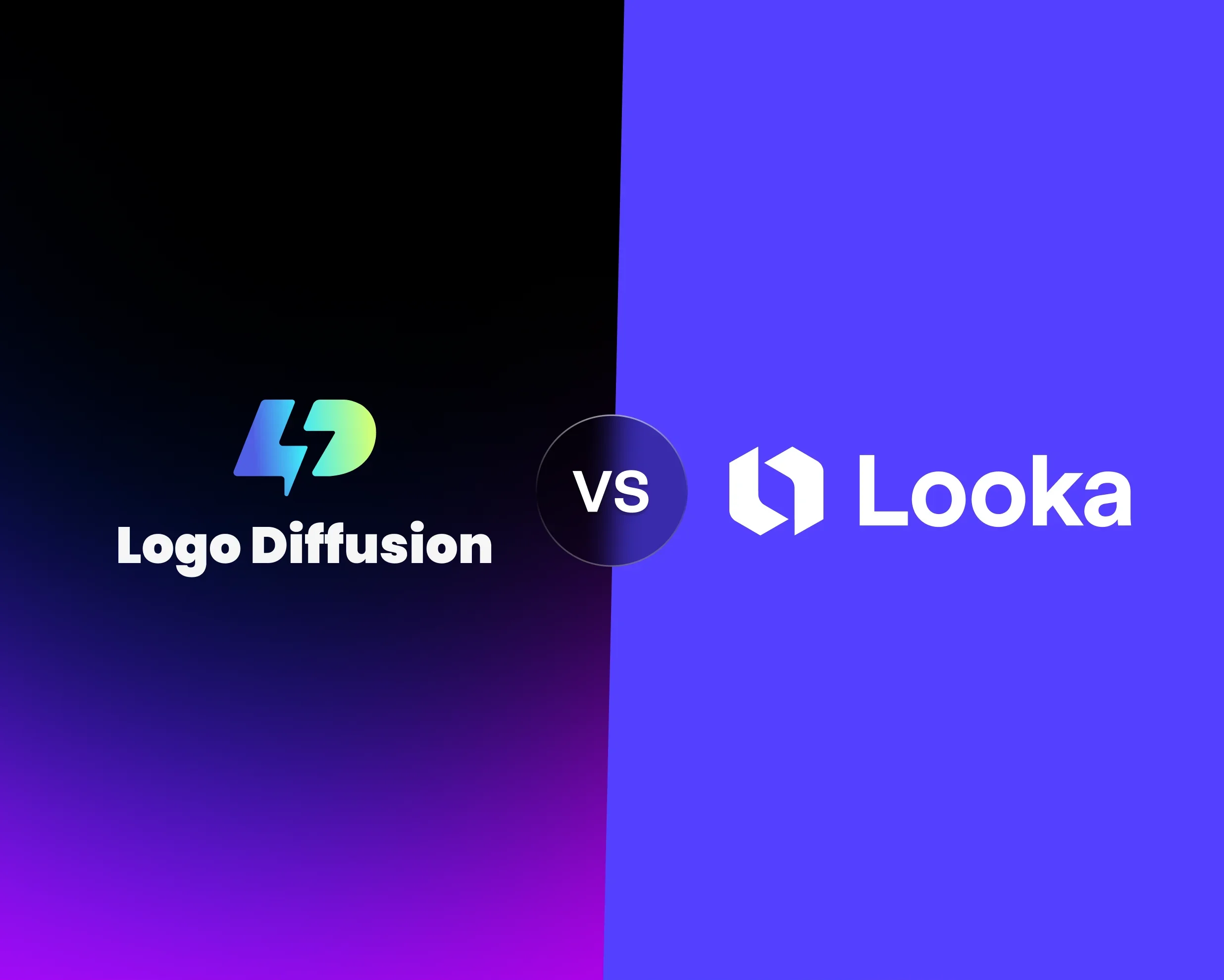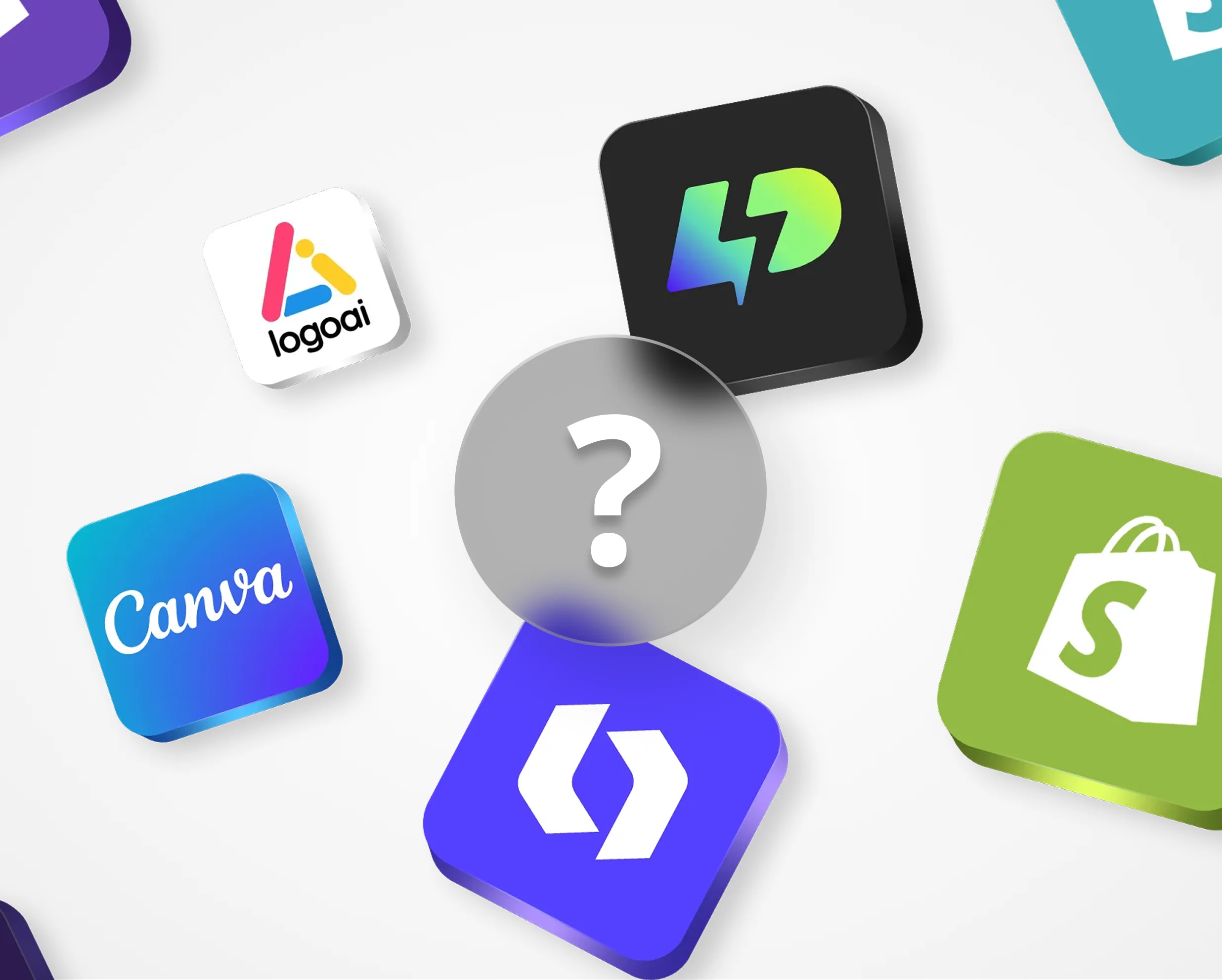Want to make your logos pop in 3D? Texture mapping is the key to turning flat, boring logos into dynamic, detailed designs. Here’s what you’ll learn:
Texture Mapping Fundamentals
UV Mapping Explained
UV mapping is the process of unwrapping a 3D model onto a flat 2D surface, making it possible to apply textures accurately. The "U" and "V" refer to the horizontal and vertical axes of the 2D texture space, while the 3D model's axes are labeled X, Y, and Z.
When working on UV maps for logos, it's crucial to place seams in areas that are less noticeable, like spots where the texture naturally breaks or changes direction. This approach helps avoid visible stretching or distortion, ensuring the logo looks polished and professional. A well-prepared UV map lays the groundwork for applying various texture maps, each contributing unique visual details.
Types of Texture Maps
Texture maps are essential for adding depth and realism to 3D logos. Here’s a quick look at the most common types:
Each of these maps plays a role in crafting a visually striking and detailed 3D logo.
Creating Procedural Textures
Procedural textures are created using mathematical algorithms instead of image files. They’re especially useful in 3D logo design for several reasons:
Logo Diffusion, for instance, uses AI-powered procedural texturing to generate high-quality textures that work seamlessly across different formats, from small screens to large prints.
To get the best results, start with simple patterns and gradually build complexity. Focus on textures that make your logo stand out while keeping it clear and professional. Striking the right balance between aesthetic appeal and functionality is the ultimate goal.
How to Apply Textures to 3D Logos
3D Model Preparation
Start by preparing your 3D logo model. Ensure the topology is clean, with quadrilateral (quad) faces instead of triangles for better texture mapping. Check for any geometry issues - merge vertices, remove duplicates, and clean up the model.
For UV unwrapping, keep these steps in mind:
Once the model is ready, you can move on to creating custom textures.
Creating Custom Textures
Logo Diffusion's AI platform simplifies texture creation with its advanced tools. The text-to-texture feature lets you generate textures by simply describing them in natural language. Here's how to get the best results:
Texture Application Methods
After generating your textures, apply them to your 3D model using these steps. Start with the base color map, then add layers for extra detail.
1. Base Color Application
Apply the base color map first, ensuring it aligns perfectly with your UV layout. Use Logo Diffusion's background removal tool to clean up any unwanted elements and create smooth transitions between texture areas.
2. Adding Detail Layers
Enhance your logo by layering additional maps for depth and complexity. Logo Diffusion's AI-powered upscaling ensures that even large textures maintain high resolution.
3. Final Adjustments
Fine-tune the texture placement with Logo Diffusion’s in-app editor. Focus on:
AI Tools for 3D Logo Textures
Logo Diffusion Tools
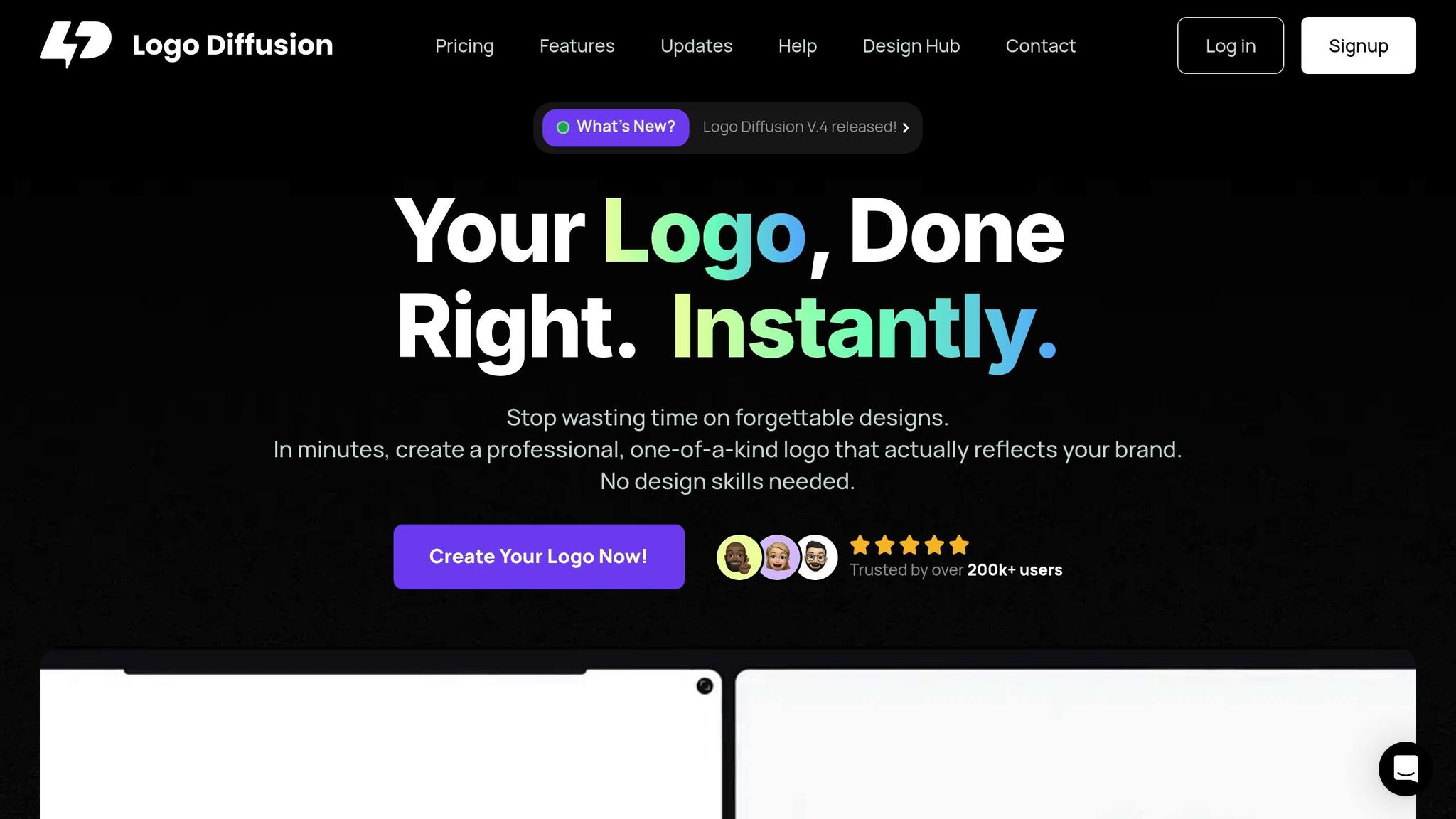
Logo Diffusion's AI-powered platform makes it easier to add textures to 3D logos. It transforms flat, 2D logos into textured 3D assets with its 2D-to-3D conversion tool. Additional features like style transfer, upscaling, background removal, and vector export help refine designs with precision.
Here’s a breakdown of its key features:
Why AI Texturing Matters
One example highlights the impact: using Logo Diffusion's 2D-to-3D tool led to a 40% boost in social media engagement and a 25% increase in website conversions within just a month.
Some standout advantages of AI texturing include:
These tools make the design process faster and more efficient, setting the foundation for a streamlined workflow.
AI Workflow Examples
Here’s how a typical AI-assisted texture mapping workflow with Logo Diffusion might look:
This workflow simplifies the process, delivering polished results with minimal effort.
"Stop wasting time on forgettable designs. In minutes, create a professional, one-of-a-kind logo that actually reflects your brand. No design skills needed." - Logo Diffusion
Tips for Better Texture Mapping
Use High-Quality Images
To achieve realistic and detailed texture mapping, start with high-resolution images. These images ensure your 3D logos look sharp and professional. Use high-quality source images and refine them with tools like Logo Diffusion's upscaling feature. This helps preserve details and prevents pixelation, resulting in a polished final design.
Summary
Mastering 3D logo texture mapping involves understanding key concepts and utilizing advanced tools to transform simple models into polished, professional logos.
This process relies on several texture types, each serving a unique purpose: diffuse maps handle color, normal maps add surface details, and specular maps control reflectivity. Together, these elements create lifelike 3D designs.
AI-driven tools have made texture mapping much more efficient. For example, Logo Diffusion's 2D-to-3D conversion feature automates texture and UV map generation. Its style transfer options and 4x upscaler ensure high-resolution results suitable for professional projects, simplifying the workflow without sacrificing quality.
Tips for success:
Elevate Your Brand with the Ultimate AI Logo Maker