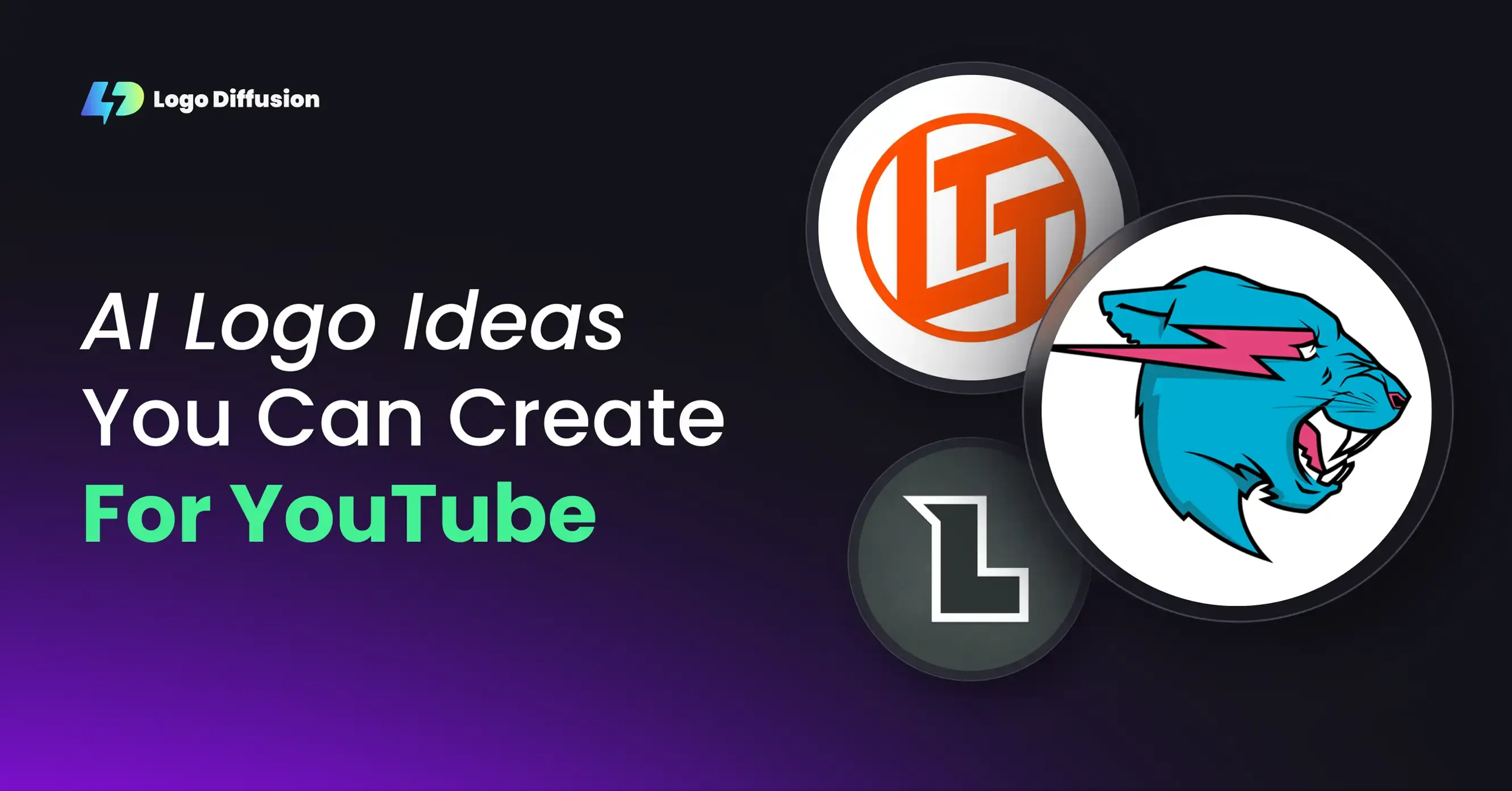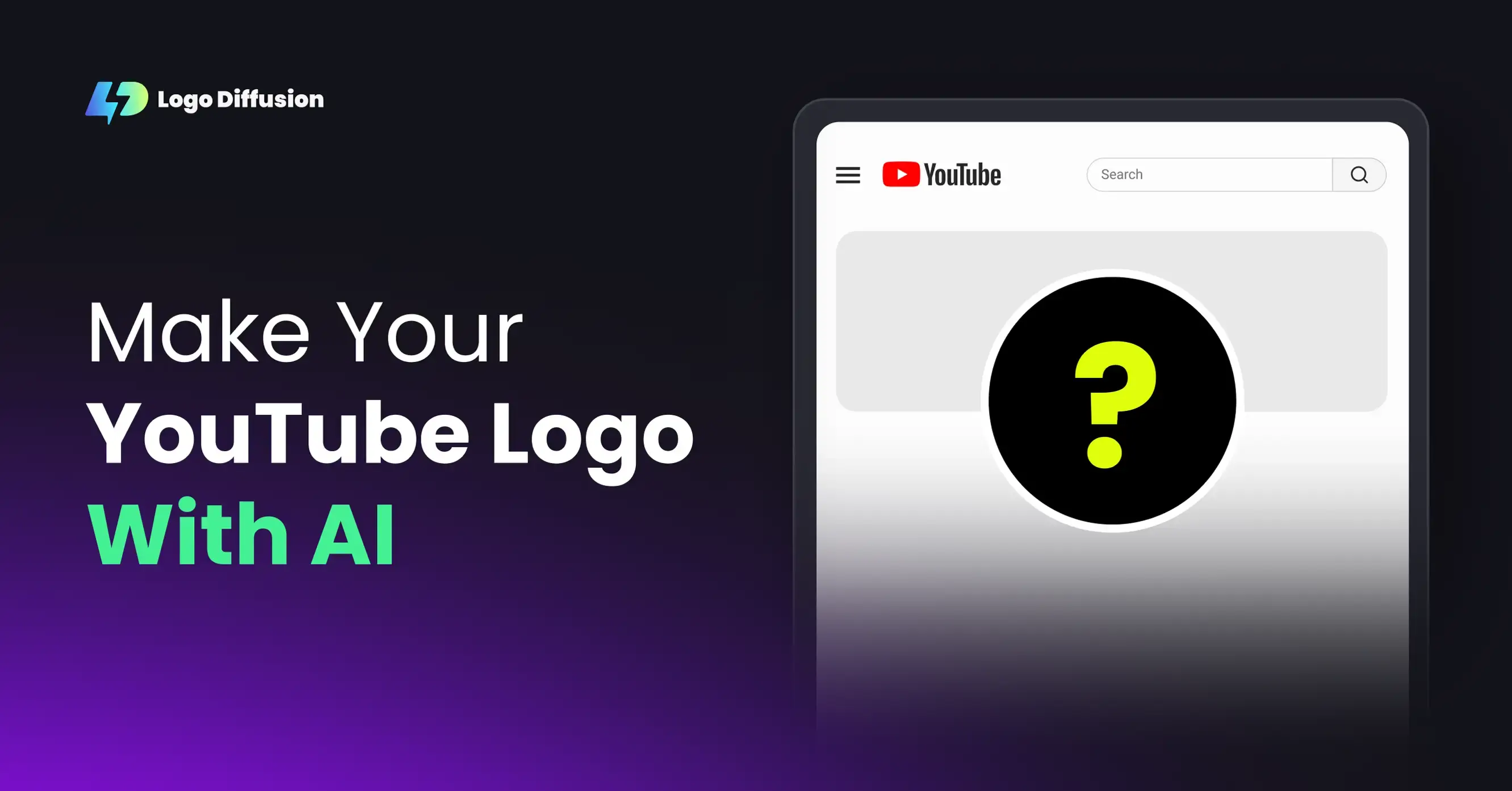Leonardo AI makes logo design simple and efficient by turning text prompts into professional logos. With tools like Text-to-Logo, Sketch-to-Logo, and Logo-to-Logo, and over 45 design styles, you can create logos that perfectly match your brand. Here's how:
Start with clear, concise prompts and refine them to create logos that reflect your brand’s vision. Leonardo AI’s tools and features make it easy for businesses of all sizes to achieve professional results.
How Leonardo AI Logo Prompts Work

Leonardo AI transforms text prompts into polished logo designs. Let’s break down how the process works and the key elements that make it all possible.
Text-to-Logo Process

When you submit a prompt, the platform breaks it into specific components to create your logo. Here's how it works:
The AI generates multiple logo variations based on your input. Each option sticks to your guidelines while offering creative interpretations.
Basic Prompt Elements
A strong logo prompt includes specific details to guide the AI. Here’s a breakdown of what to include:
For instance, you might say:
"Design a minimalist wordmark logo with geometric sans-serif typography. Use a gradient color scheme that transitions from deep blue to teal, and incorporate angular elements that convey technology and innovation."
Leonardo AI uses its database of over 45 design styles to interpret your instructions. This ensures the logo aligns with professional standards and your specific needs.
For even more control, you can refine your logo using built-in tools like color customization, style adjustments, background removal, and vector export. Clear prompts lead to precise results.
Writing Effective Logo Prompts
Creating a strong logo prompt involves turning your brand's identity into clear design instructions. By combining brand details with precise style descriptions, you can guide the design process to produce logos that align perfectly with your brand's goals.
Brand Elements in Prompts
Your brand's core elements are the backbone of an effective prompt. For instance, a tech startup might focus on showcasing innovation, while a wellness brand could highlight themes like nature and simplicity.
Style and Mood Keywords
The system includes over 45 design styles, allowing for highly specific creative directions.
Here are some style and mood combinations that consistently deliver strong results:
These keywords serve as a starting point for experimenting and refining your designs.
Testing and Improving Prompts
Fine-tuning your prompts is a crucial part of the process. Here's how to get the most out of it:
Striking the right balance is essential. Overloading the prompt with too many specifics can stifle creativity, while being too vague might lead to designs that don't align with your brand. Aim for clear yet flexible instructions to achieve the best results.
Expert Prompt Methods
Take your logo generation skills to the next level by mastering advanced prompt techniques. These methods help you fine-tune designs while keeping creative options open.
Image References in Prompts
Using reference images can guide the AI to include specific design elements you want. Here's how different types of references can help:
For sketch uploads, use clean and precise drawings. The AI performs best when the sketches clearly showcase the elements you want in your design.
Now, let’s look at how combining styles can take your designs even further.
Multi-Style Prompts
Blending multiple design styles can help create unique and visually appealing logos. The platform offers more than 45 design styles that can be mixed to achieve the perfect look.
The trick is to start with a dominant style and layer in complementary elements. This approach ensures the styles work together rather than clashing.
Once you’ve mastered style combinations, exclusion prompts can help you refine the results even further.
Exclusion Prompts
Exclusion prompts let you remove unwanted features, ensuring your design remains clean and aligned with your brand’s needs.
To use them effectively:
Pairing exclusion prompts with positive style guidance creates a balanced process. This method ensures your logo aligns with brand goals while still allowing the AI to deliver creative, polished results.
Production-Ready Logo Generation
Create logos that align with industry standards and represent your brand accurately.
Organizing Successful Prompts
Keep your prompts organized in a library to document effective combinations and settings for future use.
This prompt library serves as the backbone for achieving professional-grade logos.
Technical Requirements
Once you have a well-organized prompt library, follow these technical guidelines to ensure your logos meet production standards:
Prompt Types Comparison
Different design goals call for different prompt approaches. Here's a quick breakdown:
The platform offers flexible pricing to suit your needs. The Basic Plan ($24/month) includes 1,000 credits, ideal for small businesses. For agencies or larger projects, the Elite Plan ($99/month) provides 10,000 credits, offering more room for experimentation and multiple client designs.
Be strategic with your credits and keep detailed records of successful prompts. For complex designs that require clean rendering at larger sizes, use the Logo Diffusion creative upscaler to refine details while maintaining sharp lines.
Wrapping Up
This guide has covered everything from the basics of prompt creation to advanced techniques for crafting prompts in Leonardo AI. Success comes from combining creativity with technical know-how. Try out different methods and keep track of what delivers the best results.
Use tools like text-to-logo and sketch-based inputs to gain better control over your designs. Explore 45+ styles to create designs that align with your brand, using features like style transfer and color management to maintain consistency.
Prompt writing is a process of trial and refinement. Start with simple text prompts and improve them by incorporating:
Build a library of prompts that consistently deliver great results. This ensures you can produce high-quality logos that meet professional standards.
With subscription options that cater to various needs, Leonardo AI makes logo creation accessible for businesses of all sizes. Whether you’re crafting a single logo or developing a complete brand identity, honing your prompt-writing skills will help you bring your vision to life. These tools and strategies make it easier than ever to create designs that truly represent your brand.
FAQs
How does Leonardo AI choose a design style when creating a logo from a text prompt?
Leonardo AI uses advanced algorithms to interpret your text prompt and match it with relevant design styles. By analyzing the keywords, tone, and context of your input, the AI selects a style that aligns with your description. This ensures the final logo reflects the vision you have in mind.
For more precise results, you can customize your prompt to include specific style preferences, such as modern, minimalist, or vintage, allowing the AI to tailor the design further to your needs.
Why should I export logos created with Leonardo AI in vector format?
Exporting your logos in vector format ensures they remain sharp and high-quality no matter the size. Unlike raster images, vector files can be scaled up or down without losing clarity, making them perfect for everything from business cards to billboards. Additionally, vector formats are widely supported in professional design tools, allowing for easier customization and editing when needed.
Can I use my own sketches or images to help create logos with Leonardo AI?
Yes, you can! Leonardo AI allows you to use your own sketches to guide the logo creation process. By using the Sketch-to-Logo feature, you can upload a basic drawing, and the AI will transform it into a polished, professional-looking logo.
This feature is perfect for customizing designs to match your vision, whether you're starting with a rough concept or a detailed sketch. Simply upload your image, and let the AI handle the rest, giving you a unique logo tailored to your needs.
{"@context":"https://schema.org","@type":"FAQPage","mainEntity":[{"@type":"Question","name":"How does Leonardo AI choose a design style when creating a logo from a text prompt?","acceptedAnswer":{"@type":"Answer","text":"<p>Leonardo AI uses advanced algorithms to interpret your text prompt and match it with relevant design styles. By analyzing the keywords, tone, and context of your input, the AI selects a style that aligns with your description. This ensures the final logo reflects the vision you have in mind.</p><p>For more precise results, you can customize your prompt to include specific style preferences, such as modern, minimalist, or vintage, allowing the AI to tailor the design further to your needs.</p>"}},{"@type":"Question","name":"Why should I export logos created with Leonardo AI in vector format?","acceptedAnswer":{"@type":"Answer","text":"<p>Exporting your logos in <strong>vector format</strong> ensures they remain sharp and high-quality no matter the size. Unlike raster images, vector files can be scaled up or down without losing clarity, making them perfect for everything from business cards to billboards. Additionally, vector formats are widely supported in <a href=\"https://logodiffusion.com/blog/logo-designer-tools-unlock-creativity-and-build-your-brand\">professional design tools</a>, allowing for easier customization and editing when needed.</p>"}},{"@type":"Question","name":"Can I use my own sketches or images to help create logos with Leonardo AI?","acceptedAnswer":{"@type":"Answer","text":"<p>Yes, you can! Leonardo AI allows you to use your own sketches to guide the <a href=\"https://logodiffusion.com/blog/the-art-and-science-of-logo-creation-building-a-brand-that-lasts\">logo creation process</a>. By using the <strong>Sketch-to-Logo</strong> feature, you can upload a basic drawing, and the AI will transform it into a polished, professional-looking logo.</p><p>This feature is perfect for customizing designs to match your vision, whether you're starting with a rough concept or a detailed sketch. Simply upload your image, and let the AI handle the rest, giving you a unique logo tailored to your needs.</p>"}}]}
Elevate Your Brand with the Ultimate AI Logo Maker



































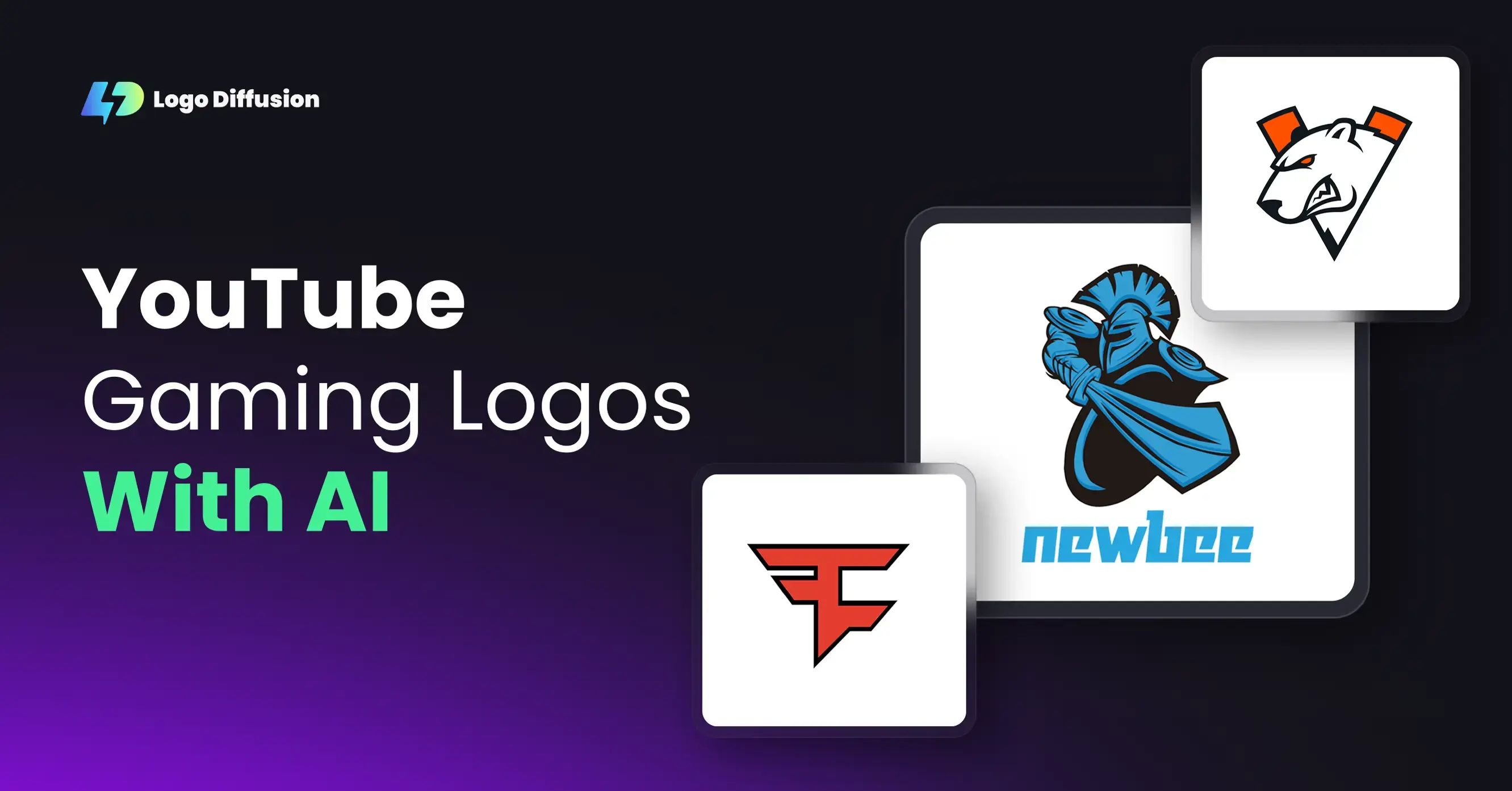
.png)