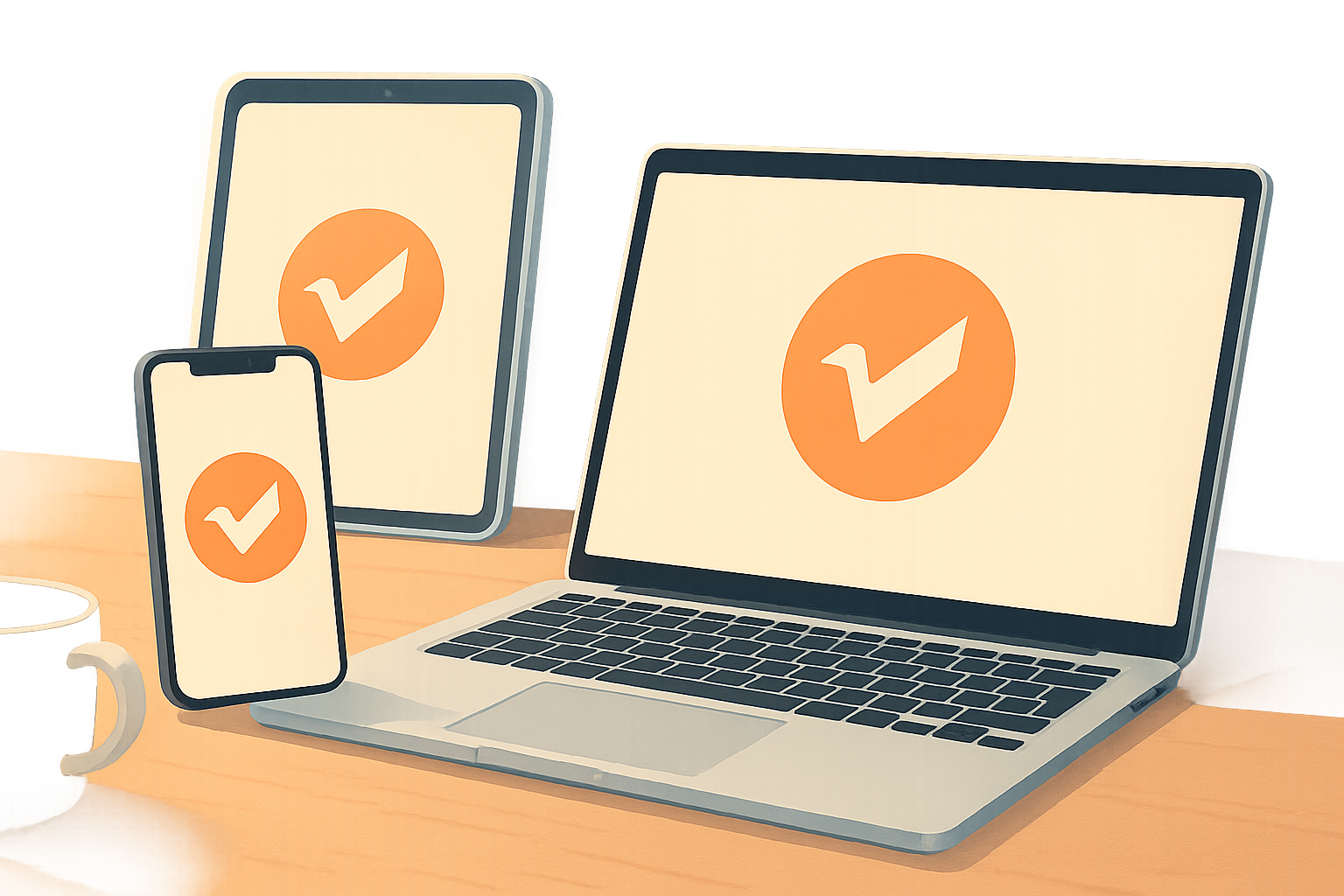
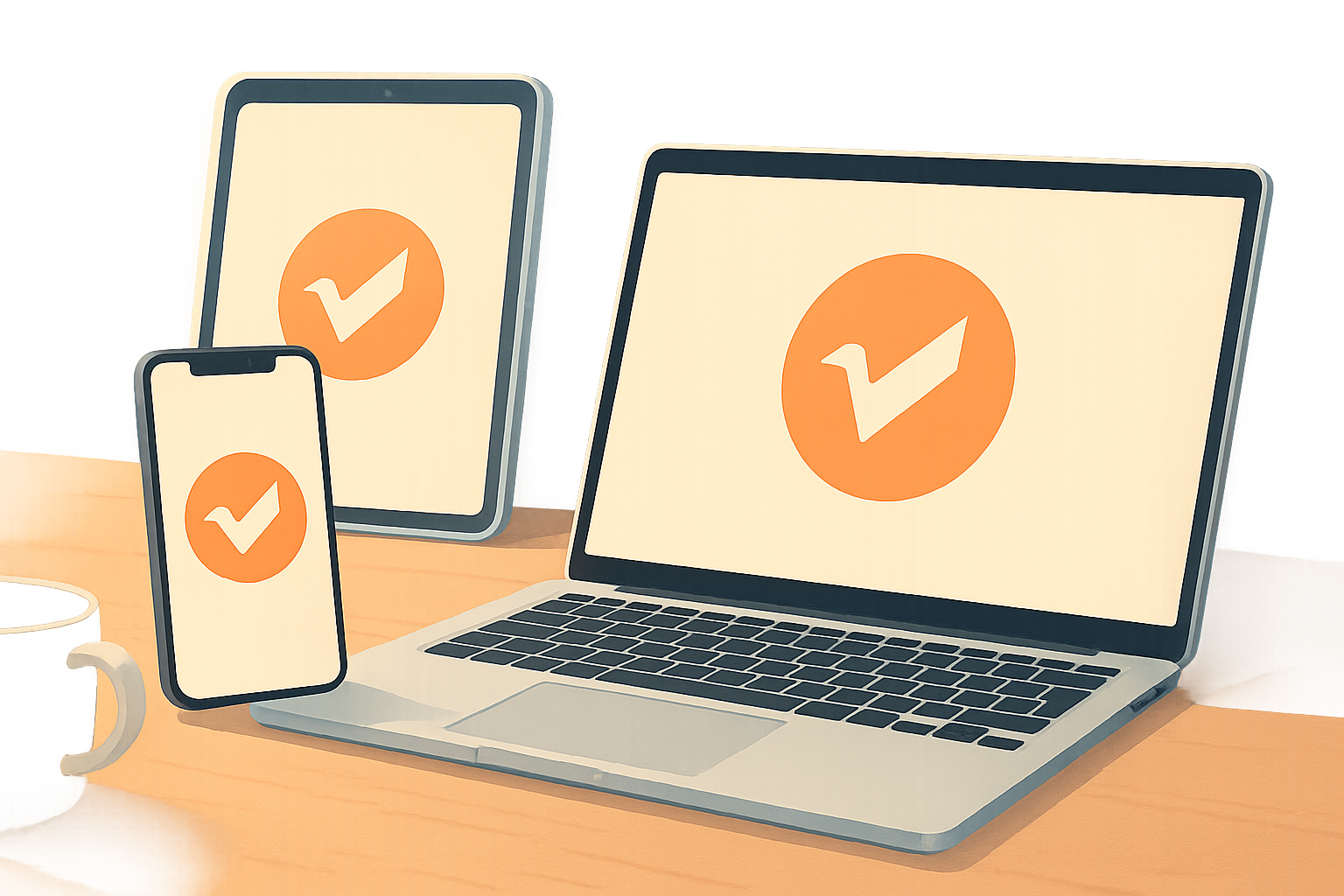
Your logo needs to look sharp everywhere. On high-resolution screens like Retina displays, blurry logos can harm your brand. The solution? Use vector graphics (like SVG) for infinite scalability and clarity. Pair this with optimized file formats and export settings to ensure your logo shines on all devices.
Key Takeaways:
Pro Tip: Organize files with clear naming (e.g., logo@2x.png) and test them on light, dark, and textured backgrounds. Tools like Logo Diffusion streamline this process with vector exports and resolution enhancements.
Want your logo ready for the future? Stick to scalable designs, test on multiple devices, and optimize file formats for every platform.
Design Rules for High-Resolution Logos
High-resolution displays require logos that stay sharp and clear. Stick to these key design principles to create polished, professional logos.
Why Use Vector Graphics?
Vector graphics are built using mathematical formulas, allowing them to scale perfectly. This makes them ideal for today’s high-DPI screens with varying pixel densities.
Here’s why vector graphics are a smart choice for logo design:
With vectors ensuring scalability, the next step is to focus on keeping your design simple and clear.
Prioritize Clean Design
A simple design works best for high-resolution displays. It ensures your logo looks great, even when scaled down. Pay attention to these elements:
Once the design is streamlined, it’s time to test how it performs across various screens and environments.
Testing Your Logo on Screens
To ensure your logo looks great everywhere, test it at different sizes, on various backgrounds (light, dark, textured, or photographic), and across devices like desktops, tablets, and smartphones.
Tools like Logo Diffusion can help. Its vector export feature lets you create clean SVG files that maintain clarity during testing. Plus, the background removal tool makes it easy to see how your logo holds up in different settings, ensuring it looks sharp and professional in any context.
File Format Selection
Picking the right file format is essential for keeping your logo sharp and clear on high-resolution displays. The format you choose can directly affect how your logo looks and performs across different platforms.
File Format Guide
Different file formats serve different purposes. Here's a quick breakdown:
Next, think about how vector and raster formats fit into your branding and web strategies.
Vector vs. Raster Uses
Knowing when to use vector or raster formats can make a big difference in quality and performance.
Vector (SVG) is best for:
Raster (PNG/WebP) works better for:
File Size Management
Keep your files optimized without sacrificing quality:
For SVG files: Simplify paths, maintain consistent precision, and remove unnecessary elements.
For raster formats:
Tools like Logo Diffusion's vector export and background removal features can help you optimize your files, ensuring they're both lightweight and high-quality.
Export Settings for High-Resolution
Getting your logo to look sharp on any device starts with choosing the right export settings. Once you've decided on the best file format, it's crucial to use the correct export settings to maintain quality.
Size and Resolution Settings
Different screens have varying pixel densities, so you'll need to adjust your export sizes accordingly:
For raster images, always export at the highest resolution needed to ensure clarity.
File Organization System
A well-organized file system makes it easy to find the exact logo version you need:
logos/
├── vector/
│ ├── logo-primary.svg
│ └── logo-monochrome.svg
├── web/
│ ├── logo@1x.png
│ ├── logo@2x.png
│ └── logo@3x.png
└── social/
├── logo-facebook.png
└── logo-twitter.png
Use clear, descriptive naming conventions that include:
This structure ensures you can quickly locate the right file when needed.
Export Tool Instructions
Logo Diffusion's export tools, available with the Basic plan ($24/month) and higher, provide access to both vector exports and the Creative Upscaler. These tools make it easy to achieve professional-quality logos for any high-resolution need.
Website Logo Integration
Ensure your website features sharp, retina-ready logos by following these practical steps.
CSS Implementation
Use CSS to ensure your logo looks clear on screens with different pixel densities:
.logo {
width: 200px; /* Base width */
height: auto;
max-width: 100%;
}
Pair it with HTML for responsive image handling:
<img
src="logos/web/logo@1x.png"
srcset="logos/web/logo@1x.png 1x,
logos/web/logo@2x.png 2x,
logos/web/logo@3x.png 3x"
alt="Company Logo"
class="logo"
>
For vector-based logos, use SVG files with precise settings:
<svg class="logo" viewBox="0 0 200 100" width="200" height="100">
<!-- SVG content -->
</svg>
CMS Logo Setup
Take advantage of your CMS's built-in tools for seamless logo integration:
For example, upload an SVG version of your logo created with tools like Logo Diffusion. This ensures your logo displays perfectly across all devices.
Cross-Device Checks
It's essential to test your logo on a variety of devices to maintain consistent quality. Here's how:
Conclusion
This section ties together the design principles, file selection tips, and export techniques discussed earlier, offering a practical guide for maintaining effective logos over time.
Planning for the Future of Your Logo
To ensure your logo stays relevant and functional on future displays, focus on scalable design. Vector graphics are key for maintaining sharpness and clarity across all screen types.
Tools for Optimizing Logos
Platforms like Logo Diffusion offer features to help you create and manage high-quality, retina-ready logos. Their vector export tools ensure your designs remain sharp and consistent. The creative upscaler enhances image clarity at higher resolutions, while the vectorizer transforms existing designs into clean SVG files, perfect for both web and print use.
Checklist for High-Resolution Logos
Follow this quick checklist to confirm your logo meets high-resolution standards:
FAQs
How do I make sure my logo looks crisp on both standard and high-resolution screens?
To ensure your logo appears sharp on all screen types, design it as a vector graphic. This format allows your logo to scale perfectly without losing quality. Additionally, export your logo in multiple sizes and resolutions, such as 2x or 3x, to accommodate high-DPI displays.
For a seamless solution, consider using tools like AI-powered platforms that support advanced features like upscaling, vector exports, and detail enhancement. These can simplify the process and help maintain the quality of your logo across different devices.
Why are vector graphics better than raster images for logo design?
Vector graphics are ideal for logo design because they can be resized to any dimension without losing quality. This makes them perfect for everything from small business cards to large billboards. Unlike raster images, which are made up of pixels, vector graphics use mathematical paths, ensuring your logo remains sharp and professional in any context.
Additionally, vector files are versatile and easy to edit, allowing you to adjust colors, shapes, and layouts effortlessly. With tools that support vector exports, like those provided by Logo Diffusion, you can create logos that stay crisp and clear across all devices and applications.
How can I ensure my logo looks clear on different devices and backgrounds?
To test your logo's clarity across various devices and backgrounds, start by viewing it on screens with different resolutions, including high-DPI (retina) displays. Check how it appears on both light and dark backgrounds, ensuring the details remain sharp and the colors are consistent.
Export your logo in multiple formats, such as PNG and SVG, to see how it scales without losing quality. Additionally, test the logo on smaller sizes, like app icons or social media profiles, to confirm it remains legible and visually appealing. This process helps ensure your logo is versatile and ready for any use case.
{"@context":"https://schema.org","@type":"FAQPage","mainEntity":[{"@type":"Question","name":"How do I make sure my logo looks crisp on both standard and high-resolution screens?","acceptedAnswer":{"@type":"Answer","text":"<p>To ensure your logo appears sharp on all screen types, design it as a <strong>vector graphic</strong>. This format allows your logo to scale perfectly without losing quality. Additionally, export your logo in multiple sizes and resolutions, such as <strong>2x or 3x</strong>, to accommodate high-DPI displays.</p><p>For a seamless solution, consider using tools like <strong>AI-powered platforms</strong> that support advanced features like upscaling, vector exports, and detail enhancement. These can simplify the process and help maintain the quality of your logo across different devices.</p>"}},{"@type":"Question","name":"Why are vector graphics better than raster images for logo design?","acceptedAnswer":{"@type":"Answer","text":"<p>Vector graphics are ideal for logo design because they can be resized to any dimension without losing quality. This makes them perfect for everything from small business cards to large billboards. Unlike raster images, which are made up of pixels, vector graphics use mathematical paths, ensuring your logo remains sharp and professional in any context.</p><p>Additionally, vector files are versatile and easy to edit, allowing you to adjust colors, shapes, and layouts effortlessly. With tools that support vector exports, like those provided by Logo Diffusion, you can create logos that stay crisp and clear across all devices and applications.</p>"}},{"@type":"Question","name":"How can I ensure my logo looks clear on different devices and backgrounds?","acceptedAnswer":{"@type":"Answer","text":"<p>To test your logo's clarity across various devices and backgrounds, start by viewing it on screens with different resolutions, including high-DPI (retina) displays. Check how it appears on both light and dark backgrounds, ensuring the details remain sharp and the colors are consistent.</p><p>Export your logo in multiple formats, such as PNG and SVG, to see how it scales without losing quality. Additionally, test the logo on smaller sizes, like app icons or social media profiles, to confirm it remains legible and visually appealing. This process helps ensure your logo is versatile and ready for any use case.</p>"}}]}
Elevate Your Brand with the Ultimate AI Logo Maker









































