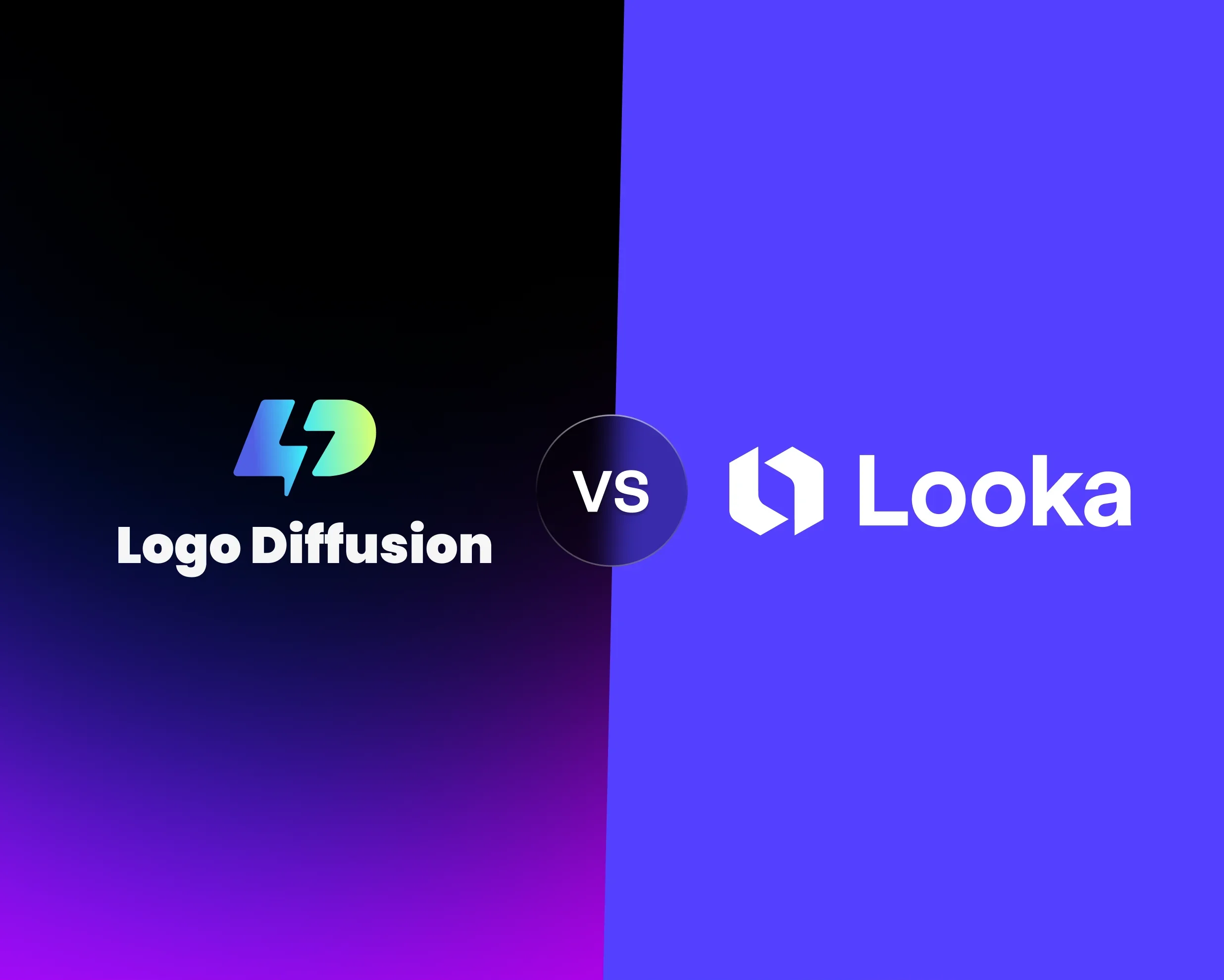AI style transfer for logo design is powerful but comes with challenges. Here's a quick look at common issues and fixes to help you get better results:
- Unwanted Effects: Ghosting, warped elements, or color bleeding.
Fix: Adjust style intensity and composition settings. - Style vs. Content Balance: Loss of brand identity or altered key symbols.
Fix: Start with low-intensity settings and gradually refine. - Limited Style Options: Difficulty achieving specific looks.
Fix: Use custom reference images and test multiple styles. - Image Quality Issues: Low resolution, blurry edges, or lost details.
Fix: Use tools like Creative Upscaler and vector exports. - Text Errors: Misaligned fonts or incorrect layouts.
Fix: Fine-tune text placement and typography in the editor.
Key Tools to Use:
- Creative Upscaler: Boosts resolution and sharpens details.
- Vector Export: Ensures scalability without loss of quality.
- Sketch-to-Logo: Refines rough ideas into polished designs.
Common AI Style Transfer Problems
AI style transfer in logo design comes with its fair share of challenges. Knowing these issues can help you achieve better results by tackling them effectively.
Unwanted Visual Effects
Sometimes, style transfer algorithms introduce visual flaws that can ruin a design. These might include:
- Ghosting or double images around edges
- Strange or unnatural texture patterns
- Colors bleeding into areas they shouldn’t
- Warped or misshapen elements
These problems are especially noticeable in minimalist logos, where clean lines and accuracy are crucial.
Style vs. Content Balance
Striking the right balance between the transferred style and the original content is critical. When this balance is off, you might see:
- Loss of brand identity
- Text elements becoming hard to read
- Key symbols in the logo being altered
- Mixed or unclear brand messaging
Logo Diffusion’s algorithms aim to maintain these essential elements while applying the desired style.
Limited Style Options
Sometimes users find it hard to achieve specific looks due to limitations like:
- A narrow range of training data
- Pre-set parameters that restrict flexibility
- Difficulty combining complex styles
- Unique brand needs not being met
Logo Diffusion addresses this by allowing custom reference images, giving users more creative freedom.
Image Quality Issues
Style transfers can sometimes lower the overall image quality. Common problems include:
- Inconsistent resolution
- Loss of fine details
- Blurry or poorly defined edges
- Colors that don’t match the original design
These issues become a bigger problem when logos need to be scaled for different uses, like digital platforms or print materials.
Text and Instruction Errors
AI can also misinterpret instructions, leading to unexpected design flaws such as:
- Fonts not being preserved correctly
- Misaligned or uneven text spacing
- Mistakes in recognizing certain characters
- Layouts that don’t match the original specifications
Providing clear, detailed instructions is essential to guide the AI and ensure the final design meets expectations.
How to Fix Common Issues
Adjusting Style Settings
Logo Diffusion allows you to tweak the intensity and composition of your logo's style. Start with a low style intensity to keep key logo elements intact, then gradually increase it until you find the right balance. You can also adjust the platform's color settings to align with your brand's themes and explore various style options. These tweaks can help improve resolution and add more detail to your design.
Improving Output Quality
When resolution and detail are lacking, it can hurt the overall quality of your logo. Logo Diffusion offers tools to address this:
- Creative Upscaler: Sharpens image details and boosts resolution. For instance, the Basic Plan includes 2X upscaling with 100 uses per month, while the Pro Plan and higher tiers provide 4X upscaling with up to 300 uses per month.
- Vector Export: Ensures your logo scales perfectly without losing quality. Depending on your plan, you can export 50 vectors monthly on the Basic Plan, 100 on the Pro Plan, 200 on the Elite Plan, and 400 on the Enterprise Plan.
Fixing Text and Layout
The in-app editor includes tools to quickly fine-tune your logo's text and layout:
- Adjust text placement with sketching tools
- Keep fonts consistent using precise typography controls
- Fix layout issues with shape-editing tools
- Export your design as a scalable vector file (.SVG)
Final Design Adjustments
Once the main elements are polished, take advantage of Logo Diffusion's finishing tools:
- Fine-tune colors and design elements directly in the editor
- Export in vector format for a professional-quality logo
- Use the background removal feature to create versatile, clean designs
The key is to balance the style with your brand's identity. Logo Diffusion combines advanced AI features with traditional design tools, giving you the control to perfect your logo while maintaining the artistic elements you want.
Tips for Better Results
Improving your style transfer outcomes goes beyond just fixing errors. Here are some strategies to help you create more polished designs.
Writing Clear Instructions
The key to better results lies in crafting detailed prompts. For example, instead of saying "modern logo", try something like: "A minimalist tech logo featuring geometric shapes, bold sans-serif typography, in navy blue and white."
Make sure your prompt includes:
- Main visual elements: Shapes, symbols, or icons you want to include.
- Color preferences: Specific colors or even hex codes.
- Style descriptors: Words like minimalist, vintage, or abstract.
- Industry context: Whether it’s for tech, food, healthcare, or another sector.
The more specific your instructions, the closer the result will align with your vision.
Testing Different Styles
Logo Diffusion offers a library of over 45 design styles, giving you plenty of options to explore. Start broad by testing general categories, then refine your choices to find the best fit. If text prompts alone aren’t enough, the Style Transfer feature lets you use reference images for guidance.
Here are a few tips to make the most of it:
- Generate multiple logo variations to see different possibilities.
- Combine various styles to discover unique results.
- Use reference images to guide the design process.
- Save and compare different versions to choose the best one.
Experimentation is key to finding the perfect style for your brand.
Using New Features
The latest version, Logo Diffusion V.5, introduces tools to simplify and improve your design process. One standout is the Sketch-to-logo feature, which allows you to start with a rough idea and refine it using AI.
Here’s how you can use these tools effectively:
- Begin with a basic sketch to outline your concept.
- Refine your design using smart tools without losing your original idea.
- Take advantage of features like Creative Upscaler, vector export, and background removal for a polished final result.
Summary
Logo Diffusion uses advanced AI tools to tackle common challenges in logo design, particularly in style transfer. This approach addresses issues like unwanted effects, poor image quality, and misaligned text, providing a smoother design process.
The platform's Style Transfer feature gives users precise control over visual effects and content balance. With an easy-to-use interface and access to over 45 curated styles, designers can create logos that align with their vision. Advanced customization tools also allow for fine-tuning while keeping branding consistent.
Other key features include the Creative Upscaler, which enhances details, and tools for vector export and background removal to create scalable, polished logos. The text-to-logo and sketch-to-logo systems deliver accurate results based on detailed prompts, while layout and color controls ensure the final design aligns with brand needs.
Elevate Your Brand with the Ultimate AI Logo Maker