

Want to design logos that perfectly match your brand? Start by setting clear design constraints. These constraints guide AI tools like Logo Diffusion to create logos that reflect your brand identity and meet technical requirements.
Key Takeaways:
- What Are Design Constraints? Rules for colors, shapes, fonts, and styles that ensure logos align with your brand.
- Why Constraints Matter: They maintain brand consistency, control visual elements, and optimize logos for various platforms.
- Core Prompt Elements: Include brand identity (voice, audience, values), design styles, basic elements (colors, fonts, symbols), and technical specs.
- How to Write Better Prompts: Use precise language, list inclusions/exclusions, and organize constraints logically.
- Testing & Refining: Generate variations, gather feedback, and adjust prompts to improve results.
- Common Mistakes: Avoid vague instructions, conflicting requirements, and missing brand details.
Example Prompt: Create a minimalist fox logo:
- Style: Geometric, clean lines, 2px outline.
- Constraints: Max 12 shapes, no gradients or textures.
- Output: Vector format, 512x512px, transparent background.
Core Elements of Logo Prompts
Creating effective logo prompts involves including clear and detailed components. Here’s what to focus on:
Brand Identity Elements
Your logo prompt should reflect your brand's personality and what it stands for. To do this, define:
- Brand Voice: Is your brand professional, playful, modern, or something else? Be specific.
- Target Audience: Who should the logo resonate with? Consider factors like age, interests, and industry.
- Core Values: Use keywords that highlight your brand’s mission and principles.
For instance, a tech startup might say: "Design a sleek logo for tech-savvy professionals aged 25-40, focusing on innovation and reliability with a modern aesthetic."
Design Style Guidelines
Logo Diffusion offers a wide range of design styles to help nail the perfect look. When outlining style preferences, include specifics like:
- Design Era: Modern, retro, vintage, or contemporary.
- Visual Approach: Should the design be abstract, literal, or symbolic?
- Artistic Style: Options like minimalist, geometric, organic, or illustrative.
Here’s an example of a structured style prompt:
Basic Design Elements
Detailing the fundamental design components ensures a better outcome:
Color Requirements
- Specify primary and secondary color codes.
- Define relationships like complementary or analogous colors.
- Consider how colors align with psychological effects.
Typography Guidelines
- Choose font categories (serif, sans-serif, etc.).
- Indicate weight preferences (light, bold, etc.).
- Clarify text hierarchy needs.
Symbol Specifications
- Describe preferred icon styles.
- Define the balance between symbols and text.
- Include any requirements for negative space.
Technical Requirements
To ensure the logo is production-ready, include these parameters:
File Format Specifications
- Vector formats like .SVG for scalability.
- Transparent PNG files for digital use.
- High-resolution files for print purposes.
Size Requirements
- Minimum and maximum dimensions.
- Aspect ratio preferences.
- Considerations for scaling.
Usage Parameters
- Specify digital platform needs.
- Outline print application requirements.
- Address background compatibility.
Logo Diffusion simplifies these technical aspects with features like vector exports, background removal tools, and creative upscaling options. With these elements in place, all that’s left is to organize them into clear, actionable language.
Writing Clear Constraints
Create effective logo constraints by providing precise and structured instructions.
Using Clear Language
Replace vague words like "modern" or "professional" with specific, measurable descriptions:
Including and Excluding Elements
Be clear about what to include and what to avoid.
What to Include:
- Geometric shapes with 90-degree angles.
- Negative space to create secondary imagery.
- Gradients with 15% opacity variation.
What to Exclude:
- Decorative serifs and script fonts.
- 3D effects or drop shadows.
- Complex patterns or textures.
Organizing Prompt Structure
Arrange your constraints in a logical order:
- Core Identity: Brand name, logo symbol, and primary color palette.
- Style: Typography choices and artistic or geometric elements.
- Technical Details: Dimensions, file formats, and usage guidelines.
After organizing, test the prompt to ensure it communicates your needs effectively.
Testing and Improving Prompts
- Test: Generate 3–5 logo variations and note areas needing adjustment.
- Refine: Remove duplicate details and clarify unclear language.
- Validate: Re-test updated prompts, fine-tuning technical details as necessary.
If you're using Logo Diffusion's platform, take advantage of its real-time feedback tools. These features help identify which constraints work best to achieve your desired results.
Sample Logo Prompts
Here are some detailed examples of structured logo design prompts that showcase effective ways to set clear constraints for creating logos.
Minimalist Logo Prompt
Design a minimalist fox logo with the following specifications:
Primary Elements:
- Vector line art with a single weight of 2px
- Geometric fox head made of no more than 12 shapes
- Negative space used for eye details
- Outline only, no fill colors
Style Guidelines:
- Clean, continuous lines
- Use only 45° and 90° angles
- Maximum size: 512x512px
- Maintain a 1:1 aspect ratio
- Export format: SVG
Exclusions:
- No gradients or shadows
- No textures or patterns
- Avoid curved lines except for eye detail
Geometric Logo Prompt
Create a mountain range logo with these defined parameters:
Core Elements:
- Three overlapping triangular peaks
- Colors: #2B4C7E (navy) and #567DAE (medium blue)
- Include the company name "ALPINE TECH" in Helvetica Neue
- Ensure a minimum of 16px spacing between elements
Geometric Rules:
- Angles: 60° for the center peak, 45° for side peaks
- Text placement: Center-aligned below the mountains
- Use an 8px increment grid for alignment
- Scale ratio: 2:1 (mountains to text)
Technical Requirements:
- Vector format with outlined text
- Transparent background
- Ensure legibility at a height of 32px
Abstract Logo Prompt
Develop an abstract wave logo using these refined constraints:
Design Elements:
- Three interlocking wave forms
- Gradient color flow: #0088CC to #00CCFF
- Opacity range: 75% to 100%
- No more than 2 intersecting points
Movement Guidelines:
- Horizontal flow for the waves
- Wave amplitude: 24-32px
- Wavelength: 64px per cycle
- Use smooth Bézier curves
Brand Integration:
- Contain the design within a circular frame
- Leave 15% padding inside the container
- Match wave rhythm with letter spacing
- Export as an AI-compatible vector file
These prompts highlight how to balance creative direction with technical precision. Using structured parameters like these on Logo Diffusion's platform ensures consistent, high-quality results by giving the AI clear and actionable instructions.
Using Logo Diffusion Tools

Logo Diffusion simplifies the process of creating consistent, high-quality logos by addressing common design challenges.
Text and Sketch Input Tools
You can use text prompts to specify design details like colors, layout, and other requirements. Each input generates up to four logo variations, giving you multiple options to choose from.
The sketch input tool offers hands-on control with a simple drawing canvas. It lets you:
- Draw shapes
- Define spatial relationships
- Highlight specific areas for design features
- Adjust scale and proportions
Once your base design is ready, you can refine it further using a set of adjustment tools.
Design Adjustment Tools
These tools help fine-tune your logo to meet specific requirements.
By combining these features, you can create a logo that meets all your specifications while staying versatile for various uses.
Special Effects Tools
Logo Diffusion also includes advanced effects to make your logo more adaptable.
Transform flat logos into 3D designs without losing the original design’s essence. This is especially helpful if your brand requires both 2D and 3D versions.
Apply visual elements from reference images to your logo. This allows you to align it with existing brand assets while trying out fresh ideas.
Technical Enhancements
- Upscale images for high-resolution needs
- Adjust resolution for different formats
When using these effects, make sure they fit your original design goals and maintain the logo's primary purpose and usability.
Common Prompt Mistakes
Spotting common mistakes can sharpen prompt clarity and improve design results.
Unclear Instructions
Vague instructions often lead to subpar outcomes. Instead of using broad terms, give precise details about your desired result.
When crafting prompts in Logo Diffusion, focus on specific visual details rather than abstract ideas. This allows the AI to better interpret and deliver your vision.
Mixed Messages
Conflicting instructions can result in designs that feel inconsistent. Some examples of clashing requests include:
- Asking for both minimalist and ornate elements
- Mixing too many different style references
- Suggesting incompatible color schemes
- Combining traditional and ultra-modern elements
To prevent this, prioritize your requirements and ensure all elements align. Before finalizing your prompt, review it for contradictions that could confuse the design process. Clearly outlining brand elements also reduces the risk of mixed signals.
Missing Brand Elements
Forgetting key brand details is a major mistake. A strong logo prompt should always include:
1. Core Brand Identity
Revisit and confirm all previously defined brand, technical, and stylistic elements.
2. Technical Specifications
Specify essential parameters to ensure the logo works across both digital and print platforms.
3. Style Guidelines
- Font preferences
- Required shapes or symbols
- Spacing and proportional rules
- Relevant industry details
Leaving out these elements can lead to unnecessary revisions. Addressing these common issues will make your prompt more precise and help Logo Diffusion deliver better design results.
Testing Logo Designs
Once you've created your logo, it’s crucial to test it thoroughly to ensure it meets all design requirements. This includes evaluating how the logo performs in various environments and contexts.
Usage Tests
Check how well the logo works across multiple platforms, formats, and backgrounds.
Use vector exports to evaluate how the logo scales and performs. A background removal tool can help you test its visibility on different colored backgrounds.
Getting Feedback
Gather structured feedback to ensure the logo aligns with your design goals.
1. Technical Assessment
Use tools like Logo Diffusion to compare the logo against your original design requirements. Confirm that all specified elements are included and executed correctly.
2. Brand Alignment
Check how well the logo matches your brand’s identity by reviewing:
- Color consistency
- Typography
- Symbol placement and proportions
- Overall design style
3. Stakeholder Review
Document stakeholder feedback to identify areas for refinement:
- Highlight which elements meet the original requirements
- Pinpoint where adjustments or clarifications are needed
- Record suggestions for improving the design
Use this feedback to fine-tune the logo while staying true to your original goals.
Making Final Changes
Refine your logo using tools available in Logo Diffusion:
- Adjust visual elements with style transfer features
- Fine-tune colors using the platform’s customization controls
- Modify layouts and proportions with sketching tools
- Export in multiple formats to confirm technical requirements
Make small, deliberate changes to improve the design while keeping the core elements intact.
Summary
Creating effective logo constraints requires both clear strategy and technical know-how. Logo Diffusion offers a range of tools that help apply these constraints with precision, using various input methods.
Here’s a breakdown of the key elements that shape the design process:
With over 45 curated design styles, Logo Diffusion helps refine your ideas while staying true to your brand. Its text-to-logo and sketch-to-logo tools make it easy to iterate and keep designs consistent.
Elevate Your Brand with the Ultimate AI Logo Maker





































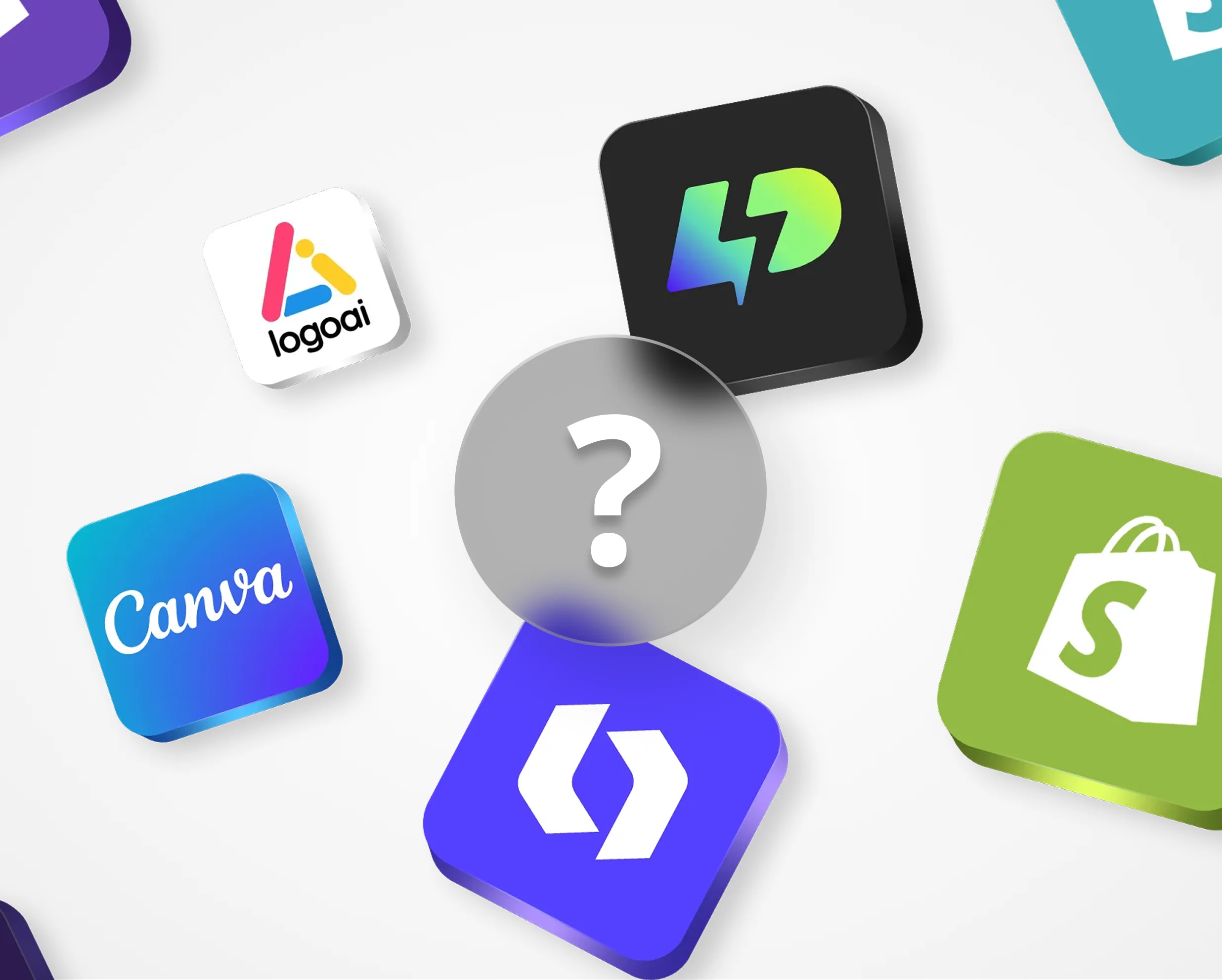

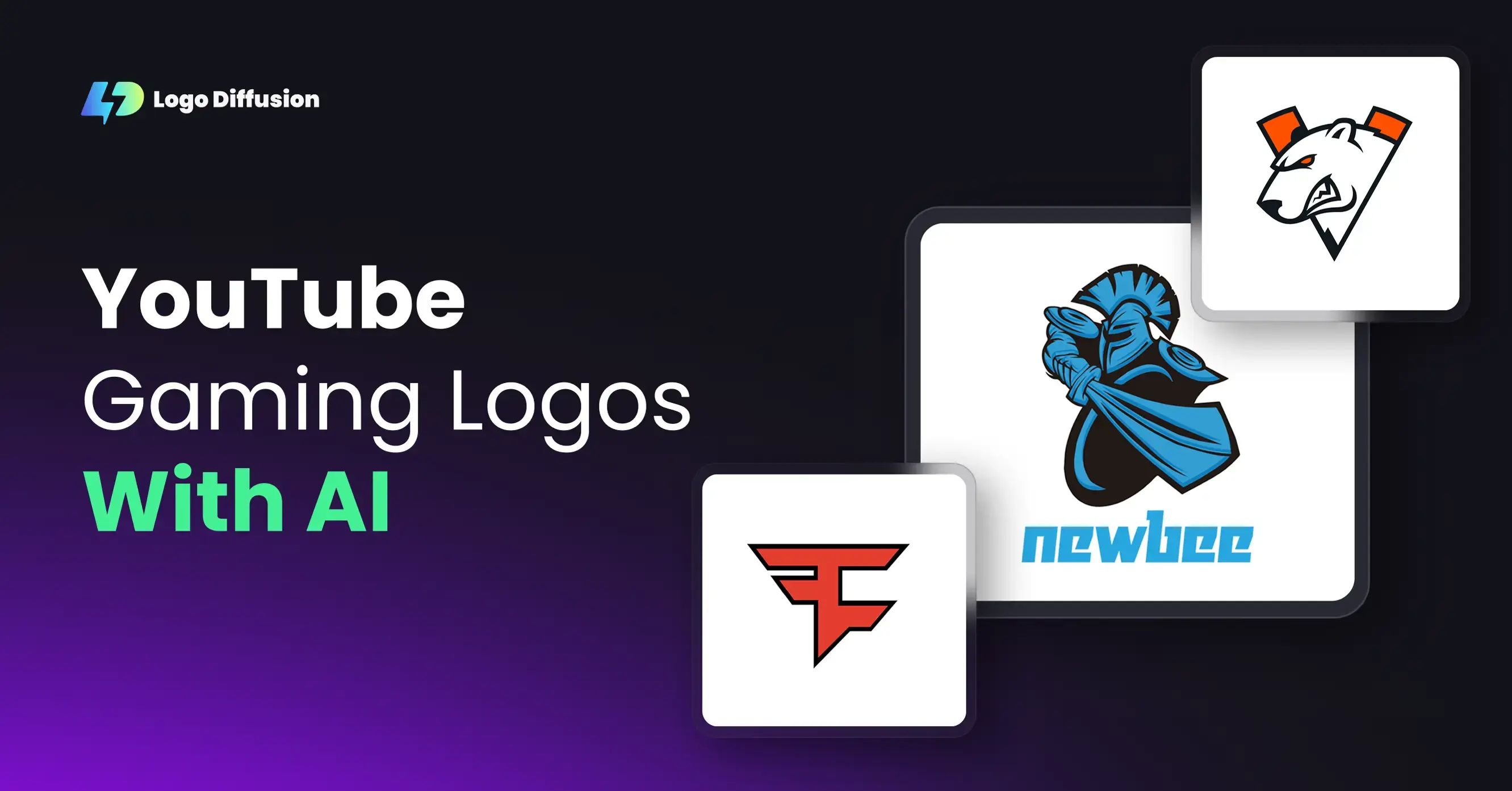
.png)


