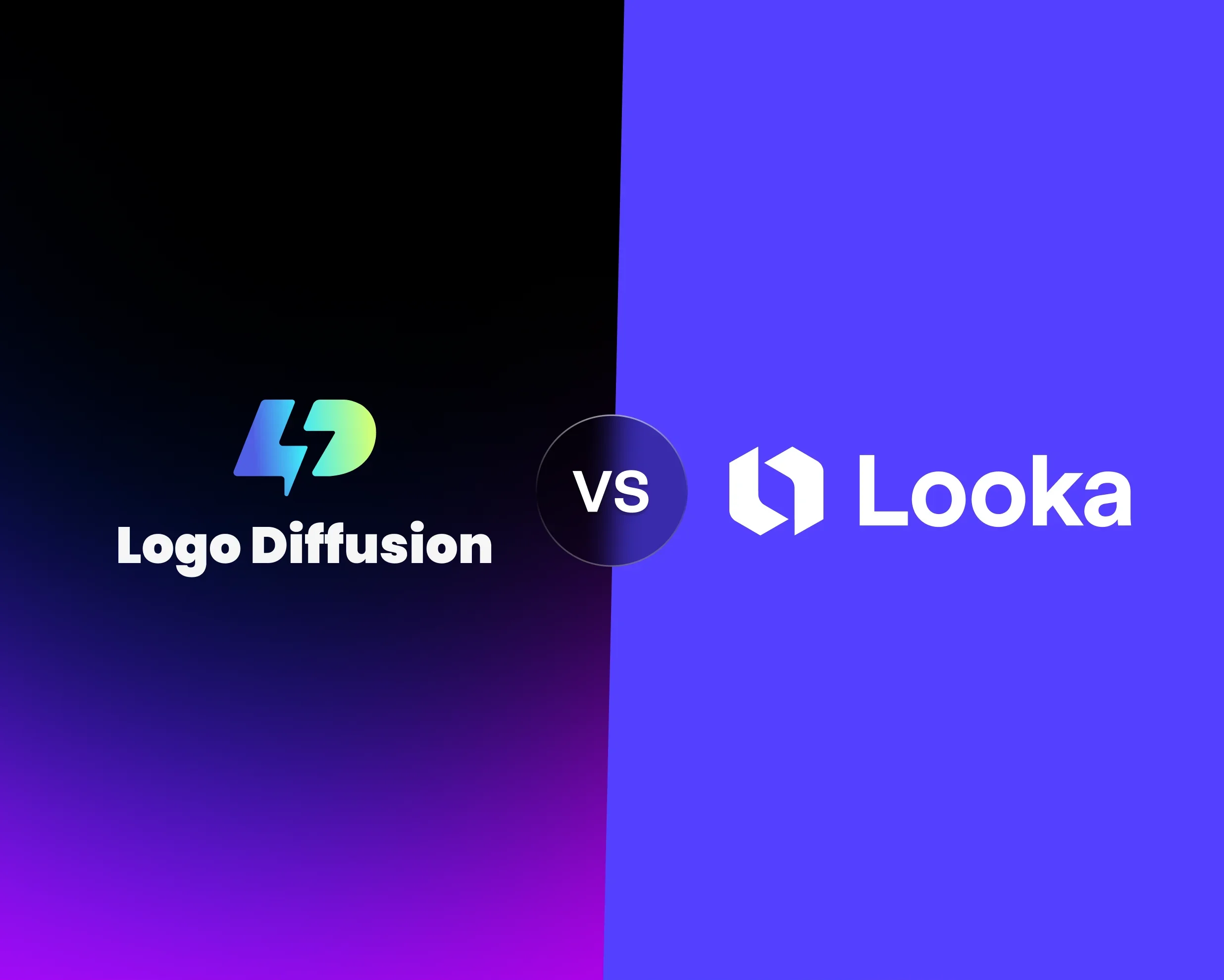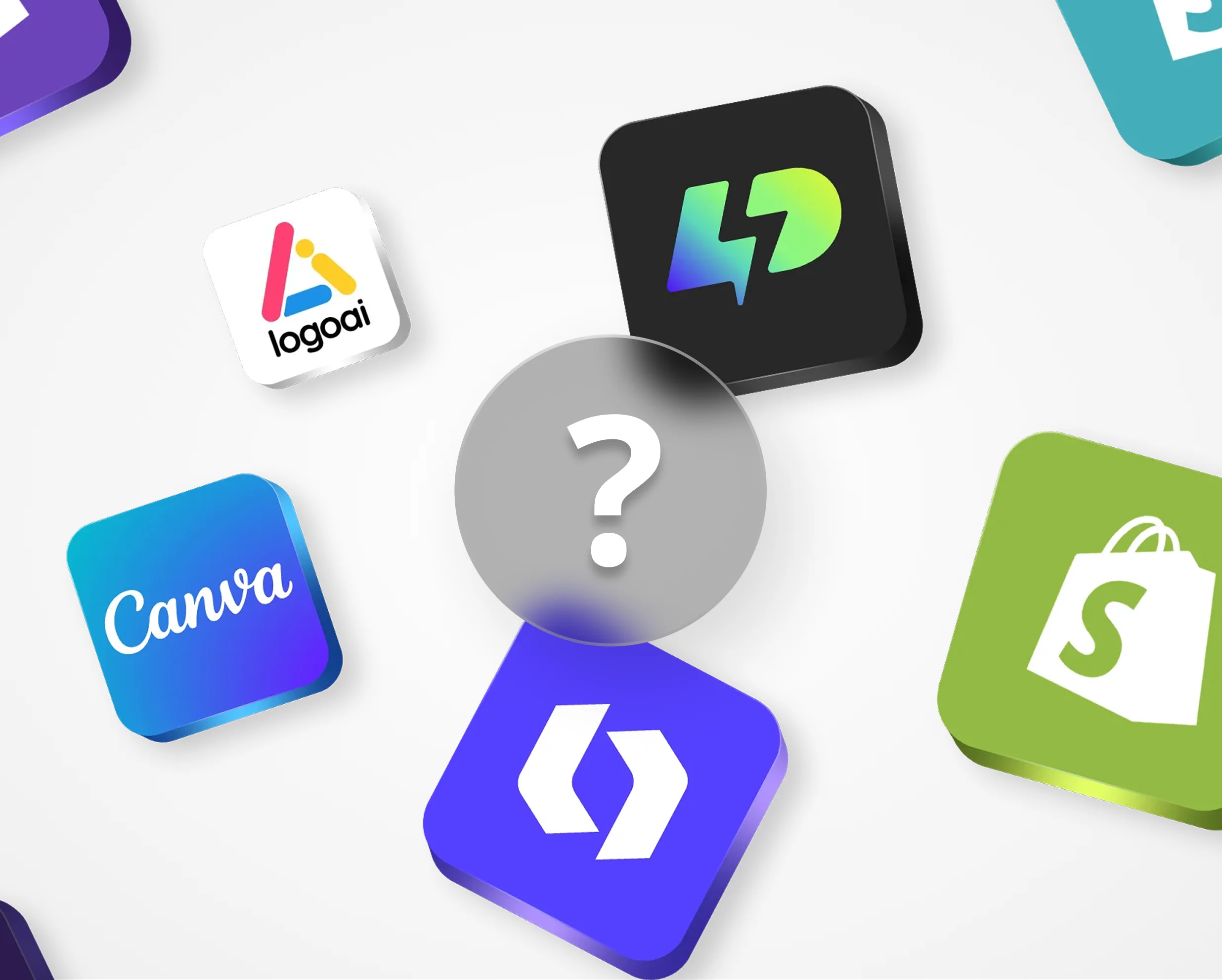Want a clean, professional logo that works on any background? Making your logo background transparent is the answer. Here's a quick guide to get started:
Transparent logos are easy to create and ensure your brand looks sharp everywhere. Let’s dive into the details!
Getting Your Logo Ready
Make sure your logo file is set up correctly for the best background removal results.
Best File Types to Use
To get the best outcome, start with a high-quality digital logo file. Logo Diffusion works well with these file formats:
These formats help preserve your logo's details during editing. SVG files are especially recommended since Logo Diffusion exports designs as vectors and can convert other formats into high-quality SVGs using its vectorizer.
Ensuring High-Quality Images
For precise background removal, use a high-resolution logo with clean, sharp edges. If your logo needs a quality boost, you can use the Creative Upscaler tool in Logo Diffusion to enhance it.
Remove Backgrounds with Logo Diffusion

Logo Diffusion makes creating transparent logos simple and efficient. Here's how to get started:
Access the Background Tool
In your Logo Diffusion dashboard, click on the "Seamless Background Removal" option in the main toolkit to open the background removal tool.
Upload Your Logo
Drag and drop your logo file into the designated area or use the upload button. The platform will start processing your file right away.
Adjust Removal Settings
Fine-tune the background removal process using these options:
Review and Refine
Once you're satisfied, you're ready to save your logo.
Export Your Transparent Logo
Download your logo by following these steps:
For added flexibility, try the vectorizer feature to convert your transparent logo into an SVG file. This ensures your logo stays sharp at any size.
Remove Backgrounds by Hand
Manual methods are ideal for achieving precise results, especially with intricate logos.
Mark the Logo Area
Start by carefully identifying the edges of your logo. Use these tips for accuracy:
Clear the Background
Once the logo area is marked, choose the right method to remove the background. Here's a quick guide:
For logos with semi-transparent parts, ensure you're working in 16-bit color depth. This helps maintain subtle opacity differences and avoids color banding.
After removing the background, take some time to refine the edges for a clean, polished appearance.
Clean Up the Edges
Refining the edges is key to achieving a professional result. Follow these steps:
Using Transparent Logos Well
Here’s how to make the most of your transparent logo while keeping it sharp and versatile.
Maintain Quality at Any Size
Save your logo as a vector file, like an SVG, to scale it infinitely without losing clarity. If you're working with raster images, ensure they're high-resolution. Tools like Logo Diffusion's Creative Upscaler can help improve image quality if needed.
Test on Different Backgrounds
Try your logo on light, dark, and your brand’s primary colors. Zoom in to check for any edge issues or contrast problems. Fixing these ensures your logo looks great on both screens and printed materials.
Optimize for Print and Digital
For online use, export your logo as a transparent PNG for clear and compatible results. For print, stick with a vector SVG to maintain consistent quality and scalability.
Wrapping Up
Key Takeaways
Transparent logos create a polished and professional look, no matter where they're used. With Logo Diffusion's background removal tools, you can easily turn your logos into ready-to-use files for any project. To get the best results, start with high-quality source files, focus on precise editing, and always double-check your work to ensure your logo looks great everywhere it's applied.
Why Choose Logo Diffusion?
Over 200,000 users rely on this platform for their design needs. Whether you're updating website graphics, preparing presentations, or designing product catalogs, the background removal tool is available with any Logo Diffusion plan. The Basic plan, priced at $20 per month, includes 1,000 credits and 50 vector exports - perfect for handling regular logo updates. To ensure consistency, keep both digital and print-ready versions of your logo on hand, and always test how they appear on different backgrounds before finalizing.
Elevate Your Brand with the Ultimate AI Logo Maker