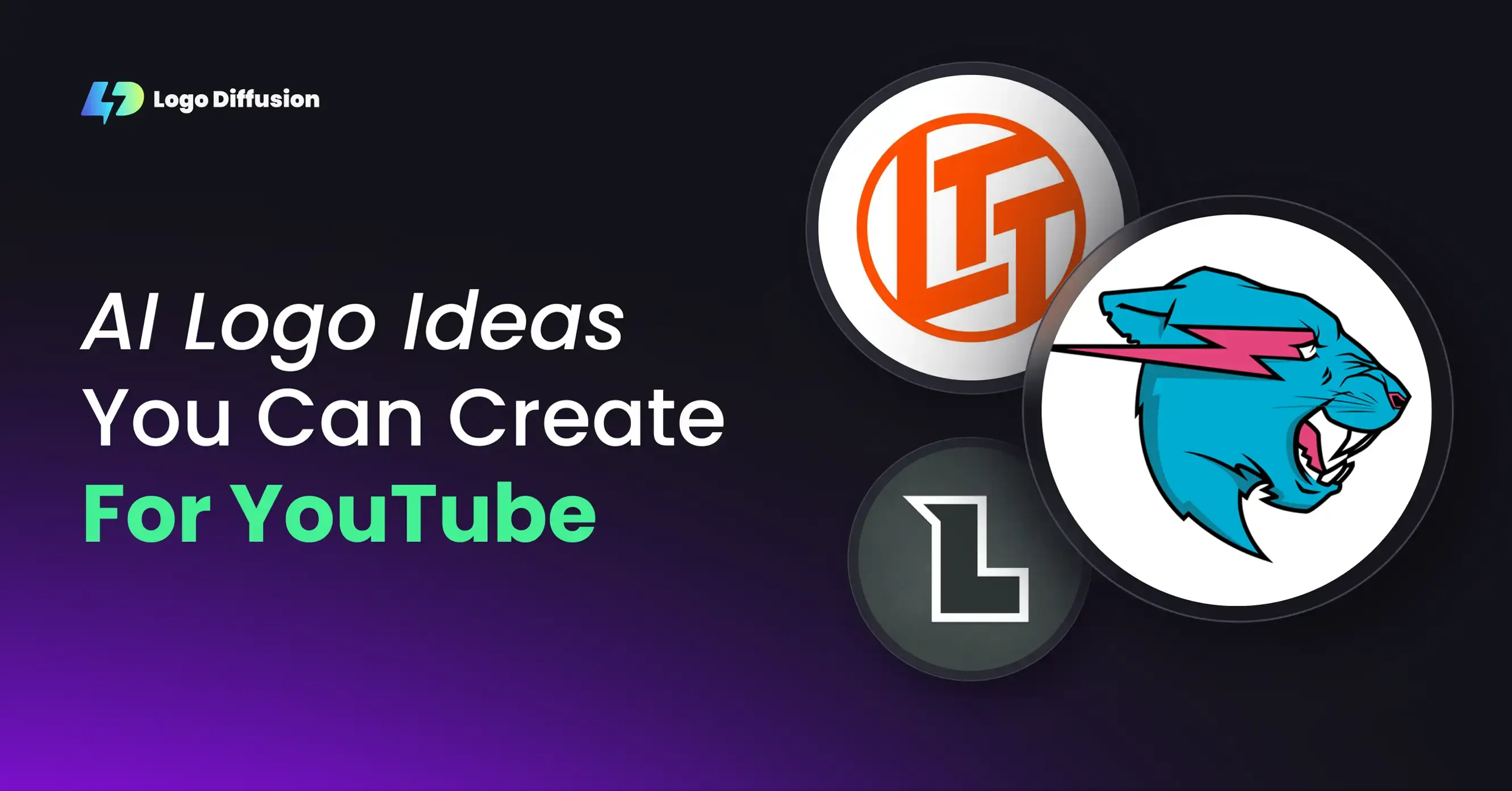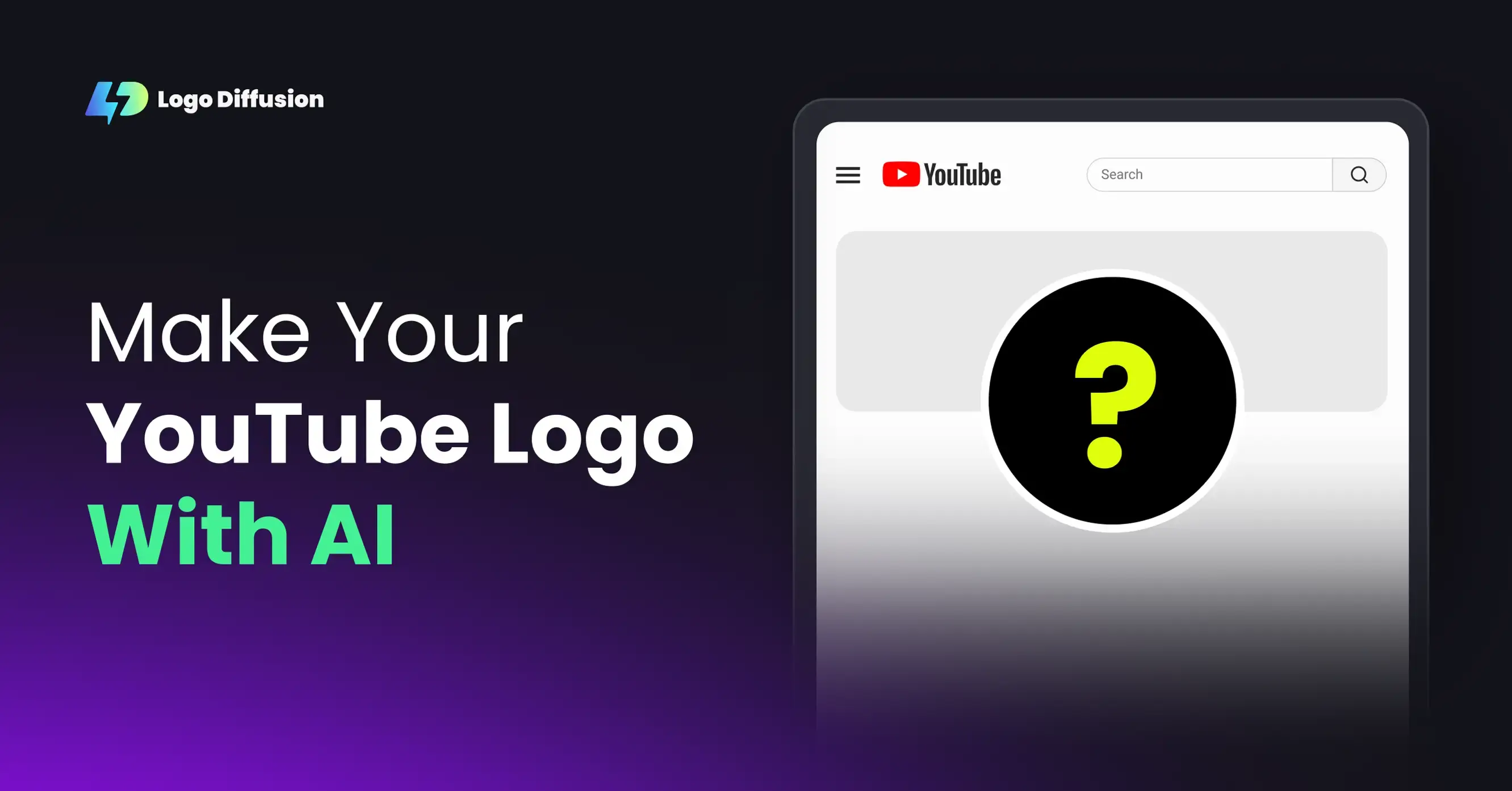If you searched for AI logo maker, you’ve probably seen the same promise over and over: type a name, pick an icon, download a “logo.” It’s fast, but the result often looks like a template you’ve seen a hundred times. This guide shows you how to use an AI logo maker the right way so you leave with something that is original, editable, and ready for real use across web, socials, and merch.
Below you’ll find what to look for in a tool, a simple workflow you can follow today, and a few tips to keep your logo clean and scalable.
What to look for in an AI logo maker
Most tools focus on mockups. You want production. Here’s a quick checklist.
1) Real generation, not just templates
If every result starts to look the same, you’re in a template engine. A good AI logo maker should create new compositions based on your idea, not just reshuffle icons and fonts.
2) Vector export
SVG or EPS is non-negotiable. Vectors scale cleanly for web UI, socials, packaging, and signage. If the tool cannot export vector, you will eventually redo the logo elsewhere.
3) Transparent backgrounds and multiple formats
You’ll use PNG for quick drops into presentations and posts, SVG for editing, and sometimes PDF for printers. Switching formats should be one click.
4) Editing inside the original style
Small changes happen. You’ll need to rename a product, swap an icon, or tweak a detail without starting over. Look for a feature that edits “only what you ask” and keeps the rest intact.
5) Credible style range
Minimal wordmarks, badges, pictorial marks, mascots, and even 3D looks all have their place. You don’t need every style for one brand, but your tool should make exploring them easy.
Why Logo Diffusion fits these needs
Logo Diffusion is designed to move you from idea to brand-ready files quickly.
- Real generation driven by your prompt or sketch
- Vector exports you can edit later in your design tool of choice
- Transparent PNGs and multi-format downloads
- Magic Editor to change only what you want and keep your layout intact
- Style library for wordmarks, badges, pictorial marks, and 3D looks
- Background removal and upscaling when you need a clean cutout or higher resolution
You can start free and even test vector export and background removal before upgrading, so you’ll know exactly what the tool can do.
A simple workflow that works
Follow this once and you’ll be able to repeat it for any brand.
Step 1: Clarify the idea
Write one sentence about the brand and one about the feel.
- Brand: “Independent coffee shop focused on slow roast and local community.”
- Feel: “Warm, minimal, friendly, reads small.”
These two lines keep you honest when you start exploring.
Step 2: Prompt for first concepts
Use plain language. Include a mark type, a mood, and a size hint.
- “Minimal badge logo for ‘Brew Lane’, warm palette, compact icon that reads at 24px.”
- “Modern wordmark for ‘Brew Lane’, friendly sans, balanced spacing.”
Generate two or three variations. Do not chase perfection yet. You only need a direction.
Step 3: Check small size first
Zoom down to favicon or app-icon size. If it reads clean there, it will look solid everywhere. If it falls apart, try a simpler shape, a bolder weight, or fewer details.
Step 4: Do one precise edit
If you need to rename or swap an element, open Magic Editor.
- Mask only what should change.
- Write a short instruction: “Replace ‘Brew Lane’ with ‘Brew Co.’ Keep spacing and style.”
- Generate, pick the best take.
Because this edits inside the original style, the logo still looks like “your” logo.
Step 5: Export the right files
Export SVG as your editable source and transparent PNG for quick use. Consider light, dark, and single-color variants so the logo works on any background.
How to get something unique without over-thinking it
Start with one style
Pick wordmark or badge and commit for the first round. Too many options early creates muddiness.
Give the AI a job, not a lecture
Short prompts win: “pictorial mark with a cup icon, warm and minimal,” reads better than a paragraph of adjectives.
Choose one element to be distinctive
A ligature in the wordmark, a tiny mascot detail, or a unique badge contour. One memorable feature is better than five competing flourishes.
Stop when it’s useful
A logo that is 90% perfect and exported as SVG is worth more than a “maybe someday” concept sitting in a tab.
Wordmark, pictorial, badge, or mascot?
Wordmark
Best for direct clarity and easy scaling. Aim for balance, spacing, and a unique micro-detail like a ligature or custom letter shape.
Pictorial
Great when you need an icon for app bars and avatars. Keep the silhouette simple. If it doesn’t read at 24px, simplify again.
Badge
Compact and versatile for social and packaging. Test it on both light and dark backgrounds.
Mascot
Use when you want personality. Keep the outline consistent. If you swap a prop later, use an editor that preserves line weight and alignment.
Editing without starting over
This is where many AI tools fall down. You ask for a small change and the system redraws the whole logo. If your tool supports precise edits, you can:
- Swap text while preserving the same style, spacing, and baseline
- Replace an icon without moving the rest of the layout
- Create on-brand variants for seasons or regions without losing recognition
Use this sparingly. Small, deliberate changes keep your identity cohesive.
Common mistakes to avoid
Overstuffed detail
- Looks nice at 1200 px, disappears at 24 px. Simplify shapes and thicken strokes.
No vector
- Relying only on raster files locks you in. Always keep an SVG as your source of truth.
Too many colors
- Two or three core colors is plenty. Also generate a single-color version. Your future merch will thank you.
Ignoring contrast
- Test on light and dark backgrounds. If it fades, nudge contrast or outline.
Quick start: a copy-paste prompt set
Wordmark
- “Modern wordmark for ‘{{brand}}’. Friendly sans, balanced spacing, legible at small sizes, subtle personality.”
Badge
- “Minimal badge logo for ‘{{brand}}’. Warm palette, compact icon that reads at 24px, simple geometric contour.”
Pictorial
- “Pictorial mark for ‘{{brand}}’ featuring a simple symbol that works as an app icon. Clean silhouette, no fine detail.”
Single edit
- “Replace ‘{{old}}’ with ‘{{new}}’. Keep style and spacing identical.”
Try it now
You don’t need a design degree to create something you’ll be proud to use. Start with one idea, generate a few options, make one precise edit, and export clean files.
Create a logo with an AI logo maker that actually delivers an identity, not just an image.
Get started free with Logo Diffusion and see how fast you can go.
Elevate Your Brand with the Ultimate AI Logo Maker



































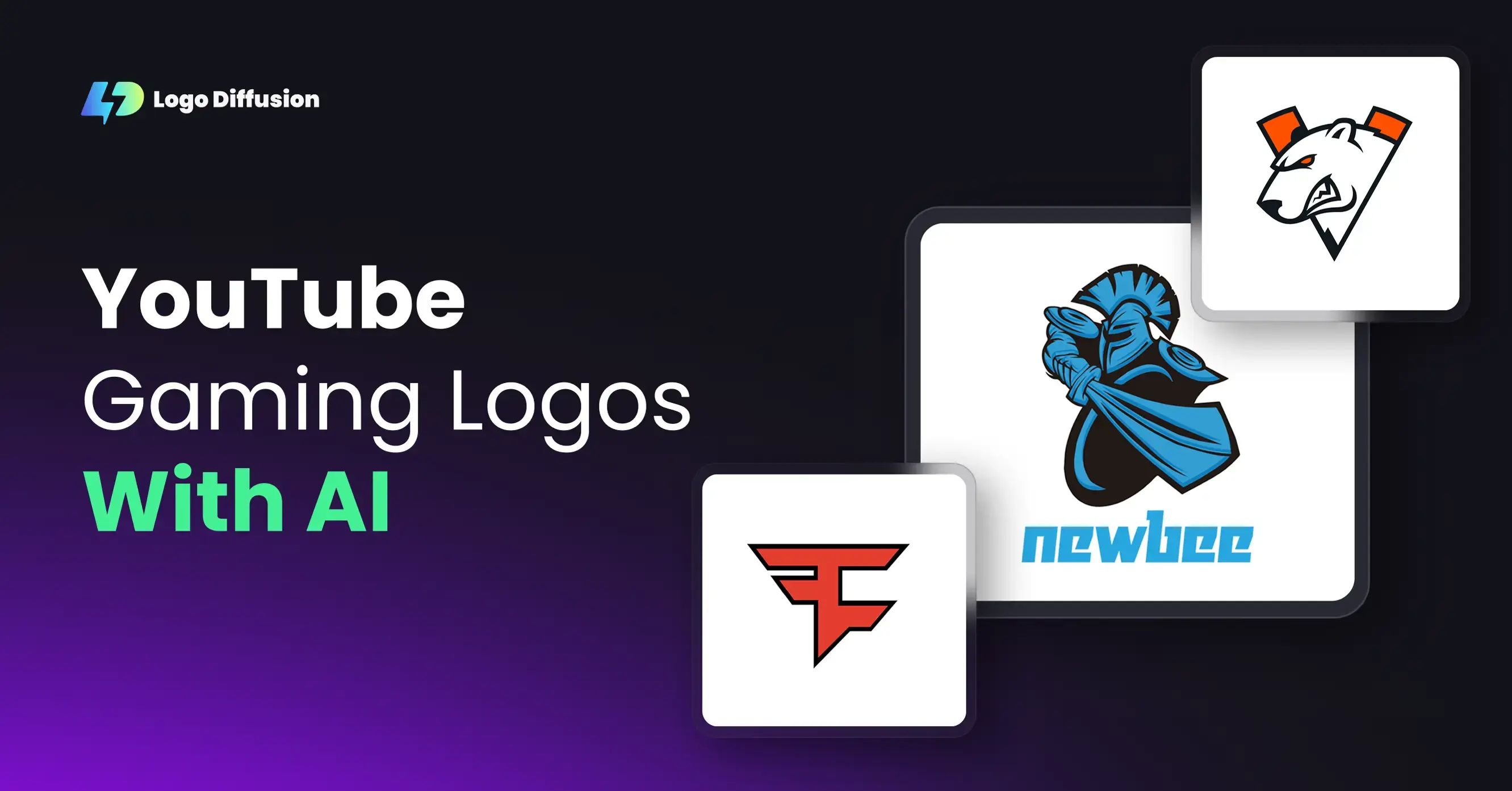
.png)