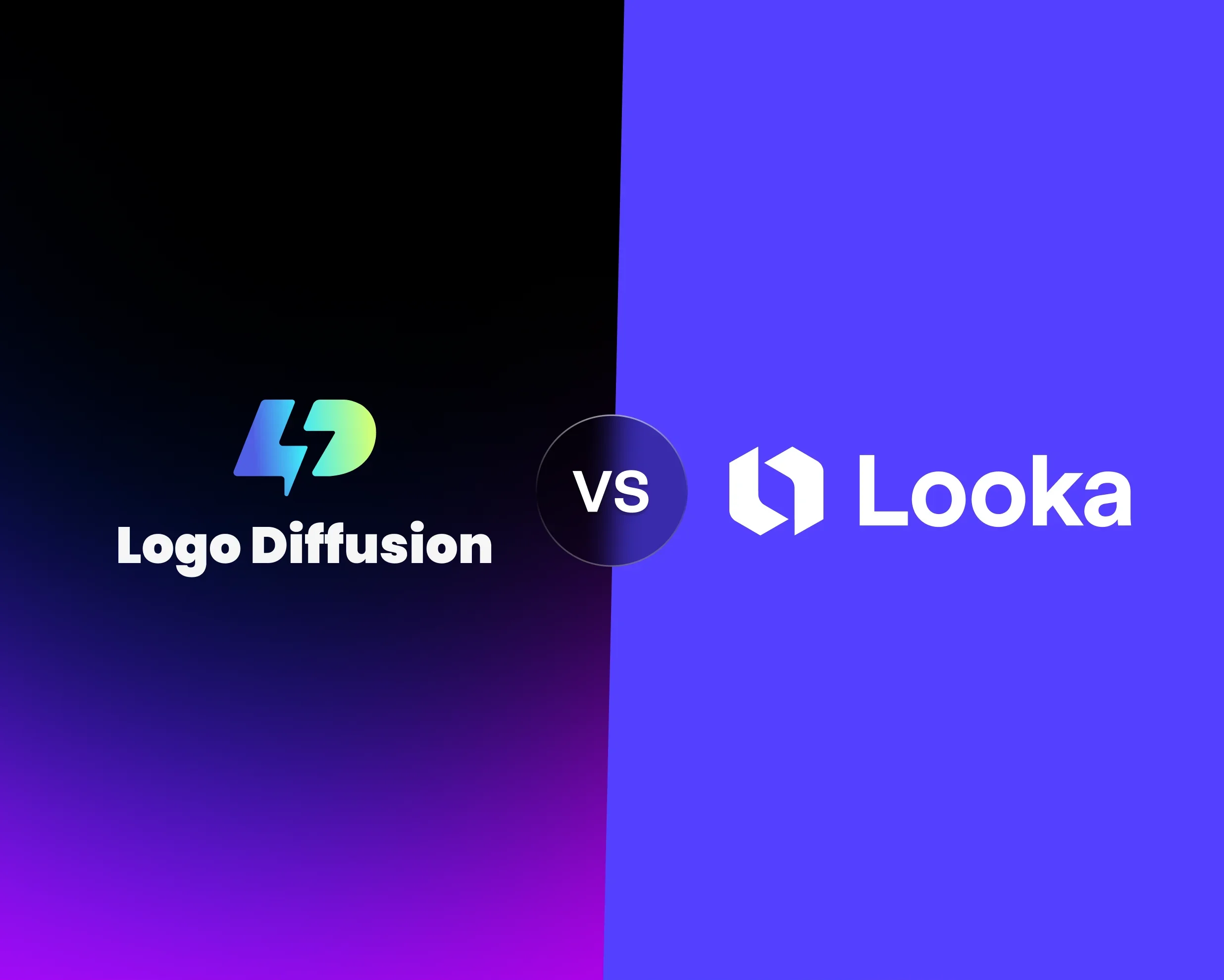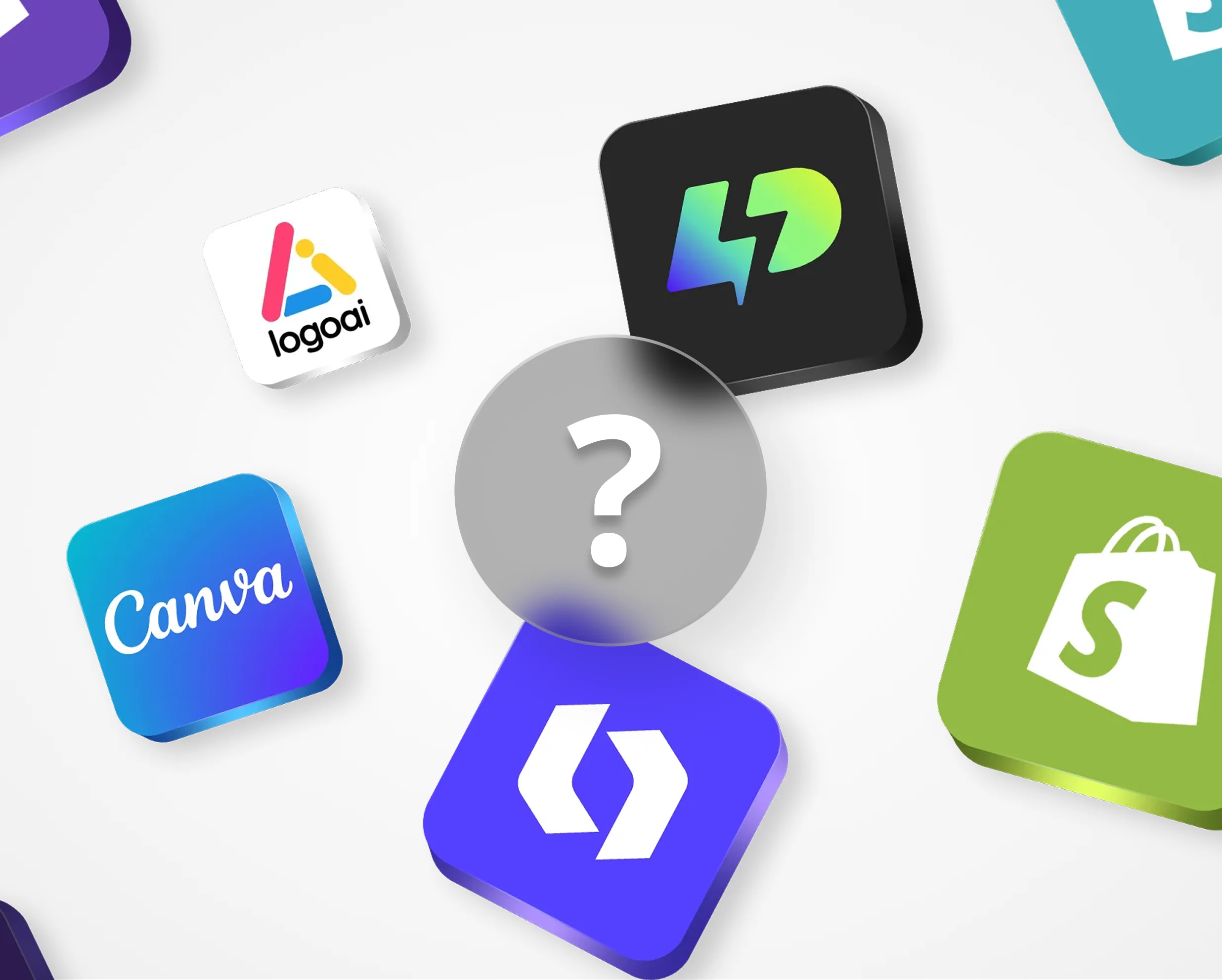Turn your hand-drawn sketch into a professional logo in minutes using AI tools. Here's how:
-
Why Digitize Your Logo?
- Vector logos can be resized without losing quality.
- Easily adjust colors, styles, and export formats.
- Perfect for everything from social media to billboards.
-
How AI Helps
- Platforms like Logo Diffusion transform sketches into polished designs.
- Generate multiple versions, customize styles, and refine details.
-
Steps to Get Started
- Prepare Your Sketch: Use black ink on white paper with bold, clean lines.
- Digitize It: Scan at 300 DPI or use a smartphone with good lighting.
- Upload & Customize: Use AI to enhance, adjust colors, and finalize your design.
-
Export & Use
- Save your logo as a vector (SVG) for print or PNG for digital use.
- Organize files for quick access and consistent branding.
Quick Tip: AI tools like Logo Diffusion make the process simple, even for beginners. Start with a clear sketch, let AI refine it, and customize to match your brand.
Sketch Preparation Steps
Take your time preparing your sketch - its quality directly impacts the final design.
Tips for High-Quality Sketches
Create clean, precise sketches to ensure the AI processes them correctly. Use black ink on white paper for the best contrast. Draw bold, intentional lines and avoid faint or sketchy strokes that could confuse the system.
Here’s how to ensure your sketch is up to par:
- Use black pens (0.5–0.7 mm) for consistent, bold lines
- Choose smooth, unlined white paper
- Apply steady pressure while drawing
- Leave white space around your design
- Separate design elements clearly
How to Digitize Your Sketch
Turning your physical sketch into a digital file requires accuracy. A flatbed scanner set to at least 300 DPI works best. If you’re using a smartphone camera, follow these steps:
- Place your sketch on a flat, even surface
- Ensure the lighting is even and free of shadows
- Hold your phone parallel to the sketch
- Use grid lines on your phone to align the image
- Take multiple shots and pick the clearest one
"A basic sketch can be refined into a polished logo design using AI." - Logo Diffusion
Digital File Requirements
Make sure your digital file meets these criteria:
- File Format: PNG or JPG
- Resolution: 300 DPI or higher
- Color Mode: RGB
- Image Size: At least 1000x1000 pixels
- File Size: Under 10 MB
- Background: Clean, white background
For further refinement, you can use Logo Diffusion's in-app editor. It offers specialized brushes and shapes to perfect your sketch, ensuring it’s ready for AI processing. A polished digital sketch sets the stage for accurate and professional logo generation.
AI Logo Generation Process
With your sketch digitized, it's time to turn it into a polished logo using Logo Diffusion's AI tools.
How to Upload Your Sketch
Here's how to get started:
- Click the upload button on the dashboard.
- Select your digitized sketch file.
- Add descriptive text prompts to provide context.
- Choose your preferred style and color themes.
After uploading, you'll have access to a range of AI-generated design options.
AI Design Features
Logo Diffusion's AI ensures your logo stays true to your original vision while improving its overall appearance and style. Here's what you can do:
- Style Selection: Pick from over 45 design styles.
- Color Themes: Apply custom brand colors.
- Design Elements: Use brushes and shapes to add details.
- Advanced Tools: Experiment with features like style transfer and 2D-to-3D conversion.
The AI refines your sketch through multiple iterations, creating polished versions that maintain your original concept.
Refining Your Logo
Once you've explored the design options, follow these steps to perfect your logo:
- Review: Pinpoint elements that match your vision and note areas for improvement.
- Enhance: Adjust shapes, refine typography, and tweak color schemes.
- Finalize: Convert the design to vector format, remove backgrounds, upscale the resolution, and test for scalability.
The platform's user-friendly controls make it easy to refine your logo, helping you achieve a professional result in no time.
sbb-itb-384f04f
Logo Customization
Once your AI-generated logo is ready, Logo Diffusion offers tools to fine-tune it. These features make sure your logo reflects your brand's personality while maintaining a polished, professional look.
Design Element Adjustments
Fine-tune your logo's details to match your brand perfectly. With Logo Diffusion's built-in editor and sketching tools - like brushes, shapes, and font controls - you can modify:
- Color Schemes: Use hex codes or pre-made palettes to match your brand colors.
- Typography: Customize font style, spacing, and weight for better readability.
- Layout: Adjust positions and proportions of elements.
- Visual Balance: Improve symmetry among design components.
These tools let you take the AI-generated logo and turn it into your final design. Want more options? Check out the premium features.
Premium Features Guide
Logo Diffusion offers advanced customization tools through its subscription plans. Here's a breakdown of key premium features:
| Feature | Basic Plan ($20/mo) | Pro Plan ($40/mo) | Elite Plan ($82.50/mo) |
|---|---|---|---|
| Vector Exports | 50 files | 100 files | 200 files |
| Creative Upscaler | 2X (100 upscales) | 4X (250 upscales) | 4X (1,000 upscales) |
| Background Removal | 50 images | 100 images | 250 images |
Premium features include:
- Vector Export: Create scalable SVG files for professional use.
- 2D-to-3D Conversion: Turn flat logos into dimensional designs.
- Style Transfer: Apply unique visual effects to your logo.
- Creative Upscaling: Generate high-resolution versions up to 4x the original size.
These premium tools give you even more control to create a standout logo.
File Export and Usage
Once your logo is finalized, it's time to export and manage your files to ensure they retain their quality.
Export Format Guide
Logo Diffusion provides logos in multiple formats, each suited for specific uses:
| Format Type | Best Used For | Features |
|---|---|---|
| SVG Vector | Print materials and merchandise | Scales infinitely and can be edited for consistent results |
| PNG | Digital platforms and presentations | Transparent background, perfect for web use |
For professional printing or merchandise, always export your logo as a vector file. Logo Diffusion's vectorizer ensures your design is converted into a clean SVG file, keeping it sharp and ready for any application.
After exporting, organize your files systematically for quick and easy access.
File Management System
Keep your logo files organized by saving a master copy of the original vector file. Alongside it, create separate folders for different formats tailored to specific uses. This approach ensures your branding stays consistent and your workflow remains smooth.
Logo Implementation Guide
Refer to the Export Format Guide to choose the right file type for each platform. If needed, use Logo Diffusion's background removal tool to create transparent digital versions for seamless integration across various platforms.
Summary
Turn your sketches into polished, scalable logos with ease. Here’s how the process works:
- Sketch your idea: Use built-in tools to draw your concept directly in the app.
- AI refinement: Let AI enhance your sketch with a variety of curated styles.
- Customize: Adjust colors and fine-tune details to perfect your logo.
- Export: Save your design as production-ready vector files.
Logo Diffusion supports every step with features like background removal, 2D-to-3D conversion, and high-resolution upscaling. The vectorizer ensures your logo maintains top quality in any format.
Start with a clear concept and use the style transfer tool to keep your branding consistent. This process takes your logo from idea to professional-grade vector file, meeting all industry expectations.
Elevate Your Brand with the Ultimate AI Logo Maker