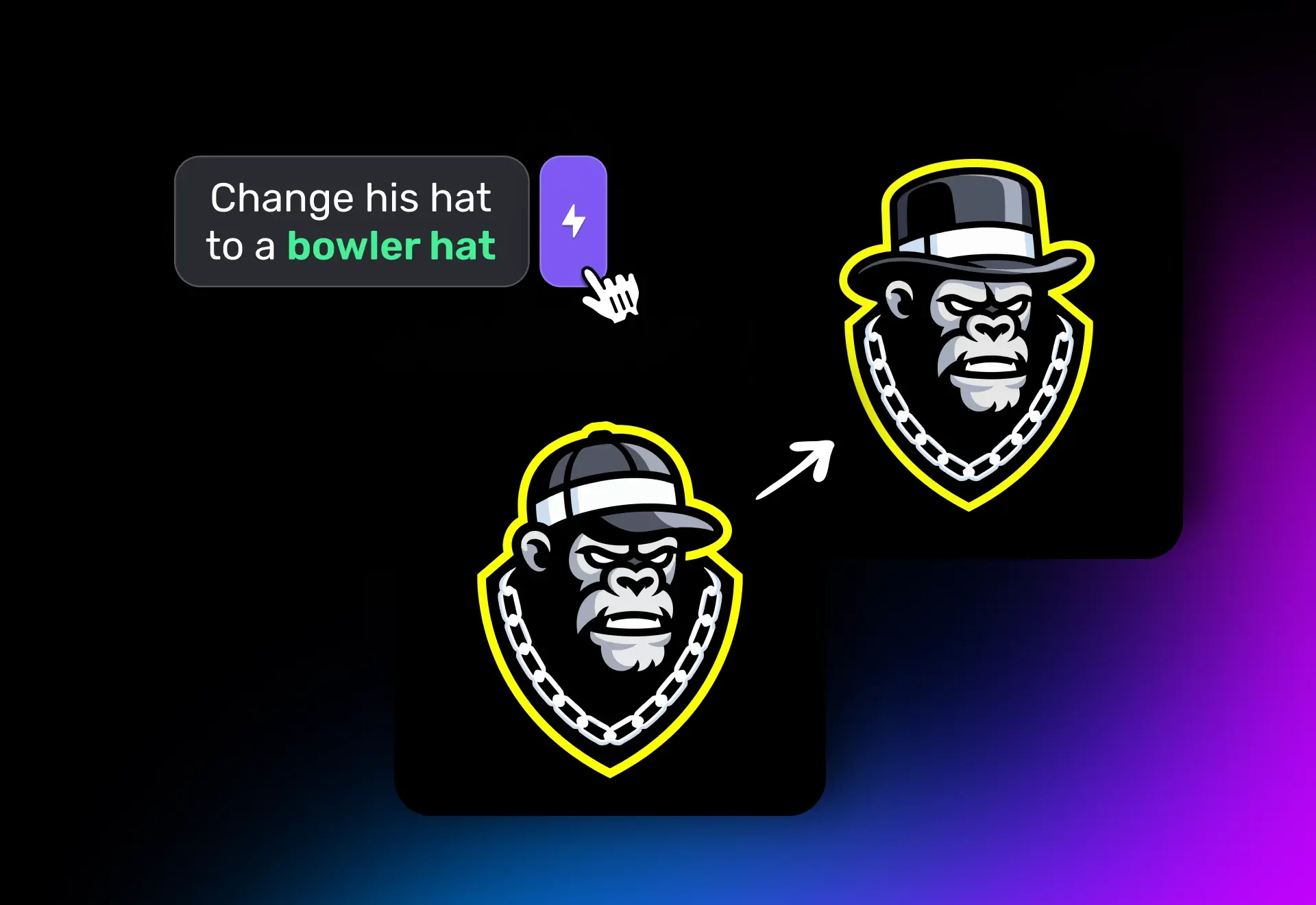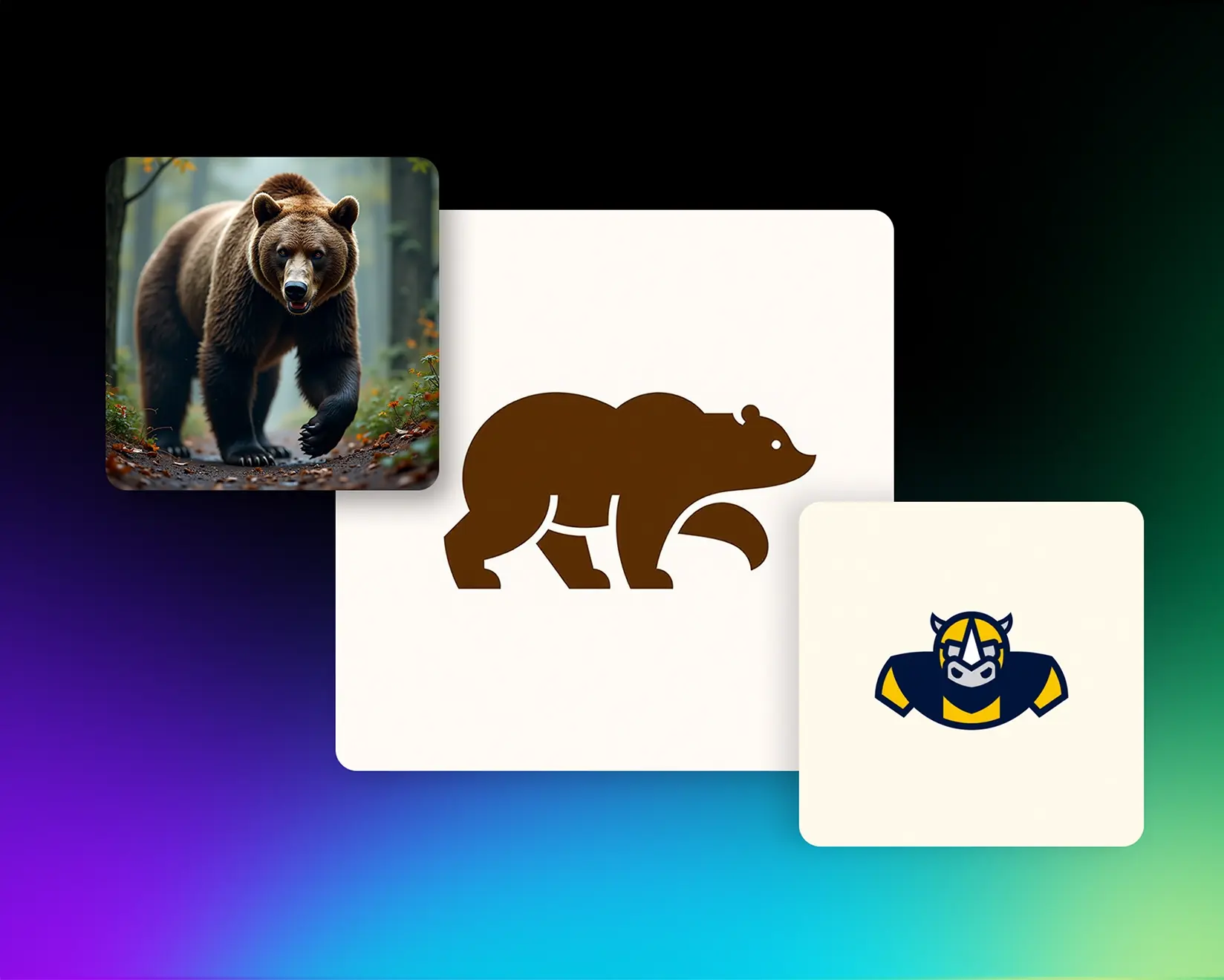Looking to apply textures like leather, slime, brushed metal, and more to your logo — without losing structure or clarity?
Logo Diffusion V5 takes style transfer to the next level, even with complex logos that usually break other AIs.
Prefer video? Watch the full YouTube tutorial here:
What Is Style Transfer?
Style Transfer means applying the texture or look of one image onto another — like wrapping a logo in leather, slime, brushed metal, etc. Most AIs do fine when the logo is simple. But once you’re working with real-world, detailed logos, things tend to fall apart. In this blog, I’ll show how Logo Diffusion V5 handles both simple and complex logos — and compare its performance directly with one of the biggest design companies: Adobe Firefly.

Starbucks Logo Test: Complex Shape, Croissant Texture
Let’s use a logo almost everyone recognizes: the detailed twin-tailed mermaid from Starbucks.

Inside Logo Diffusion, I Opened the Image to Image workspace

Uploaded the logo as an input image

Selected a croissant texture from the built-in style gallery

Typed a simple prompt: "twin-tailed mermaid with flowing hair and a crown"

Here’s the key advantage: I don’t need to describe the texture.
The AI automatically analyzes the lighting, surface, and material — then applies it to the logo.
✅ The result: Croissant texture perfectly wraps around the logo without losing structure or fine detail.

Let’s try a few more styles on the Starbucks logo:
Metal — clean edges, realistic surface reflections


Padded jacket — added depth, subtle volume

Slime — translucent, glossy surface, and even depth layering

Across all styles, the AI kept the logo intact — no distortion, no lost parts. This kind of consistency with complex logos is rare among AI tools.
Trying a Complex Badge/Crest Logo: Volleyball League
Now let's try a complex badge/crest logo I created using Logo Diffusion.
Once I picked a favorite version, I set it as the input image and uploaded a photo of a coconut.
Here’s a quick breakdown of the key settings before we continue:
Image Strength controls how much of the original logo is preserved. Higher values keep more of the logo’s details, while lower values give the texture more freedom to take over.

Use Image Colors lets you keep your logo’s original colors — but it’s best to only use it when your logo colors are already close to the style you’re applying.

Background Separation adjusts contrast between your logo and the background, helping the design stand out.

Style Category helps the AI apply the texture correctly — and it gets auto-selected based on the uploaded texture.

🎯 The result: The volleyball badge took on fibrous textures and earthy tones — including subtle lighting direction from the coconut photo.
Trying a Simple Logo: Nike
To show consistency across logo types, I tested a minimal logo — the Nike swoosh.
Prompt: "swoosh-shaped logo"
I applied a few of the new and interesting textures.
As expected, the simple shape worked well — just like it did in Adobe’s tool. But it’s important to show that Logo Diffusion can handle both ends of the spectrum.


Logo Diffusion vs Adobe Firefly — Side-by-Side Results
We tested all the same logos and textures in Adobe Firefly. Here’s what we saw:
On simple logos like the swoosh, both tools performed well.

On complex logos (Starbucks, volleyball badge):
- Adobe lost key structure, added artifacts, or missed alignment.
- Logo Diffusion preserved shape, layout, and detail exactly.


⚠️ Firefly still works in certain cases, especially minimal logos — but for production-ready use on complex designs, the results just aren’t consistent.
Try Style Transfer Yourself
Logo Diffusion V5 takes care of the hard parts:
- No need to describe your texture
- You can be confident your logo will look awesome no matter how complex it is
- You can apply textures from our gallery or upload your own — so the possibilities are endless
If you want to see how it works on your own logo, click here and try it yourself. Make sure to let us know what you create — we’d love to hear your thoughts!
Elevate Your Brand with the Ultimate AI Logo Maker