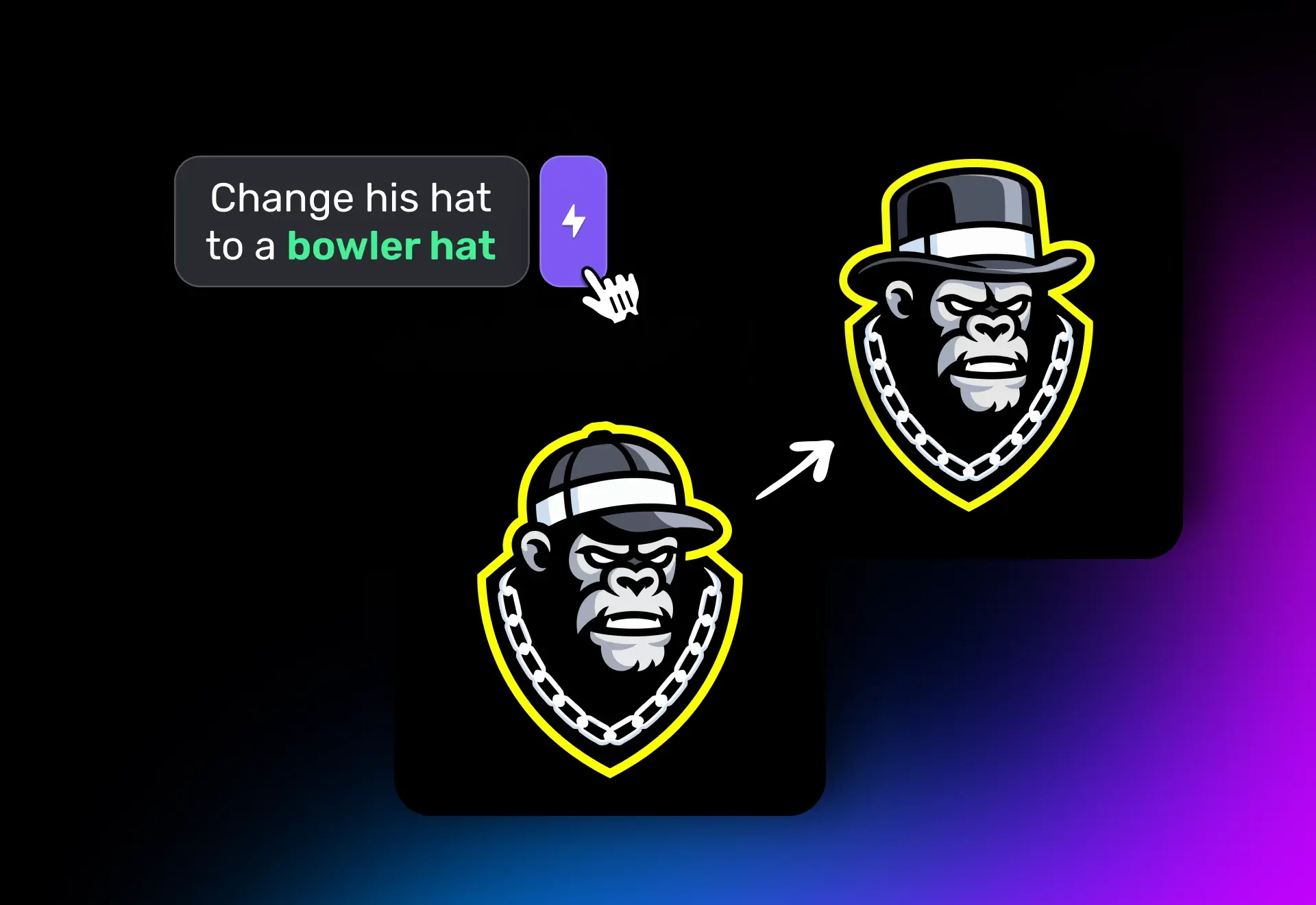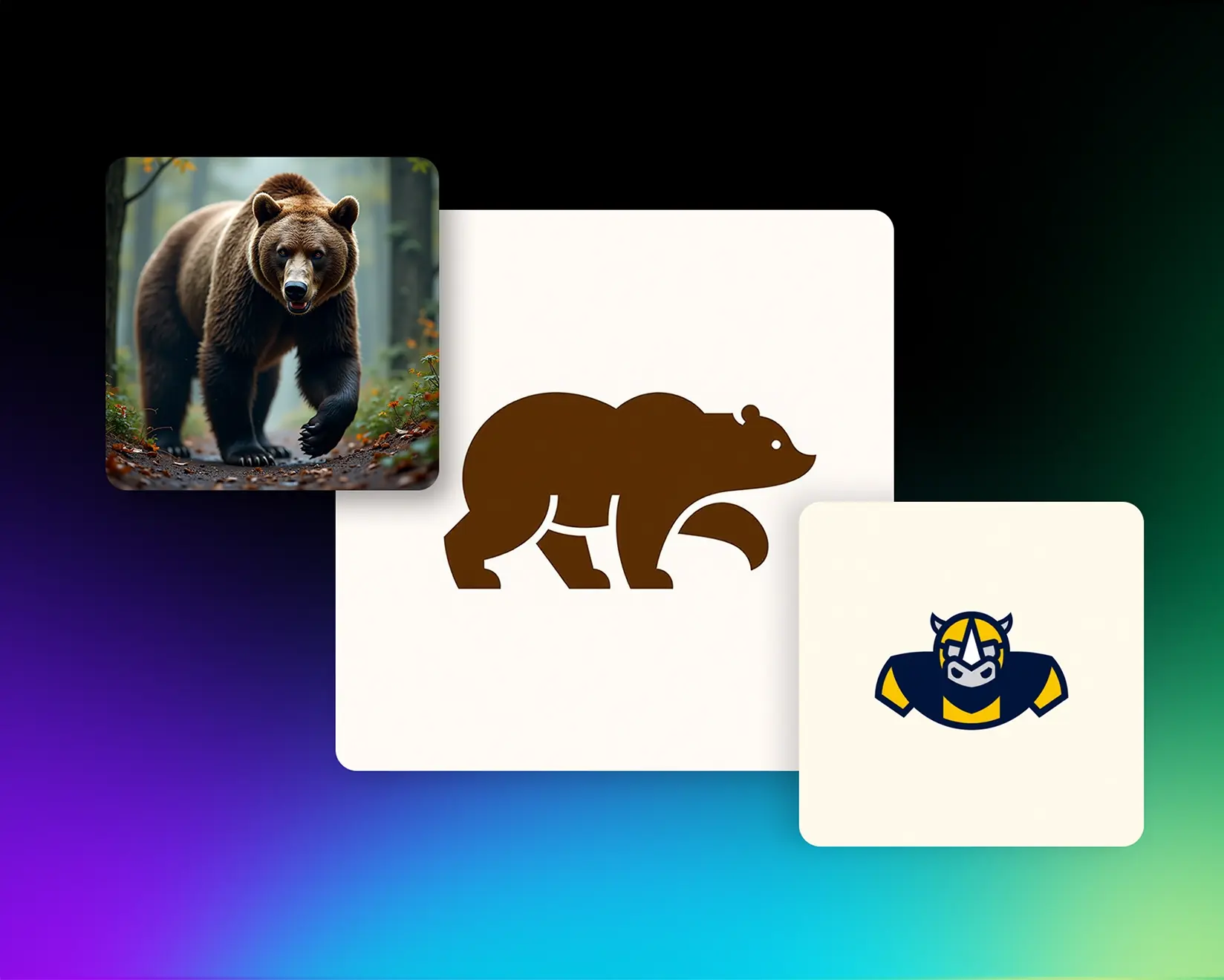
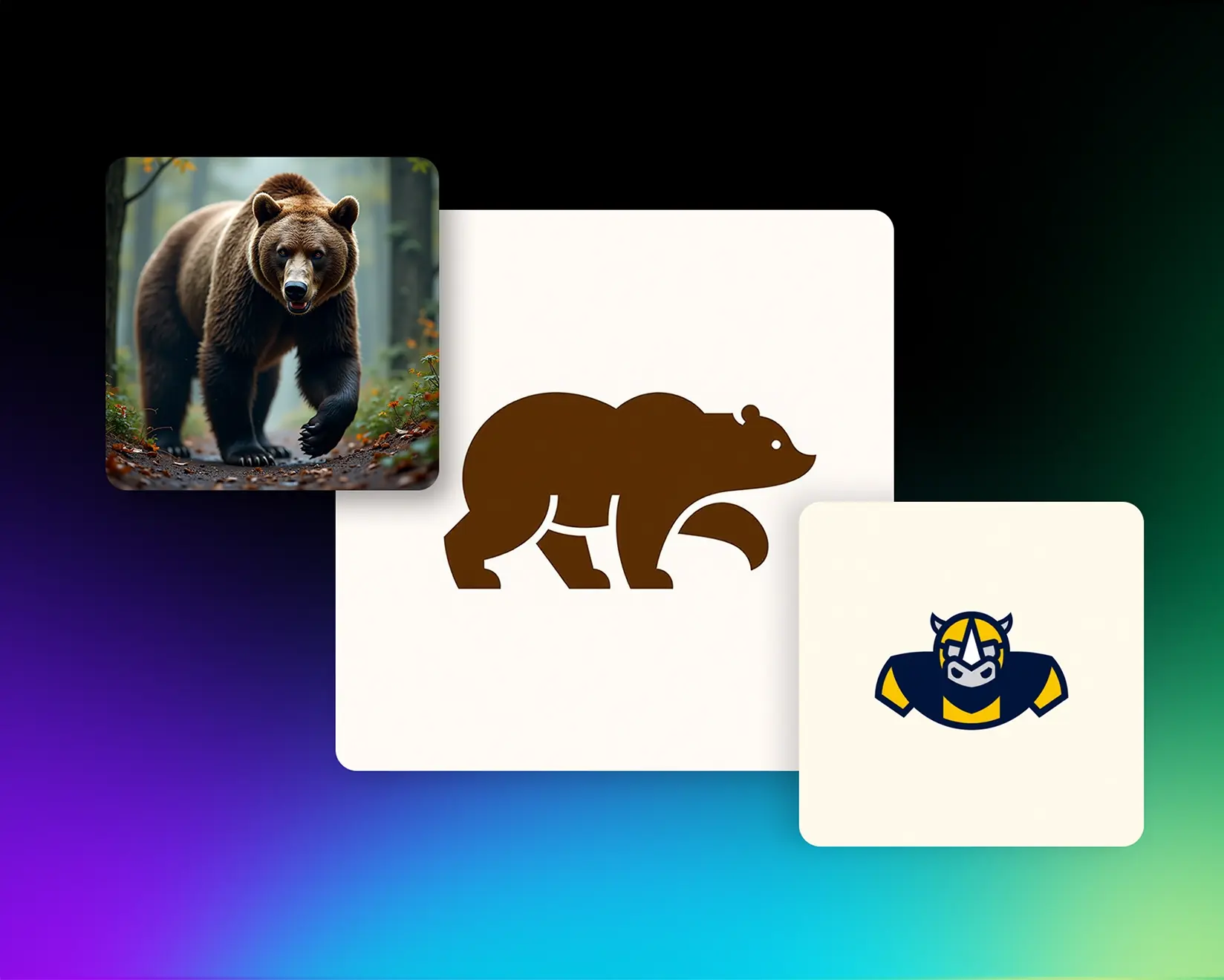
Text to Image
Turn simple ideas into logos, illustrations, and images!
The Text to Image workspace is where your ideas come to life. Choose a style, write a prompt, and watch our AI generate a professional-quality image, whether you're designing a logo, visualizing a product, or exploring a creative direction.
This guide is here to help make your journey smoother, faster, and more fun.
How It Works (Quick Overview)
- Choose a style — from logo designs to hyperrealism, with dozens of unique categories and substyles.
- Write a prompt — just describe your idea like you’d explain it to a designer.
- Enhance (recommended) — click “Enhance Prompt” to expand your idea with smart suggestions, automatically filled style settings and color palettes, custom-tailored to your selected style.
- Generate — hit “Generate” to bring your idea to life. Refine or explore more versions instantly.
Choosing a Style
Choosing a style is an important step.
Each style includes its own unique palette, lighting, structure, and design logic — so selecting the right one for your idea will help you get much closer to the result you’re aiming for.
You can pick a style using the selector on the top-left, or the one next to the Generate button — both open up the same categories. Whether you’re creating a minimalist pictorial logo or a full-on illustrated mascot, each style has its own visual DNA.

Prompt Like You Talk
Prompts don’t have to be complicated — unless you already know exactly what you want. Just describe your idea like you would to a real designer.
Prompt: Bear walking
Style: Pictorial
That’s enough to get started.
Smart Prompt Enhancement (Recommended)
Click “Enhance Prompt”, and our AI will automatically build out your idea — adding color palettes, visual structure, and style-specific elements to guide the generation.


Here’s what that looks like:
Prompt Type
Result
Original Prompt
Bear walking
Enhanced Prompt
Bear mascot walking, looking to the side, friendly expression, detailed fur texture, strong posture, conveying movement.

You can:
- Edit the enhanced prompt manually
- Change colors, palettes, or fine-tune settings
- Regenerate enhanced prompts for more variations
Perfect for rapid exploration, especially if you’re not starting with a fully-formed idea.
Style-Aware Intelligence
Each style in Logo Diffusion is different — they have their own structure, tone, and color logic.
That’s why when you change styles, your enhanced prompt resets back to your original input.
This lets the AI reinterpret your idea from scratch for the new style. So you can explore dozens of styles without rewriting anything.
Want to try “Bear walking” as a crest? A line art mark? A hyperreal painting? Just switch the style, click Enhance again, and go.
Hyperrealism example:
Original prompt: Bear walking
Enhanced prompt for hyperrealism: A hyperrealistic photograph of a massive grizzly bear lumbering through a dense forest. Capture the raw power in its muscular frame, the thick, coarse fur matted with droplets of recent rain. Focus on the minute details: the glint of light in its small, fierce eyes, the worn claws digging into the soft earth, the subtle ripple of muscles beneath its skin with each step. The forest floor is a tapestry of fallen leaves, damp soil, and scattered twigs, rendered in sharp focus. Diffuse natural lighting filters through the canopy, casting dappled shadows that accentuate the bear's rugged features. This is a true-to-life render in 8k ultra, emphasizing the stark reality of the wild, creating an eerie-true and authentic representation.

Mascot logo example:
Original prompt: Rhino american football player
Enhanced prompt for Mascot logo: Rhino mascot wearing american football uniform, helmet, looking forward, determined expression.

Freeze to Lock In Your Prompt
If you love your enhanced prompt — or you’ve written one you don’t want changed — just click the Freeze icon.
This locks in your prompt exactly as-is. Now you can explore different colors, sliders, or settings while keeping the core concept untouched.
This is especially useful if you want to fine-tune visuals without losing the wording you like.

Why It’s Better
- Prompt Enhancer helps you ideate faster and better
- Instant variation generation — no copy/paste loops
- Clean, professional-quality outputs
- Vector-ready for logos
- Upscale-ready for image use
- Vector-ready for logos
- Style-aware AI — matches your idea to your chosen style
saving you from the most boring part: manually figuring out how to match your prompt to the style you picked
Ready to unleash your creativity? , the ultimate AI logo maker, today and share your stunning designs with us—we’d love to see what you create!
Elevate Your Brand with the Ultimate AI Logo Maker